DropVPS Team
Writer: Cooper Reagan
What is error establishing a database connection and how to fix it?
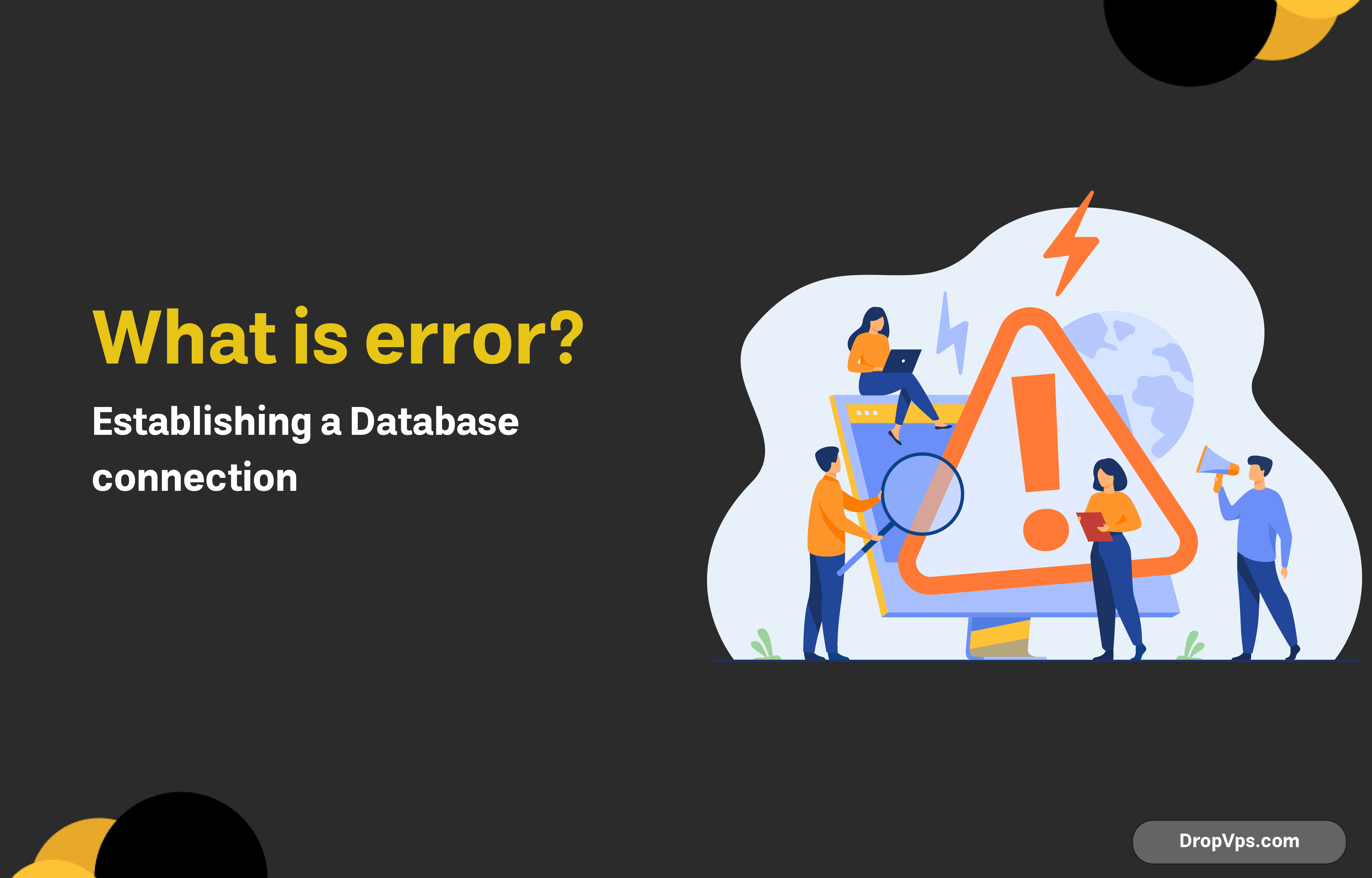
Table of Contents
What you will read?
The error message “Error establishing a database connection” is a common issue that can arise in various software applications, particularly those that rely on databases to store and manage data. This error indicates a failure in the application’s ability to communicate with and access the database. While the exact causes can vary, understanding the underlying problem is crucial for effective troubleshooting.
Understanding the Error
A database connection is essentially a bridge between the application and the database server. This connection allows the application to retrieve, modify, and store data within the database. When this connection is disrupted or fails to establish, the error message appears.
Several factors can contribute to this error, including:
- Incorrect database credentials: This is often the culprit, where the username, password, or database name provided by the application is incorrect or outdated.
- Database server issues: Problems with the database server itself, such as downtime, overload, or configuration errors, can prevent a successful connection.
- Network connectivity problems: If the application and the database server are on different networks, network issues like firewalls or routing problems can interfere with the connection.
- Database corruption: In rare cases, database corruption can hinder the connection.
FirstCheck Your Database Server
1.To access the Dashboard for the desired website, commence by logging into hPanel, subsequently navigating to the ‘Website’ tab within the top menu, and finally selecting ‘Dashboard’ from the presented options.
2Within the website management interface, proceed to select the ‘File Manager’ option.
3.Locate the ‘public_html’ directory and initiate the process of creating a new file by clicking on the corresponding icon situated on the left-hand sidebar.
4.Generate a new PHP file, assigning any desired name to it. For the purposes of this tutorial, the file will be designated as ‘test.php’.
5.Insert the subsequent code snippet into the file, ensuring the substitution of the placeholder MySQL database password and username with their accurate counterparts.
<?php
$link = mysqli_connect('localhost', 'username', 'password');
if (!$link) {
die('Could not connect: ' . mysqli_error());
}
echo 'Connected successfully';
mysqli_close($link);
?>6.To preserve the file, locate and click the disk icon positioned in the upper right corner of the interface.
7.Initiate a new tab within your web browser and subsequently access the file by appending the file name and corresponding path to the domain in the following format:
domain.com/public_html/test.phpProvided that the WordPress debugging script does not yield any error messages, it can be inferred that the designated database user possesses adequate permissions, thereby ensuring the normal functionality of the connection.

Conversely, if errors are encountered, it is imperative to modify the user permissions to establish a seamless database connection. Within the hPanel environment, this can be achieved by navigating to the ‘Databases’ section followed by the ‘List of Current MySQL Databases And Users’ sub-section.
To initiate the permission modification process, locate the three-dot icon adjacent to the account and select the ‘Change Permissions’ option. Subsequently, ensure all checkboxes are selected and confirm the changes by clicking ‘Update’. To assess the resolution of the issue, execute the debug script once more.
Check the Database Credentials
Another prevalent cause of the “Error Establishing a Database Connection” message is the utilization of incorrect login credentials. This phenomenon is frequently observed subsequent to the migration of a WordPress website to a new hosting provider.
To rectify this issue, it is essential to verify the congruence of the database host information as specified within the hosting control panel and the wp-config.php file. In the event of inaccessibility to the hosting control panel, an FTP client such as FileZilla can be employed to facilitate the inspection of site files.
Although the fundamental procedure remains consistent across different platforms, specific steps may vary. For instance, manual downloading, editing, and re-uploading of the file might be necessary in certain cases. However, Hostinger offers a streamlined approach, enabling users to directly perform these actions within a web browser through the File Manager accessible on hPanel.

Upon accessing the File Manager, navigate to the public_html directory and locate the wp-config.php file. Subsequently, initiate a right-click on the file and select the ‘Edit’ option. Within the file, identify the following database information:
DB=Database
It is recommended to securely store this database host information for future reference, as a comparative analysis with the information accessible within your hosting account will be necessary. Following this, return to the hPanel interface and navigate to the ‘Database’ section, subsequently selecting the ‘Management’ option.

In the event of discrepancies between the information, accurately input the database credentials as obtained from your hosting control panel. To facilitate this process, incorporate the following code snippet into the wp-config.php file:
define('DB_NAME', 'fill_this_with_your_current_database_name');
define('DB_USER', 'fill_this_with_your_current_username');
define('DB_HOST', 'fill_this_with_your_current_localhost');Substitute the placeholder values with the corresponding accurate information. Upon completion, safeguard the modifications by clicking on the disk icon. Subsequently, refresh the WordPress platform to ascertain if the previously encountered “Error Establishing a Database Connection” message has been rectified.
Should the aforementioned troubleshooting steps prove ineffective in resolving the issue, it is recommended to reset the database password by accessing the ‘List of Current MySQL Databases And Users’ section. To initiate this process, locate the three-dot icon and select the ‘Change Password’ option. Subsequently, input the desired new password and confirm the changes by clicking the ‘Update’ button.

Fix Corrupted Files
In addition to database-related issues, the presence of corrupted files can also precipitate the occurrence of the “Error Establishing a Database Connection” message. This phenomenon can often be attributed to defective themes or plugins whose code may inadvertently conflict with the core WordPress codebase.To rectify this situation, deactivate the most recently downloaded plugin or theme, as these are frequently the primary culprits. In instances where multiple third-party software components are installed, it is advisable to deactivate all plugins simultaneously and subsequently reactivate them individually to isolate the problematic element.
To deactivate all installed plugins, access your WordPress dashboard and navigate to the ‘Plugins’ section located within the sidebar menu. Subsequently, select all plugins by checking the corresponding box situated in the upper left corner of the interface. From the ‘Bulk actions’ dropdown menu, choose the ‘Deactivate’ option, and finalize the process by clicking the ‘Apply’ button.

Unlike plugins, it is not feasible to deactivate all themes simultaneously through the WordPress administrative panel. To address this, activate each theme individually by navigating to the ‘Appearance’ section followed by the ‘Themes’ option within the dashboard.
In scenarios where the database error impedes access to the WordPress dashboard, a temporary deactivation of all WordPress plugins can be achieved by renaming the ‘plugins’ folder utilizing either the File Manager or an FTP client.
For users hosted on Hostinger, access the File Manager and navigate to the ‘public_html’ directory followed by the ‘wp-content’ subdirectory. Subsequently, perform a right-click on the ‘plugins’ folder and select the ‘Rename’ option. Input a new name for the folder and confirm the modifications.

Upon renaming the specified folder, access to both the website’s backend and administrative area should be restored. Subsequently, return to the File Manager and revert the folder names to their original designations.
Repair the Database in WordPress
To initiate the database repair process, incorporate the subsequent function at the conclusion of your wp-config.php file:
define('WP_ALLOW_REPAIR', true);To access the wp-config.php file, navigate to the public_html folder utilizing the File Manager. Subsequently, perform a right-click on the file and select the ‘Edit’ option. Paste the aforementioned function into the file and preserve the modifications by clicking the disk icon.
In the following step, initiate a new web browser tab and navigate to the designated URL:
http://www.your-site-domain.com/wp-admin/maint/repair.php. This action will prompt you with the selection of two database repair modes. To proceed, formally select the ‘Repair Database’ option and exercise patience while the process reaches completion.

Create a New Database
1.Within the hPanel interface, access the designated website management menu.

Then, create a new database
1.Within the hPanel website management menu, utilize the sidebar navigation to access the ‘Databases’ section, followed by the ‘Management’ option.


As a concluding step, establish a connection between the newly created MySQL database and your WordPress site by modifying the wp-config.php file. To initiate this process, access the File Manager, navigate to the public_html folder, perform a right-click on the aforementioned file, and select the ‘Edit’ option.
Hostinger VPS users can initiate a restart of the web and database servers by activating the ‘Reboot’ function located on the VPS overview page.
Alternatively, establish a connection as a root user through an SSH client such as PuTTY and execute the appropriate restart command contingent upon the operating system in use. For Linux-based systems, the following command can be employed:
rebootConclusion
To eliminate the “Error establishing a database connection,” most troubles are settled in a stepwise manner, focusing on resolving the problem step by step. Typical offenders are the wrong credentials, system file corruption, or server issues. Users can troubleshoot the error by carefully reviewing the suggested causes of the error. It is important to note that these solutions broaden the scope, but certain executions may differ with the nature of the hosting and WordPress environment. For other persistent difficulties, it is advisable to check with the technical support of the other provider who might offer such additional support and experience.