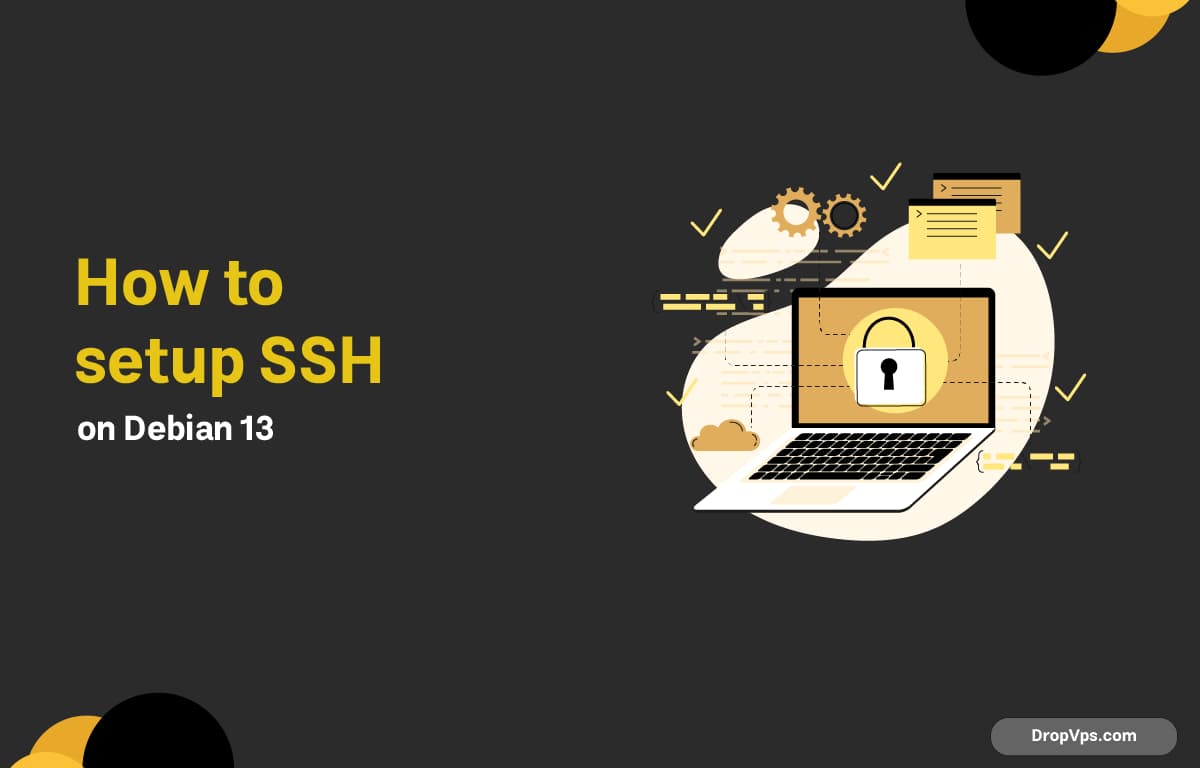Table of Contents
Setting up SSH on Debian 13 allows you to manage your server remotely through secure, encrypted connections.
Step 1: Update Your System
Before installing SSH, update your Debian 13 system to ensure all packages are current and compatible with the latest SSH server version.
sudo apt update && sudo apt upgrade -y
Step 2: Install OpenSSH Server
After updating your system, install the OpenSSH Server package to enable secure remote access on Debian 13, allowing encrypted connections for safe server management
sudo apt install openssh-server -y
Step 3: Check SSH Service Status
Once OpenSSH Server is installed, check that the SSH service is active and running properly to ensure your Debian 13 system is ready for secure remote connections.
sudo systemctl status ssh
Step 4: Enable SSH on Boot
Enable the SSH service to start automatically on system boot, ensuring that your Debian 13 server is always ready for remote access without manual intervention.
sudo systemctl enable ssh
Step 5: Allow SSH Through Firewall
If your Debian 13 system has a firewall enabled, allow SSH traffic to ensure remote connections can reach the server securely without being blocked.
sudo ufw allow ssh
sudo ufw reload
Step 6: Connect via SSH
Once SSH is running and the firewall is configured, connect to your Debian 13 system from another device using your username and server IP.
ssh username@your-server-ip
Step 7: Secure SSH Configuration
For enhanced security, you can change the default SSH port and disable root login by editing the SSH configuration file, then restart SSH to apply changes.
sudo nano /etc/ssh/sshd_config
sudo systemctl restart ssh