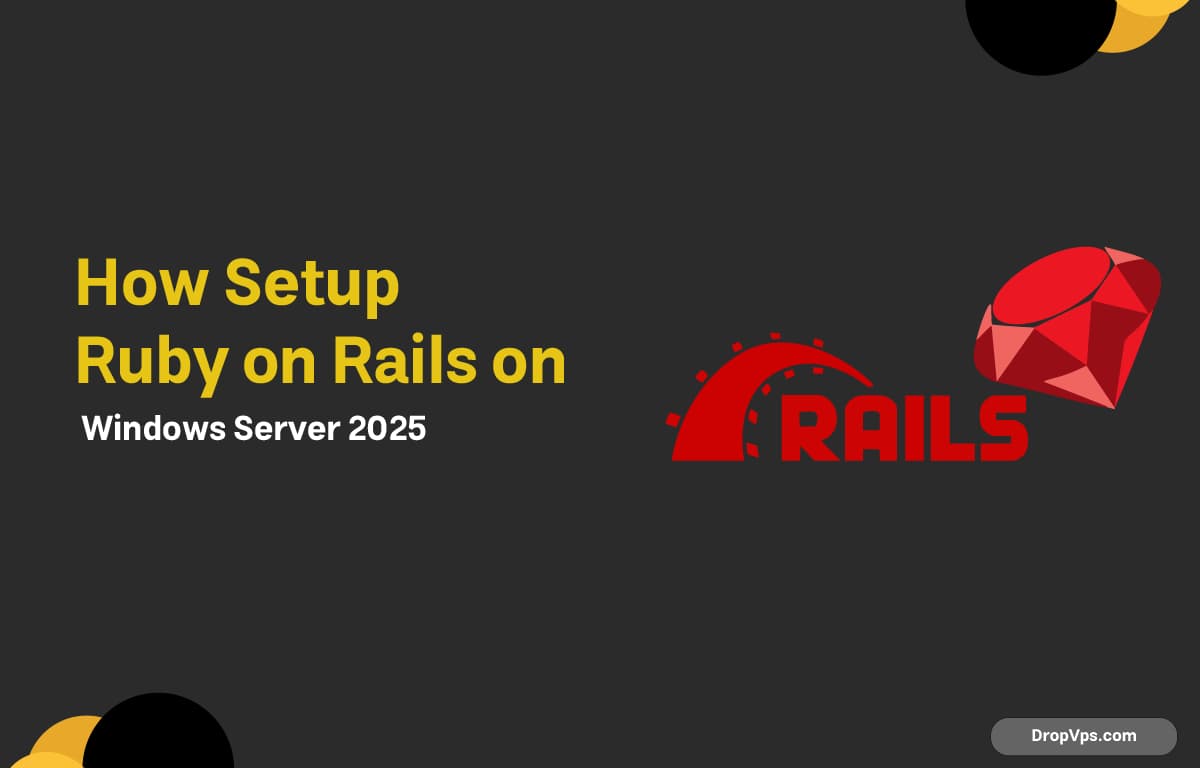Table of Contents
What you will read?
Ruby on Rails (Rails) is a popular framework for building modern web applications. On Windows Server 2025, you can install it by setting up Ruby, Node.js, and other dependencies before creating a new Rails project.
Step 1: Install Ruby
Download the RubyInstaller for Windows from the official website:
Choose the latest Ruby+Devkit version and install it. During installation, check the option:
✅ Add Ruby executables to your PATH
After installation, verify Ruby:
ruby -vStep 2: Install Node.js
Rails requires a JavaScript runtime. Download and install Node.js from the official site:
After installation, check Node.js and npm:
node -v
npm -vStep 3: Install Yarn (Optional but Recommended)
Yarn is often used in Rails projects to manage JavaScript dependencies:
npm install --global yarnVerify Yarn:
yarn -vStep 4: Install Rails
Use the Ruby package manager (gem) to install Rails globally:
gem install railsVerify the installation:
rails -vStep 5: Create a New Rails Project
Navigate to the folder where you want your application and create a new Rails project:
rails new myapp
cd myappStart the Rails development server:
bin\rails serverOpen your browser and visit:
👉 http://localhost:3000
You should see the Rails welcome page.
Ruby on Rails is now set up on Windows Server 2025. You can start developing modern web applications by creating controllers, models, and views. For more Windows Server and Linux setup tutorials, visit dropvps.com.