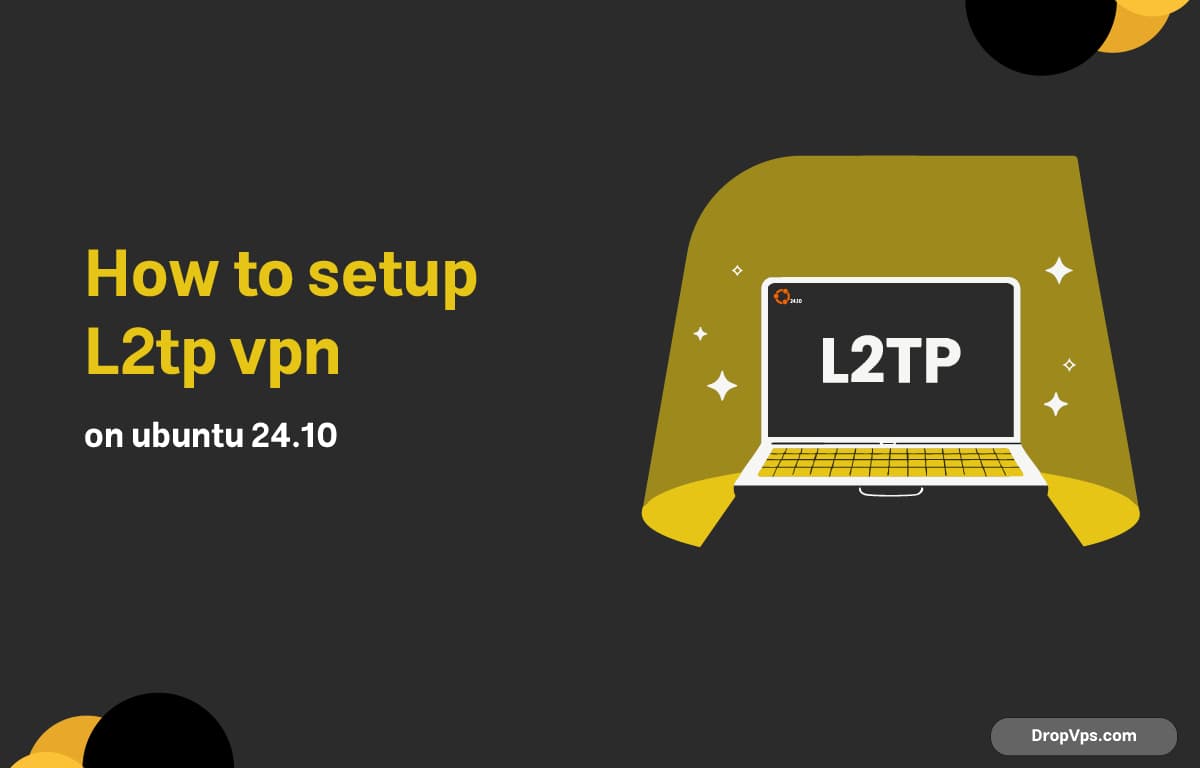Table of Contents
What you will read?
If you want to connect your Ubuntu 24.10 system to an L2TP VPN using only the terminal.
Step 1: Install required packages
First, install the tools needed to run L2TP and IPsec tunnels:
sudo apt update
sudo apt install strongswan xl2tpd -yThese tools allow Ubuntu to handle L2TP/IPsec VPN sessions securely.
Step 2: Configure IPsec
You’ll need to create a basic IPsec configuration to secure the L2TP connection:
sudo nano /etc/ipsec.confAdd this content and adjust values as needed:
config setup
charondebug="ike 1, knl 1, cfg 0"
conn l2tp
keyexchange=ikev1
authby=secret
type=transport
left=%defaultroute
leftprotoport=17/1701
right=vpn.example.com
rightprotoport=17/1701
auto=startSet the pre-shared key (PSK) used with the VPN server:
sudo nano /etc/ipsec.secretsAdd this line:
%any vpn.example.com : PSK "your_shared_secret"Replace vpn.example.com and your_shared_secret with your real VPN server and key.
Step 4: Configure L2TP client
Now configure the L2TP layer to handle the connection:
sudo nano /etc/xl2tpd/xl2tpd.confPaste the following:
[global]
port = 1701
[lns default]
ip range = 192.168.100.10-192.168.100.20
local ip = 192.168.100.1
require chap = yes
refuse pap = yes
require authentication = yes
name = l2tpclient
ppp debug = yes
pppoptfile = /etc/ppp/options.l2tpd.client
length bit = yesStep 5: Set PPP options
Define how the PPP tunnel handles credentials and DNS.
sudo nano /etc/ppp/options.l2tpd.clientAdd the following lines:
name vpnuser
password vpnpass
refuse-pap
require-chap
ms-dns 1.1.1.1
mtu 1410
mru 1410
persist
noauthReplace vpnuser and vpnpass with your actual login credentials.
U
Loading...