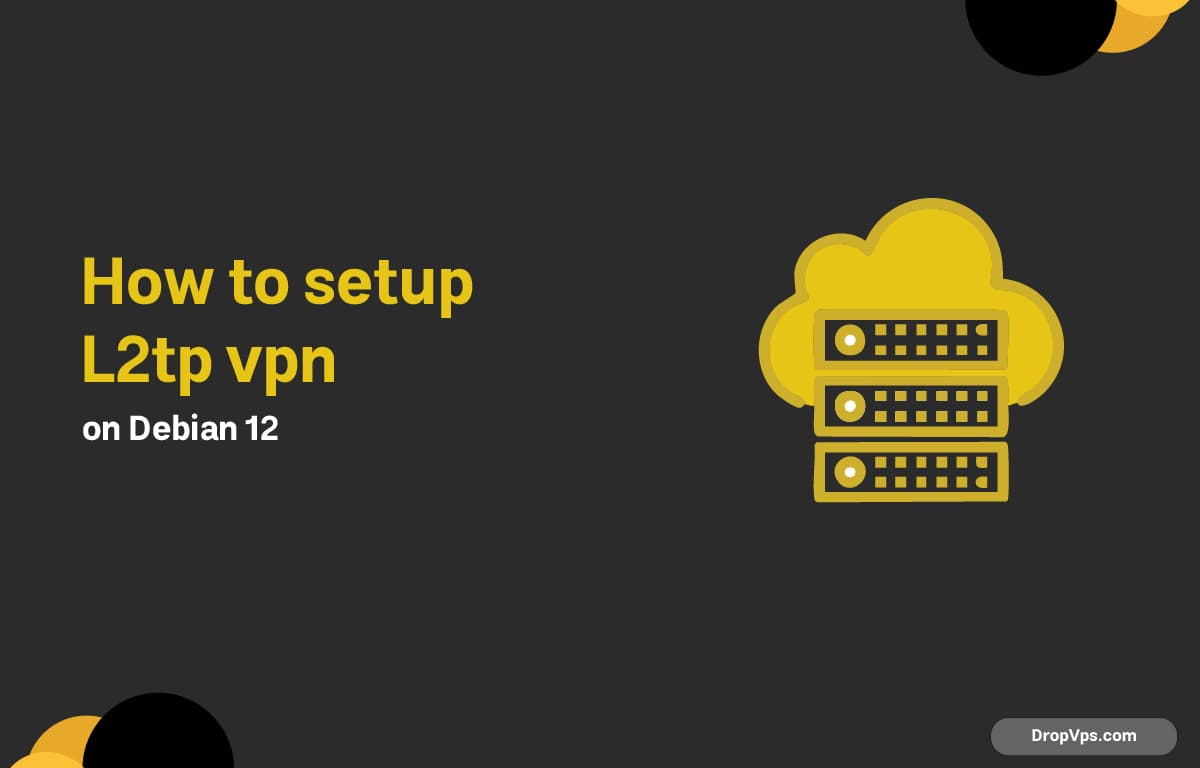Table of Contents
What you will read?
Connecting to an L2TP/IPsec VPN server on Debian 12 via terminal is possible using strongSwan and xl2tpd. The setup below provides secure tunneling withoutrequiring any graphical interface.
Step 1: Install VPN packages
Start by installing the required tools to support L2TP and IPsec protocols:
sudo apt update
sudo apt install strongswan xl2tpd -yThis gives your system everything needed to connect to an L2TP VPN.
Step 2: Configure IPsec
Now set up the IPsec connection used for securing the tunnel:
sudo nano /etc/ipsec.confPaste and edit this block:
config setup
charondebug="ike 1, knl 1, cfg 0"
conn l2tp
keyexchange=ikev1
authby=secret
type=transport
left=%defaultroute
leftprotoport=17/1701
right=vpn.example.com
rightprotoport=17/1701
auto=startSet the IPsec PSK (pre-shared key) that matches your VPN server:
sudo nano /etc/ipsec.secretsAdd this line with your server and key:
%any vpn.example.com : PSK "your_shared_secret"Step 4: Configure L2TP client
Define how the system will connect to the VPN once IPsec is active:
sudo nano /etc/xl2tpd/xl2tpd.confPaste this:
[global]
port = 1701
[ins default]
ip range = 192.168.100.10-192.168.100.20
local ip = 192.168.100.1
require chap = yes
refuse pap = yes
require authentication = yes
name = l2tp client
ppp debug = yes
pppoptfile = /etc/ppp/options.l2tpd.client
length bit = yesStep 5: Set PPP options
Specify the authentication and DNS settings for the L2TP session:
sudo nano /etc/ppp/options.l2tpd.clientUse this config and update your credentials:
name vpnuser
password vpn pass
refuse-pap
require-chap
ms-dns 1.1.1.1
mtu 1410
mru 1410
persist
noauthU
Loading...