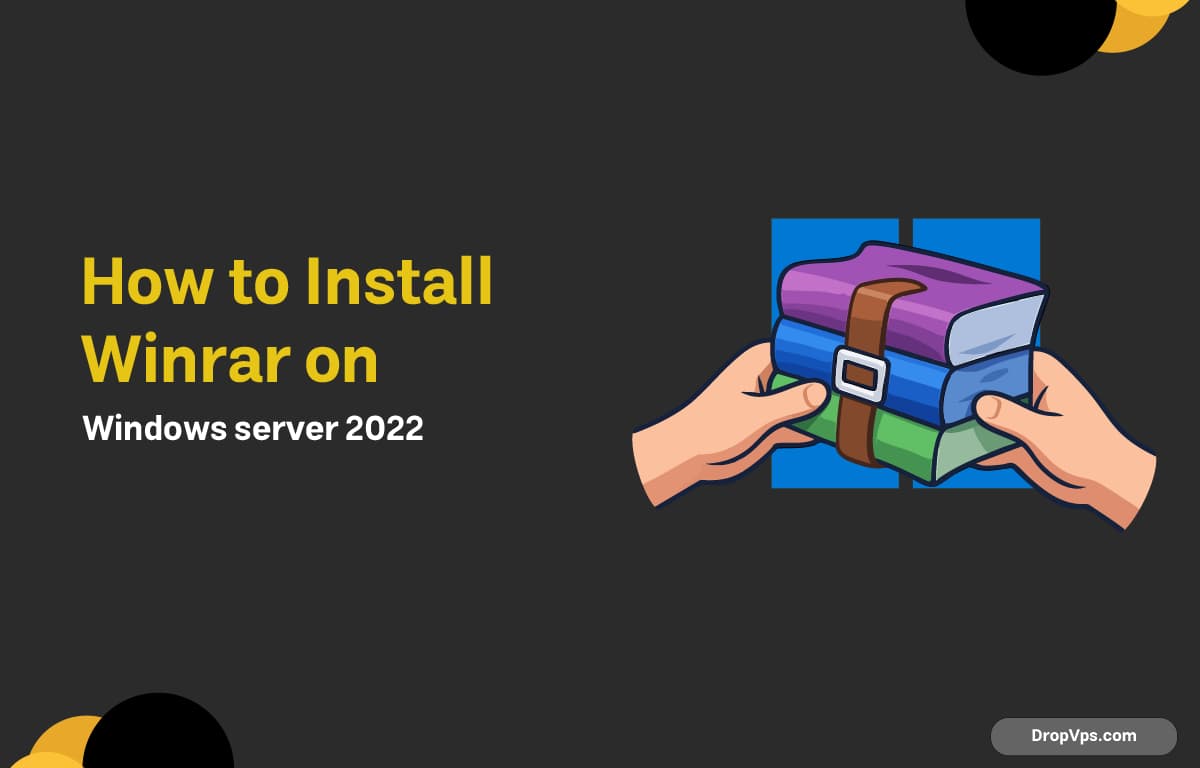Table of Contents
What you will read?
Working with compressed files is essential on any server, and while Windows Server 2022 comes with native support for ZIP files, it doesn’t support RAR archives by default. To manage `.rar` files, you need to install WinRAR.
Step 1: Download WinRAR
To get WinRAR, you need to download the latest version directly from the official website. Always use the official source to avoid corrupted or unsafe installers.
- Open your web browser on the Windows Server 2022.
- Go to the official WinRAR download page:

- Choose the version of that your system (most likely 64-bit for Windows Server 2022).

- Click Download to get the installer
Step 2: Run the Installer
After downloading the installer, locate the `.exe` file in your Downloads folder and double-click it to start the setup.
A security prompt will appear; click Yes to continue:
The WinRAR setup wizard will open. Click Install to begin. :

During installation, you’ll see options to integrate WinRAR with file types (RAR, ZIP, 7z, etc.). Keep the defaults unless you have a specific preference:

Click Done to exit the installer.

WinRAR is now installed on your Windows Server 2022 system.