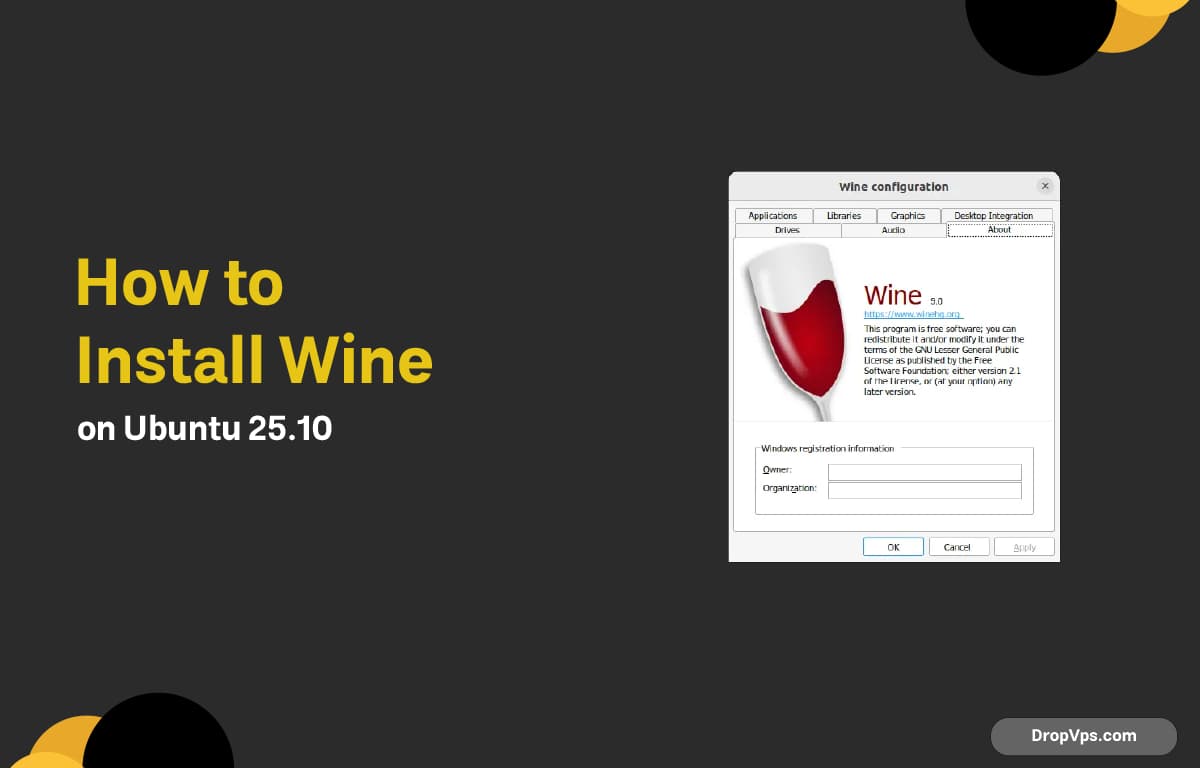Table of Contents
What you will read?
- 1 Enable 32-bit (i386) support
- 2 Install prerequisites
- 3 Add the WineHQ signing key
- 4 Add the WineHQ repository (Ubuntu 25.10)
- 5 Refresh package indexes
- 6 Install Wine Stable (recommended)
- 7 Verify installation and version
- 8 Initialize Wine (create the prefix)
- 9 Install Winetricks and core fonts (optional)
- 10 Run a Windows installer or app
- 11 Update or remove Wine
Running Windows applications on Ubuntu 25.10 is reliable with Wine. The process is straightforward: enable 32-bit support, add WineHQ’s official repository, install the stable build, and initialize your Wine prefix. Follow these steps to get a clean, up-to-date setup that works well for most productivity apps and games.
Enable 32-bit (i386) support
Wine uses 32-bit libraries for many Windows apps. Enable multiarch so APT can fetch i386 packages alongside amd64.
dpkg --print-architecture
uname -m
sudo dpkg --add-architecture i386Example output:
amd64
x86_64Install prerequisites
Install tools for secure key management, HTTPS repositories, and general package tasks.
sudo apt update
sudo apt install -y curl wget gnupg ca-certificates software-properties-common apt-transport-httpsAdd the WineHQ signing key
Trust the WineHQ repository by adding its GPG key to APT’s keyring.
sudo mkdir -p /etc/apt/keyrings
sudo curl -fsSL https://dl.winehq.org/wine-builds/winehq.key -o /etc/apt/keyrings/winehq-archive.key
sudo chmod 644 /etc/apt/keyrings/winehq-archive.keyAdd the WineHQ repository (Ubuntu 25.10)
Register the correct WineHQ repo using your system’s codename, ensuring you get native 25.10 builds when available.
. /etc/os-release
echo "$UBUNTU_CODENAME"
sudo tee /etc/apt/sources.list.d/winehq.list >/dev/null <Refresh package indexes
Update APT so it sees WineHQ packages for Ubuntu 25.10 with both amd64 and i386 variants.
sudo apt updateInstall Wine Stable (recommended)
Install the stable channel with recommended dependencies for best compatibility. Staging and Devel are optional alternatives.
sudo apt install -y --install-recommends winehq-stable
# Optional channels:
# sudo apt install -y --install-recommends winehq-staging
# sudo apt install -y --install-recommends winehq-develVerify installation and version
Confirm APT pinned the WineHQ build and that Wine runs correctly on Ubuntu 25.10.
apt-cache policy winehq-stable
wine --versionExample output:
wine-9.0 (stable)Initialize Wine (create the prefix)
Run the configuration tool once to create your default Wine prefix (~/.wine) and to set initial libraries.
winecfgTip:
- Close the Wine configuration window after defaults are created.
- For a 32-bit prefix (legacy apps): WINEARCH=win32 WINEPREFIX=$HOME/.wine32 winecfgInstall Winetricks and core fonts (optional)
Winetricks helps install common runtimes (.NET, Visual C++ redists, DirectX). Core fonts improve rendering.
sudo apt install -y winetricks fonts-wine
winetricks --versionRun a Windows installer or app
Execute .exe or .msi files directly with Wine. Use a dedicated prefix per app for cleaner isolation.
# Single default prefix
wine ~/Downloads/installer.exe
# Isolated prefix example
export WINEPREFIX=$HOME/wine-prefixes/MyApp
mkdir -p "$WINEPREFIX"
winecfg
wine ~/Downloads/MyAppSetup.msiUpdate or remove Wine
Keep Wine secure by updating regularly. If needed, cleanly remove and purge the repository.
# Update to latest WineHQ build
sudo apt update
sudo apt upgrade
# Remove WineHQ (keep prefixes)
sudo apt remove --purge -y winehq-stable wine-stable wine-stable-i386 wine-stable-amd64
sudo apt autoremove -y
# Remove the WineHQ repo (optional)
sudo rm -f /etc/apt/sources.list.d/winehq.list
sudo apt updateThat’s it—Wine is ready on Ubuntu 25.10 for running many Windows applications with strong performance and compatibility. For more reading, help, and to purchase managed servers with expert support, visit dropvps. For more guides, visit dropvps.com