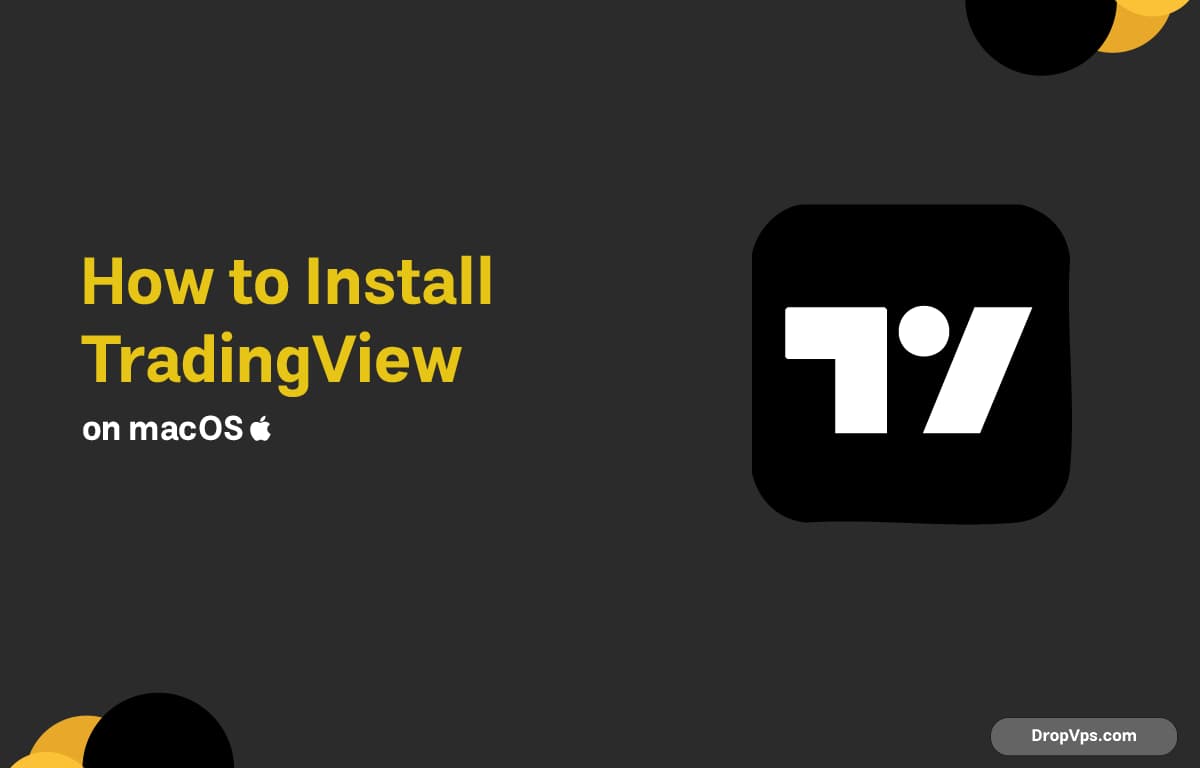Table of Contents
What you will read?
TradingView is one of the most popular charting and trading platforms for stock, forex, and crypto markets. macOS users can install it either from the official DMG package or by using the Mac App Store.
Step 1: Download TradingView for macOS
Go to the official TradingView website and download the macOS installer (DMG file):
Click on Download for macOS to get the latest version.
Step 2: Install TradingView from DMG
-
Locate the downloaded
.dmgfile in your Downloads folder. -
Double-click the file to open it.
-
Drag the TradingView icon into the Applications folder.

Step 3: Launch TradingView
Once installed, open Launchpad or go to the Applications folder and click TradingView.
If macOS blocks the app because it’s from the internet, allow it:
System Preferences → Security & Privacy → Allow AnywayStep 4: (Alternative) Install via Mac App Store
TradingView is also available on the Mac App Store. Open the App Store, search for TradingView, and click Get → Install.
Step 5: Log In and Sync Your Account
Open TradingView, log in with your account credentials, and your watchlists, alerts, and charts will sync automatically.
TradingView is now installed on macOS. Whether you use the DMG installer or Mac App Store version, you can access all features and keep your charts synced across devices.
For more guides on software installation and VPS hosting for trading bots, visit dropvps.com.