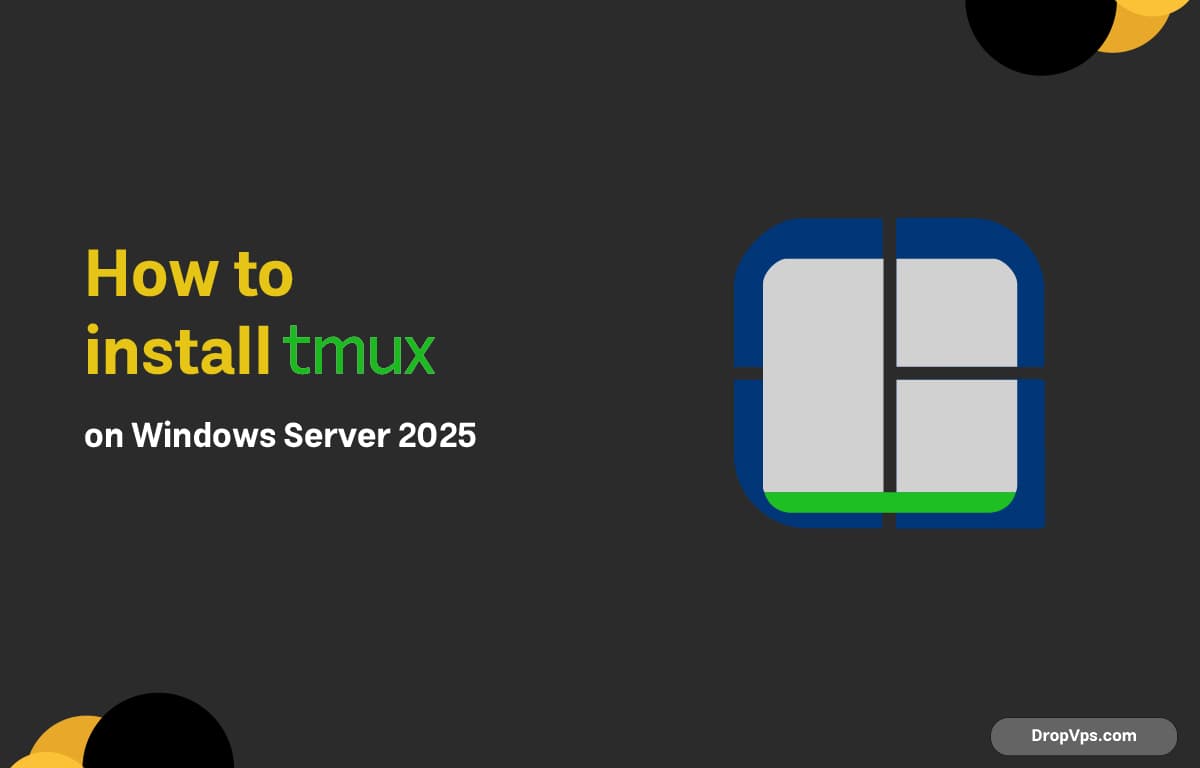Table of Contents
What you will read?
Tmux doesn’t natively support Windows, and that’s still true in Windows Server 2025. However, there are a couple of reliable workarounds that let you run Tmux smoothly using WSL (Windows Subsystem for Linux) or via Cygwin/
Method 1: Using WSL (Recommended)
The easiest and cleanest way to get Tmux running is through WSL. Here’s how to do it:
1. Enable WSL on Windows Server 2025
Open PowerShell as Administrator and run:
wsl --installThis installs the default Ubuntu distribution. If you already have WSL but not Ubuntu:
wsl --install -d UbuntuYou might need a reboot after installation.
2. Launch Ubuntu and Update Packages
Open the Ubuntu terminal and update everything:
sudo apt update && sudo apt upgrade -y3. Install Tmux
Now simply run:
sudo apt install tmux -yVerify the installation:
tmux -VYou should see something like:
tmux 3.44. Start Using Tmux
Just type tmux in the Ubuntu terminal. You’re now inside a tmux session. You can:
-
Create a new window:
Ctrl+bthenc -
Switch windows:
Ctrl+bthen number key -
Detach from session:
Ctrl+bthend
To reattach:
tmux attachMethod 2: Using Cygwin (Alternative)
If you don’t want WSL for some reason, you can use Cygwin, though it’s slightly more complicated and less integrated.
1. Download and Install Cygwin
Go to the official site: https://www.cygwin.com
Download setup-x86_64.exe and run it.
During the package selection, make sure to include:
-
gcc-core -
make -
ncurses -
git -
tmux
You can search each of these and check the box under “Bin”.
2. Finish Installation and Launch Cygwin Terminal
After Cygwin is done installing, open its terminal and verify Tmux:
tmux -VTo start:
tmuxNote: Performance and keybindings might feel different under Cygwin compared to a native Linux environment.
Optional: Make Tmux Available Globally (WSL Only)
If you want to launch WSL and tmux directly from a Windows command prompt or shortcut:
wsl tmuxYou can even create a .bat file on your desktop:
@echo off
wsl tmuxSave it as start_tmux.bat and double-click to launch tmux in WSL instantly.