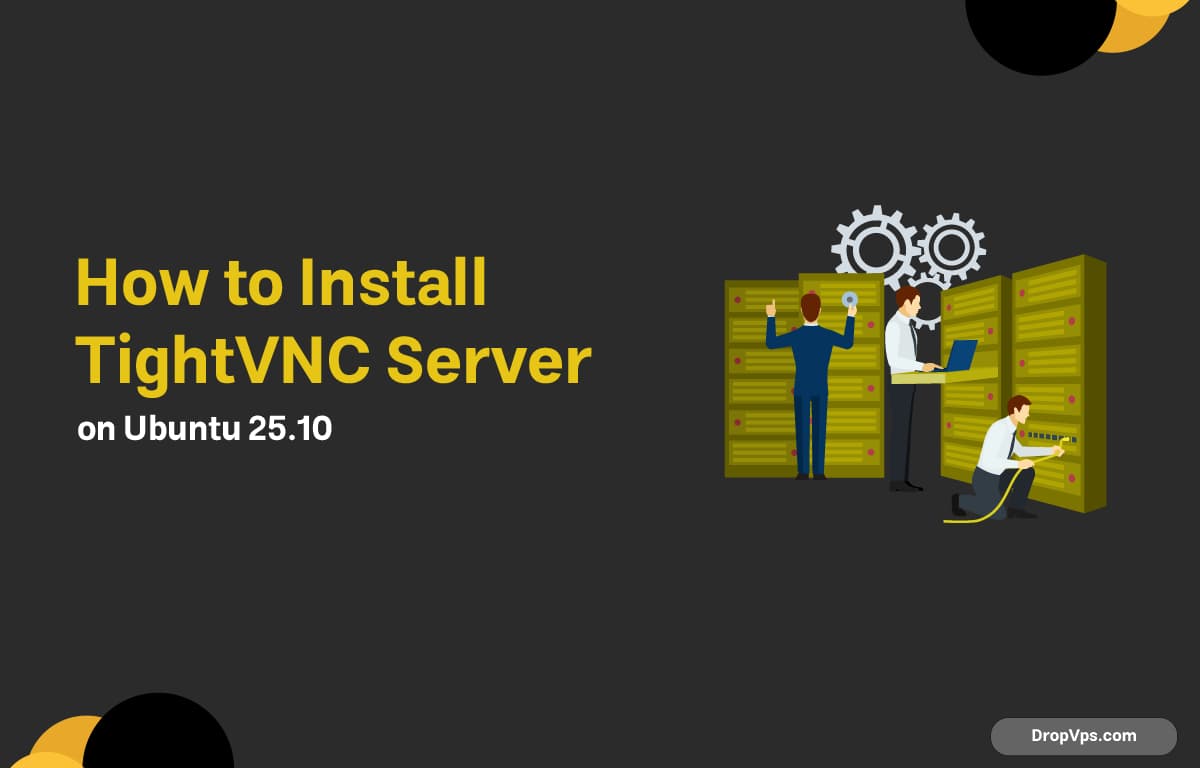Table of Contents
What you will read?
TightVNC is a lightweight and efficient remote desktop server that allows you to control your Ubuntu system from another computer using a graphical interface. It’s perfect for remote administration, support, or managing a headless server.
Update Your System
Before starting, make sure your system packages are up to date:
sudo apt update && sudo apt upgrade -yInstall Desktop Environment (If Missing)
If you’re running a minimal or server version of Ubuntu without a graphical interface, install a desktop environment first. You can use XFCE, which is lightweight and works well with VNC:
sudo apt install xfce4 xfce4-goodies -yInstall TightVNC Server
Install the TightVNC package from Ubuntu’s official repository:
sudo apt install tightvncserver -yAfter installation, you can verify the version:
tightvncserver -versionSet a VNC Password
Run TightVNC for the first time to create the configuration directory and set a connection password:
vncserverYou’ll be prompted to enter and confirm a password (between 6–8 characters).
You can also choose whether to set a view-only password (optional).
Stop the VNC Server
After the initial setup, stop the server so we can configure it properly:
vncserver -kill :1Configure VNC Startup
Edit the VNC startup configuration file:
nano ~/.vnc/xstartupReplace its contents with the following:
#!/bin/bash
xrdb $HOME/.Xresources
startxfce4 &Make it executable:
chmod +x ~/.vnc/xstartupStart the TightVNC Server
Now you can start the server again:
vncserver :1By default, it listens on port 5901 (for display :1).
You can connect to your server using any VNC viewer (like RealVNC, TightVNC Viewer, or TigerVNC).
For example, connect to:
your_server_ip:5901Create a Systemd Service (Optional)
To make TightVNC start automatically at boot, create a systemd service file:
sudo nano /etc/systemd/system/[email protected]Add the following content:
[Unit]
Description=Start TightVNC server at startup
After=syslog.target network.target
[Service]
Type=forking
User=ubuntu
PAMName=login
PIDFile=/home/ubuntu/.vnc/%H:%i.pid
ExecStartPre=-/usr/bin/vncserver -kill :%i > /dev/null 2>&1
ExecStart=/usr/bin/vncserver :%i -geometry 1280x800 -depth 24
ExecStop=/usr/bin/vncserver -kill :%i
[Install]
WantedBy=multi-user.targetEnable and start the service:
sudo systemctl daemon-reload
sudo systemctl enable [email protected]
sudo systemctl start [email protected]Check the status:
sudo systemctl status [email protected]Secure the Connection (Optional)
By default, TightVNC doesn’t use encryption. You can secure it by tunneling through SSH:
ssh -L 5901:127.0.0.1:5901 user@your_server_ipThen connect your VNC client to 127.0.0.1:5901.
Installing TightVNC Server on Ubuntu 25.10 lets you access your desktop remotely in a simple, efficient, and customizable way. It’s ideal for managing your system without being physically present, offering both convenience and control. For fast and reliable Ubuntu VPS servers that support GUI, remote access, and development tools, visit DropVPS — optimized hosting for developers and IT professionals.