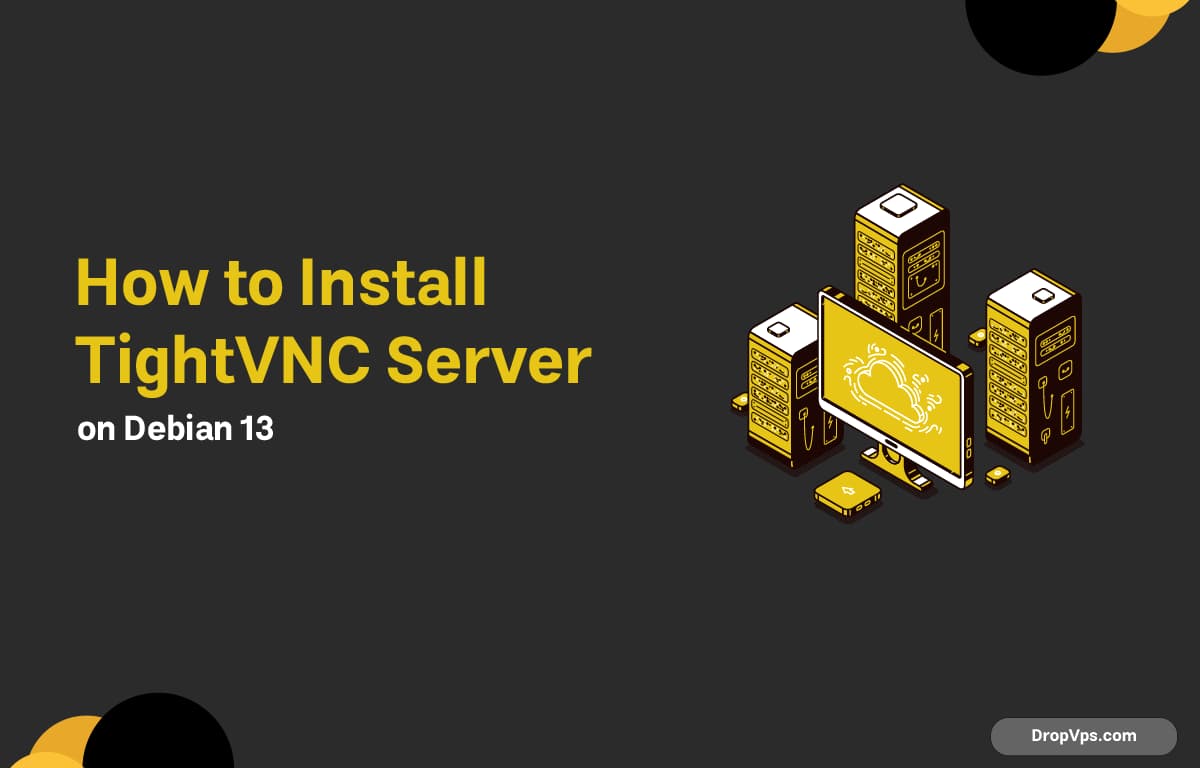Table of Contents
What you will read?
TightVNC is a fast and lightweight remote desktop server that allows you to control your Debian system from another computer using a graphical interface. It’s ideal for remote management, support, and administration of servers without physical access.
Update Your System
Start by updating all system packages to the latest versions:
sudo apt update && sudo apt upgrade -yInstall a Desktop Environment (If Needed)
If you’re running a minimal or headless Debian setup, install a lightweight desktop environment like XFCE. It’s resource-friendly and works perfectly with VNC:
sudo apt install xfce4 xfce4-goodies -yInstall TightVNC Server
Install the TightVNC package using Debian’s repositories:
sudo apt install tightvncserver -yOnce installed, check the version to confirm it’s ready:
tightvncserver -versionSet a VNC Password
Start the TightVNC server for the first time to create initial configuration files and set a password:
vncserverYou’ll be asked to set a connection password (6–8 characters).
You can also set a view-only password if desired, but it’s optional.
Stop the VNC Server
After initialization, stop the server to configure it properly:
vncserver -kill :1Configure the Startup Script
Edit the VNC startup file:
nano ~/.vnc/xstartupReplace its contents with the following configuration to use XFCE:
#!/bin/bash
xrdb $HOME/.Xresources
startxfce4 &Make it executable:
chmod +x ~/.vnc/xstartupStart the VNC Server
Now start TightVNC again:
vncserver :1It will run on display :1, which means it’s accessible via port 5901 (5900 + display number).
You can now connect to your Debian desktop from any VNC client using:
your_server_ip:5901Create a Systemd Service (Optional)
To make the VNC server start automatically after reboot, create a systemd service file:
sudo nano /etc/systemd/system/[email protected]Paste the following configuration:
[Unit]
Description=TightVNC Server for Debian 13
After=syslog.target network.target
[Service]
Type=forking
User=debian
PAMName=login
PIDFile=/home/debian/.vnc/%H:%i.pid
ExecStartPre=-/usr/bin/vncserver -kill :%i > /dev/null 2>&1
ExecStart=/usr/bin/vncserver :%i -geometry 1280x800 -depth 24
ExecStop=/usr/bin/vncserver -kill :%i
[Install]
WantedBy=multi-user.targetSave and close, then enable and start the service:
sudo systemctl daemon-reload
sudo systemctl enable [email protected]
sudo systemctl start [email protected]Check if it’s active:
sudo systemctl status [email protected]Secure the VNC Connection
By default, VNC connections are not encrypted. To secure it, use SSH tunneling:
ssh -L 5901:127.0.0.1:5901 user@your_server_ipThen, on your VNC client, connect to:
127.0.0.1:5901This ensures your VNC session is protected through an encrypted SSH tunnel.
Installing TightVNC Server on Debian 13 (Trixie) provides a reliable and efficient way to access and manage your desktop remotely. It’s lightweight, secure (when tunneled over SSH), and perfect for headless servers or remote systems. For high-performance Debian VPS servers optimized for remote access, GUI environments, and development, visit DropVPS — trusted Linux hosting for developers and professionals.