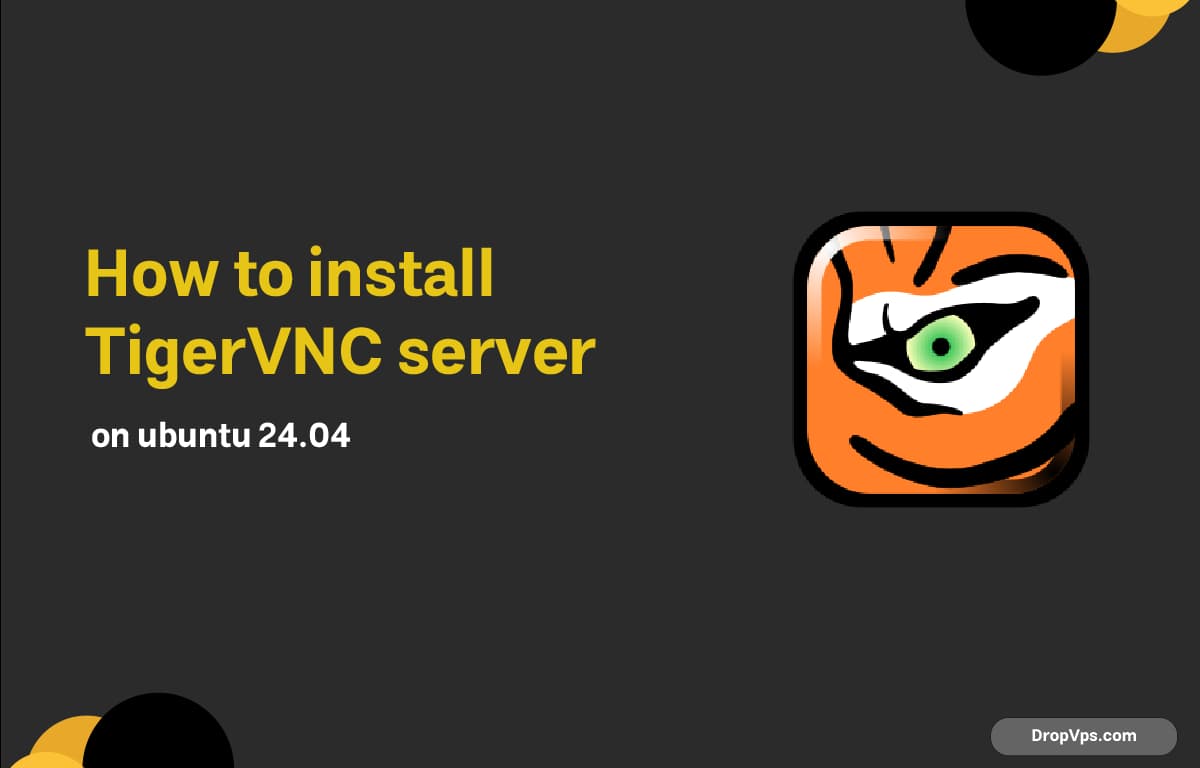Table of Contents
First, make sure your system is up to date:
sudo apt update && sudo apt upgrade -yThen, install the desktop environment. Ubuntu Server doesn’t come with a GUI by default. For a lightweight option, install XFCE:
sudo apt install xfce4 xfce4-goodies -yNext, install the VNC server. We’ll use TigerVNC, which works well with modern Ubuntu versions:
sudo apt install tigervnc-standalone-server tigervnc-common -yCreate a new user (if needed) or use your current user. Then, set a VNC password:
vncpasswdThis sets the password VNC clients will use to connect. You can skip view-only mode by pressing n.
Now, start VNC once to generate the default config files:
vncserverThen immediately kill the session so we can edit the config:
vncserver -kill :1Edit the startup file to use XFCE:
nano ~/.vnc/xstartupReplace everything with:
#!/bin/sh
unset SESSION_MANAGER
unset DBUS_SESSION_BUS_ADDRESS
startxfce4 &Make the file executable:
chmod +x ~/.vnc/xstartupNow, start the VNC server again:
vncserver :1This starts VNC on display :1, usually accessible on port 5901 (since 5900 + display number).
If you’re running a firewall like ufw, open the VNC port:
sudo ufw allow 5901/tcpFor secure remote access, it’s highly recommended to tunnel VNC through SSH. From your client machine, run:
ssh -L 5901:localhost:5901 your-user@your-server-ipThen connect your VNC viewer to localhost:5901.
To stop the server:
vncserver -kill :1If you want VNC to start on boot, create a systemd service file:
nano ~/.config/systemd/user/[email protected]Paste this:
[Unit]
Description=Start TigerVNC server at startup
After=network.target
[Service]
Type=forking
ExecStart=/usr/bin/vncserver -depth 24 -geometry 1280x800 :%i
ExecStop=/usr/bin/vncserver -kill :%i
[Install]
WantedBy=default.targetEnable the service (for display 1):
systemctl --user enable [email protected]Start it manually with:
systemctl --user start [email protected]Done. You now have a working VNC server running on Ubuntu 24.04, secured with a password and ready for remote access via SSH tunneling or open port (not recommended unless firewalled properly).