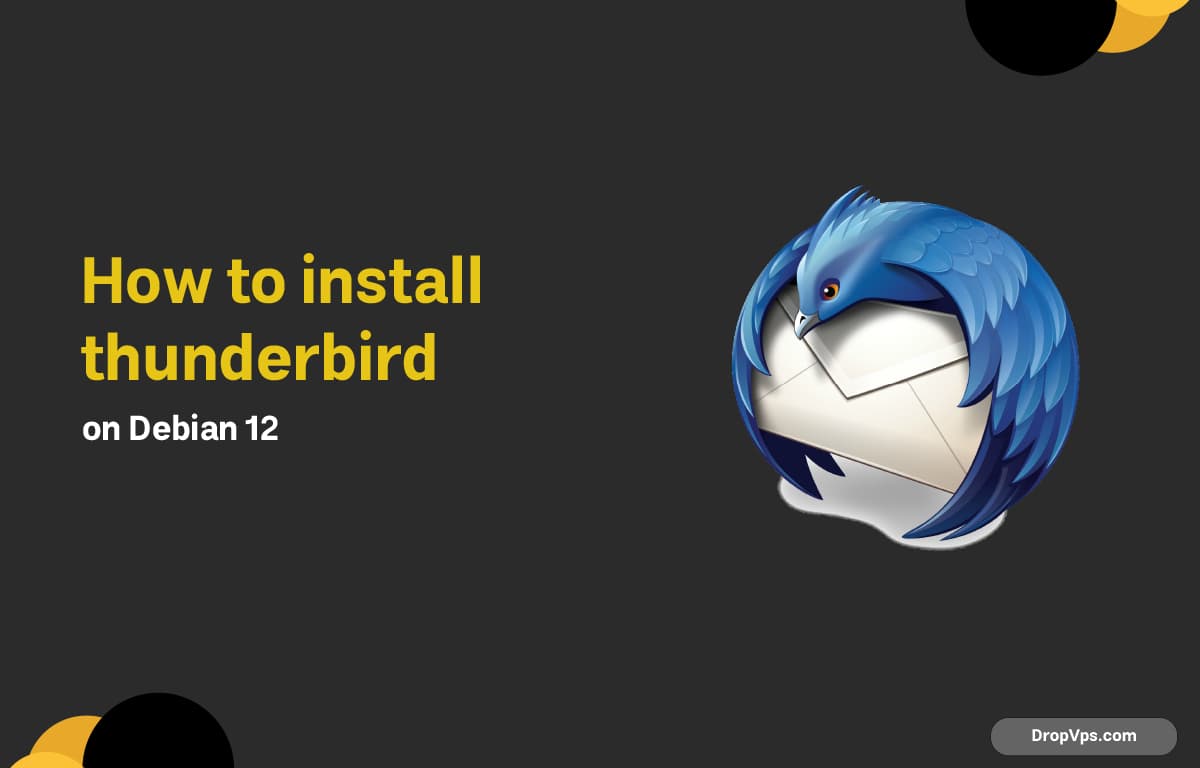Table of Contents
What you will read?
Mozilla Thunderbird is a widely used open-source email client with features like multiple account support, strong security, and add-ons. Debian 12 includes Thunderbird in its official repositories, making installation straightforward.
Step 1: Update System Packages
Always update your Debian system before installing new software:
sudo apt update && sudo apt upgrade -yStep 2: Install Thunderbird via APT
Install Thunderbird using the default Debian package manager:
sudo apt install thunderbird -yThis will pull in Thunderbird along with all required dependencies.
Step 3: Verify Installation
Check that Thunderbird has been installed successfully:
thunderbird --versionIf installed correctly, you’ll see the version number.
Step 4: Launch Thunderbird
You can start Thunderbird in two ways:
-
From the Applications Menu → search for Thunderbird.
-
Or launch it via terminal:
thunderbird
Step 5: (Optional) Install Thunderbird via Snap
If you want a newer release than the one available in APT, you can use Snap:
sudo snap install thunderbirdYou’ve now installed Thunderbird on Debian 12. It’s ready to handle your emails with speed, security, and flexibility. You can further customize it with extensions and themes. For more Linux tutorials and server solutions, visit dropvps.com.