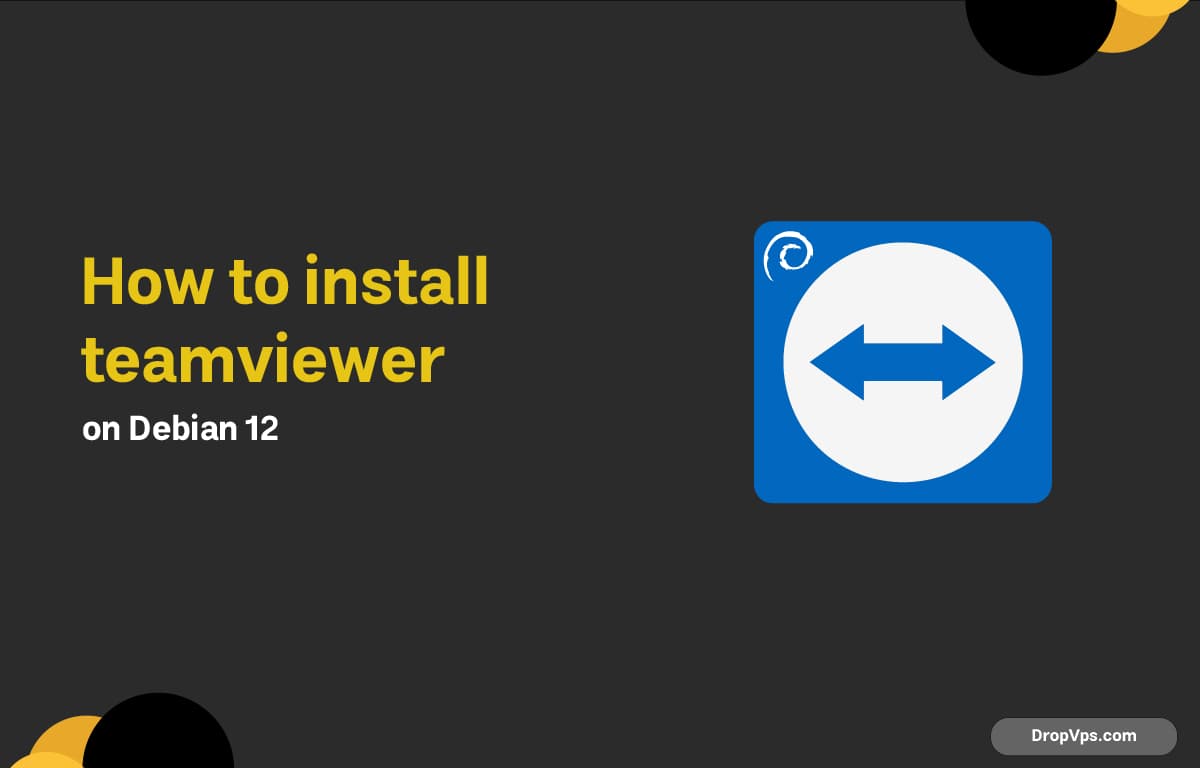Table of Contents
What you will read?
Need a reliable way to access your computer remotely? TeamViewer offers a quick and secure solution for remote desktop access, and setting it up on Debian 12 is fast and easy.
Step 1 – Update Your System
First, make sure your packages are up to date:
sudo apt update && sudo apt upgrade -yStep 2 – Download the TeamViewer .deb Package
Grab the latest TeamViewer Debian package with wget:
wget https://download.teamviewer.com/download/linux/teamviewer_amd64.debStep 3 – Install gdebi (Optional but Recommended)
gdebi is a tool that installs .deb packages and resolves dependencies automatically:
sudo apt install gdebi-core -yStep 4 – Install TeamViewer
Now use gdebi to install TeamViewer:
sudo gdebi teamviewer_amd64.debIf you’re not using gdebi, you can also install it with apt:
sudo apt install ./teamviewer_amd64.debStep 5 – Start TeamViewer
You can now launch TeamViewer from your app menu or run it directly in the terminal:
teamviewerTeamViewer is now fully installed and running on Debian 12. You can connect remotely, transfer files, or provide tech support with just a few clicks.
U
Loading...