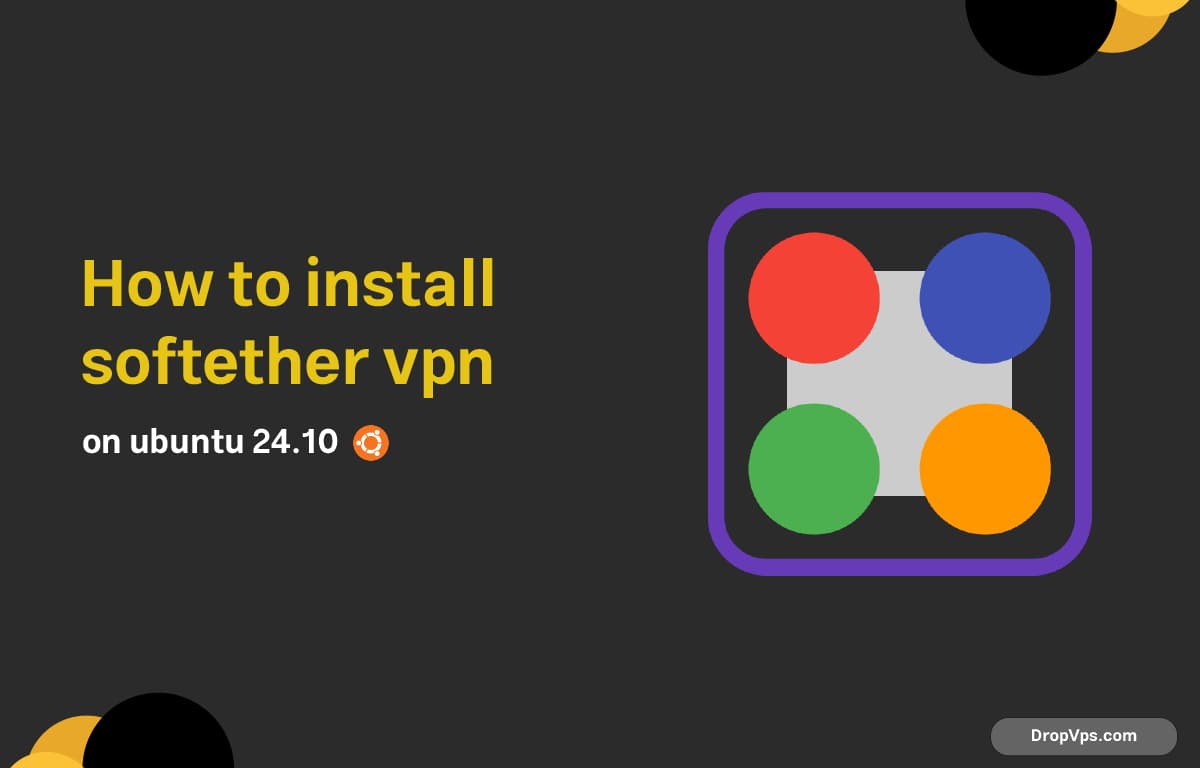Table of Contents
What you will read?
Installing SoftEther VPN Server on Ubuntu 24.10 is a great way to run a powerful multi-protocol VPN. Here’s exactly how to get it working.
Step 1: Update Your System
sudo apt update
sudo apt upgrade -y
sudo apt install build-essential -yStep 2: Download SoftEther VPN Server
Go to the official SoftEther download page and copy the latest Linux server download link.
Then, use wget to download:
wget https://github.com/SoftEtherVPN/SoftEtherVPN_Stable/releases/download/v4.43-9799-beta/softether-vpnserver-v4.43-9799-beta-2023.10.30-linux-x64-64bit.tar.gz(Replace the URL if a newer version is available.)
Step 3: Extract and Compile
tar xzf softether-vpnserver-*.tar.gz
cd vpnserver
makeYou’ll be prompted to type 1 three times to agree to the license.
Step 4: Move and Set Permissions
cd ..
sudo mv vpnserver /usr/local
cd /usr/local/vpnserver
sudo chmod 600 *
sudo chmod +x vpnserver vpncmdStep 5: Create a Systemd Service
Create the service file:
sudo nano /etc/systemd/system/vpnserver.servicePaste:
[Unit]
Description=SoftEther VPN Server
After=network.target
[Service]
Type=forking
ExecStart=/usr/local/vpnserver/vpnserver start
ExecStop=/usr/local/vpnserver/vpnserver stop
ExecReload=/usr/local/vpnserver/vpnserver restart
RemainAfterExit=yes
[Install]
WantedBy=multi-user.targetThen reload systemd and enable the service:
sudo systemctl daemon-reexec
sudo systemctl daemon-reload
sudo systemctl enable vpnserver
sudo systemctl start vpnserverCheck status:
sudo systemctl status vpnserverStep 6: Configure VPN Server
Run the command-line tool:
cd /usr/local/vpnserver
sudo ./vpncmdChoose 1 to connect to the server, then start configuring it (set admin password, create hub, users, etc.).
Example to set password:
ServerPasswordSetYou can now access the server remotely using the SoftEther VPN Server Manager GUI on Windows, or continue with CLI.
U
Loading...