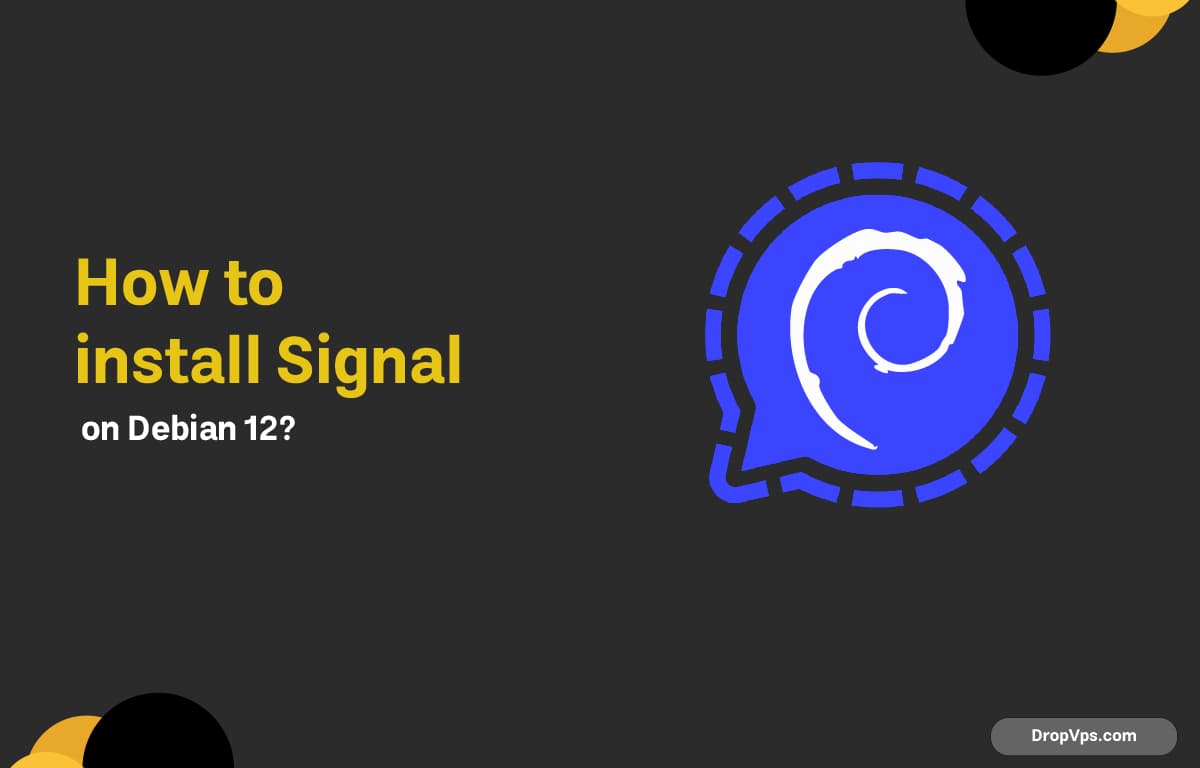Table of Contents
What you will read?
Signal is one of the most trusted apps for secure messaging, offering end-to-end encryption and privacy-focused features. If you’re running Debian 12 and want to use Signal Desktop, you can install it directly from the terminal.
This guide will walk you through installing Signal on Debian 12 step by step.
Step 1 – Install Required Dependencies
Start by updating your system and installing necessary tools:
sudo apt update && sudo apt install curl gnupg apt-transport-https -yStep 2 – Add Signal’s Official Repository
Import Signal’s GPG key:
curl -fsSL https://updates.signal.org/desktop/apt/keys.asc | sudo gpg --dearmor -o /usr/share/keyrings/signal-desktop-keyring.gpgThen add the repository to your APT sources:
echo "deb [arch=amd64 signed-by=/usr/share/keyrings/signal-desktop-keyring.gpg] https://updates.signal.org/desktop/apt xenial main" | sudo tee /etc/apt/sources.list.d/signal-xenial.listStep 3 – Install Signal Desktop
Update your package list again and install Signal:
sudo apt update && sudo apt install signal-desktop -yStep 4 – Launch Signal
After installation, launch Signal Desktop from the terminal or your application menu:
signal-desktopScan the QR code with your phone to link the device, and you’re ready to start messaging securely.
Signal Desktop now runs on your Debian 12 system, giving you a private communication channel across all your devices. If you’re running Debian on a VPS with a GUI (like via VNC or Xfce), Signal Desktop works just fine there too.