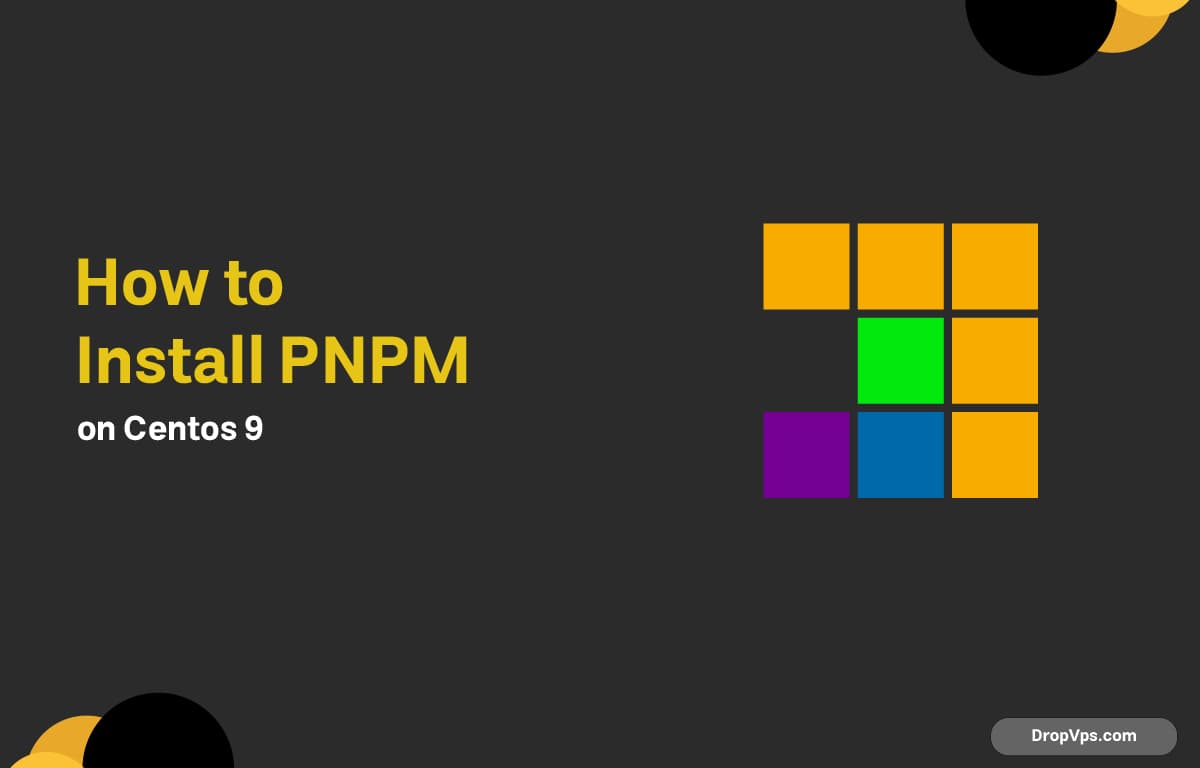Table of Contents
PNPM is a fast and efficient package manager for Node.js that saves disk space by using symlinks instead of duplicating dependencies.
Step 1: Update System Packages
Keep your system up to date to avoid compatibility issues:
sudo dnf update -yStep 2: Install Node.js (If Not Installed)
PNPM requires Node.js. The default CentOS repositories may not include the latest version, so install it using the official NodeSource repo:
curl -fsSL https://rpm.nodesource.com/setup_22.x | sudo bash -
sudo dnf install -y nodejsConfirm installation:
node -v
npm -vYou should see version numbers for both.
Step 3: Install PNPM via Corepack (Recommended)
Newer Node.js versions include Corepack, which simplifies installing and managing package managers like PNPM.
Enable Corepack:
sudo corepack enable
Then activate PNPM:
corepack prepare pnpm@latest --activateCheck the version:
pnpm -vIf you see a version number, PNPM is ready to use.
Step 4: Install PNPM Globally via NPM (Alternative Method)
If Corepack isn’t available or disabled, you can install PNPM manually with npm:
sudo npm install -g pnpmVerify installation:
pnpm -vStep 5: Create a Test Project
Make sure PNPM is working correctly by creating a new test project.
mkdir pnpm-test && cd pnpm-test
pnpm initInstall a simple package:
pnpm add lodashCheck the installed package list:
pnpm listOptional Step: Enable Bash Auto-Completion
For command auto-completion in your shell:
pnpm completion bash | sudo tee /etc/bash_completion.d/pnpm > /dev/null
source /etc/bash_completionPNPM is ideal for monorepo setups and large projects. To migrate an existing npm project, simply delete node_modules and package-lock.json, then run:
pnpm installIt’ll install dependencies faster and save significant disk space.