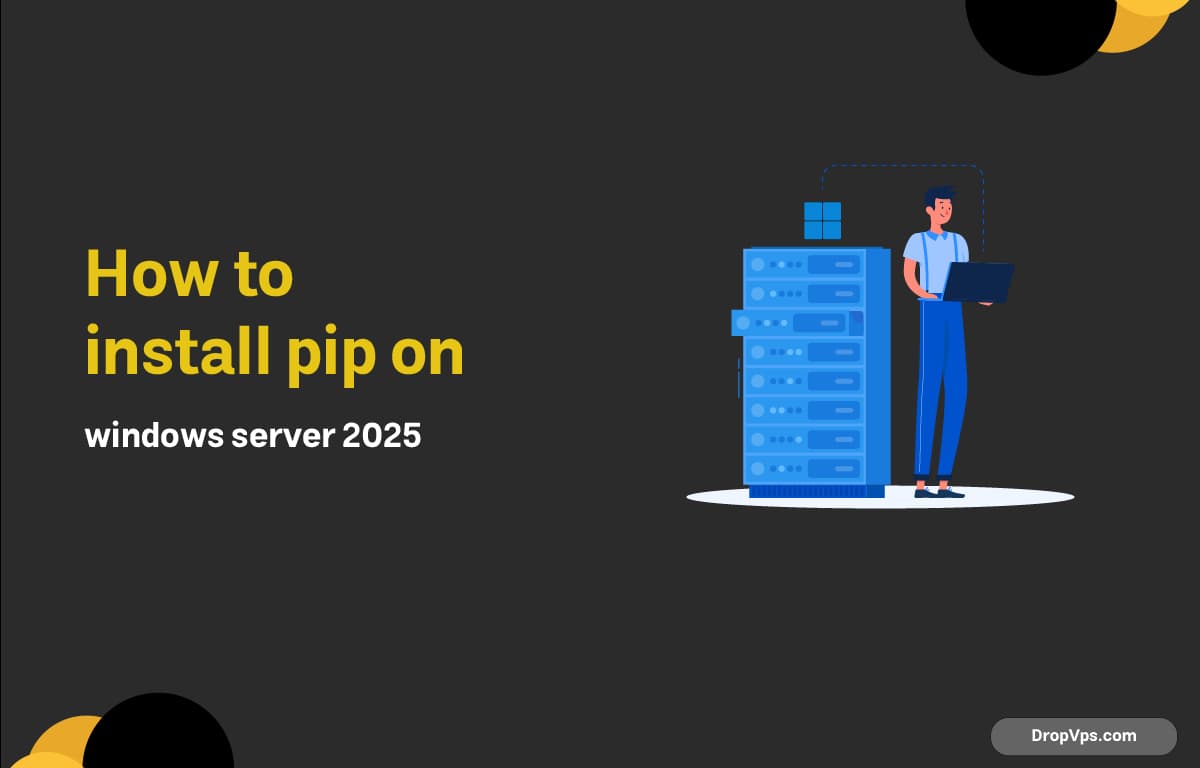Table of Contents
What you will read?
First, make sure Python is installed on your Windows Server 2025. If not, download the latest version of Python from the official website, and during installation, check the box “Add Python to PATH”. Once Python is installed, open Command Prompt with administrator privileges and check the version:
python --versionIf Python is correctly installed, proceed to get pip.
Step 1: Download get-pip.py
Open PowerShell or CMD and run:
curl https://bootstrap.pypa.io/get-pip.py -o get-pip.pyThis will download the official get-pip.py installer.
Step 2: Install pip using the downloaded script
Run this command:
python get-pip.pyOnce the script finishes, confirm pip is installed:
pip --versionYou should see something like:
pip 24.0 from C:\PythonXX\lib\site-packages\pip (python 3.X)If you get a “pip is not recognized” error, it means the path is not added correctly. Add the Scripts folder to your PATH manually.
Step 3: Add pip to System PATH (if needed)
Open Environment Variables and add this path (adjust depending on your Python version):
C:\Users\YourUsername\AppData\Local\Programs\Python\Python3X\Scripts\Then restart your Command Prompt and test again:
pip --versionStep 4: Upgrade pip (optional but recommended)
python -m pip install --upgrade pipNow your Windows Server 2025 is ready to use pip for managing Python packages.