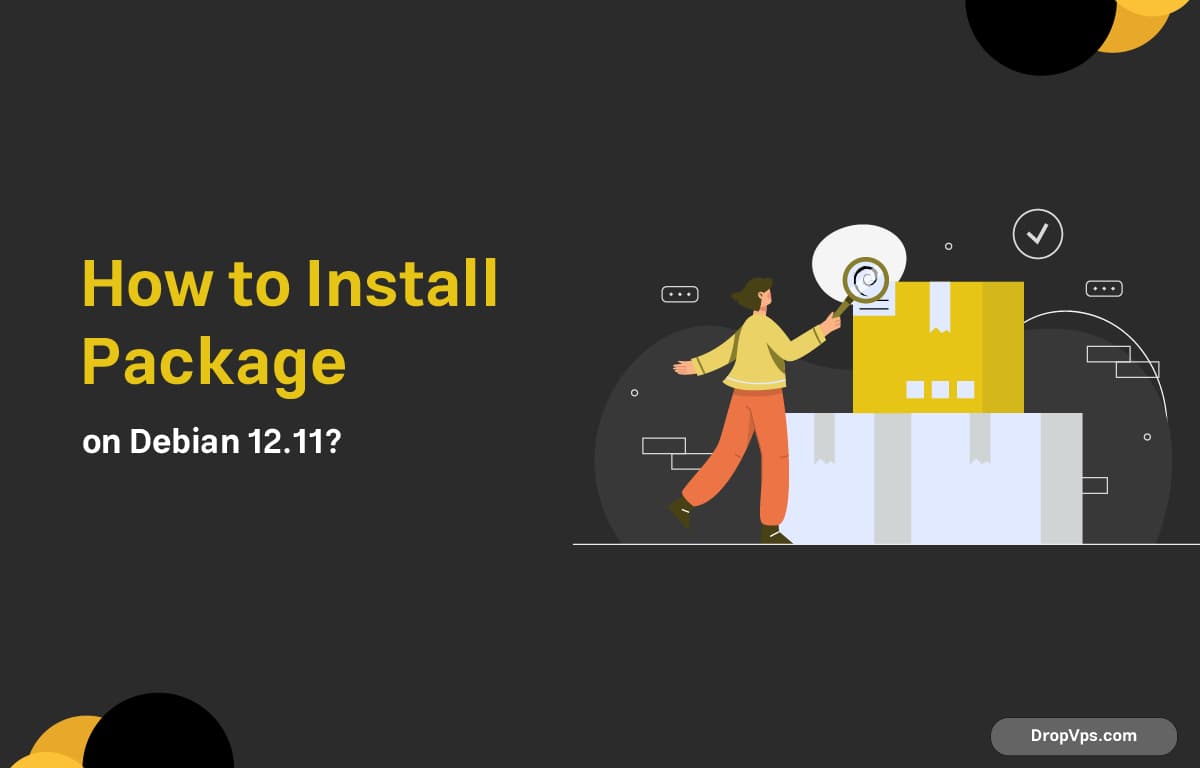Table of Contents
What you will read?
Installing packages on Debian 12.11 is straightforward thanks to apt, the Advanced Packaging Tool. Whether you’re setting up a development environment, a server, or just trying out some new tools, here’s how to handle packages the right way on Debian 12.11.
Update Your Package Index First
Before installing anything, always refresh your package list:
sudo apt updateThis ensures you’re installing the latest version available in your current repository.
Install a Package
Let’s say you want to install htop:
sudo apt install htopThe apt tool will automatically resolve dependencies and ask for confirmation before installing.
Install Multiple Packages
If you want to install several packages at once:
sudo apt install curl wget gitThis saves time and handles all dependencies together.
Search for a Package
If you’re not sure about the exact name of a package:
apt search <package-name>Example:
apt search nginxIt will list available packages with brief descriptions.
Get Detailed Info Before Installing
You can review the details of a package before installing it:
apt show <package-name>Example:
apt show docker.ioThis gives version, dependencies, maintainer info, and more.
Install .deb Files Manually
If you’ve downloaded a .deb file manually (for example, from a vendor site):
sudo dpkg -i ./package-name.deb
sudo apt --fix-broken installThe second command ensures that any missing dependencies are resolved automatically.
Remove a Package
To uninstall something cleanly:
sudo apt remove <package-name>If you also want to remove config files:
sudo apt purge <package-name>Clean Up After Installation
Remove unneeded packages and cache:
sudo apt autoremove
sudo apt cleanThis helps keep your system lean and clean.