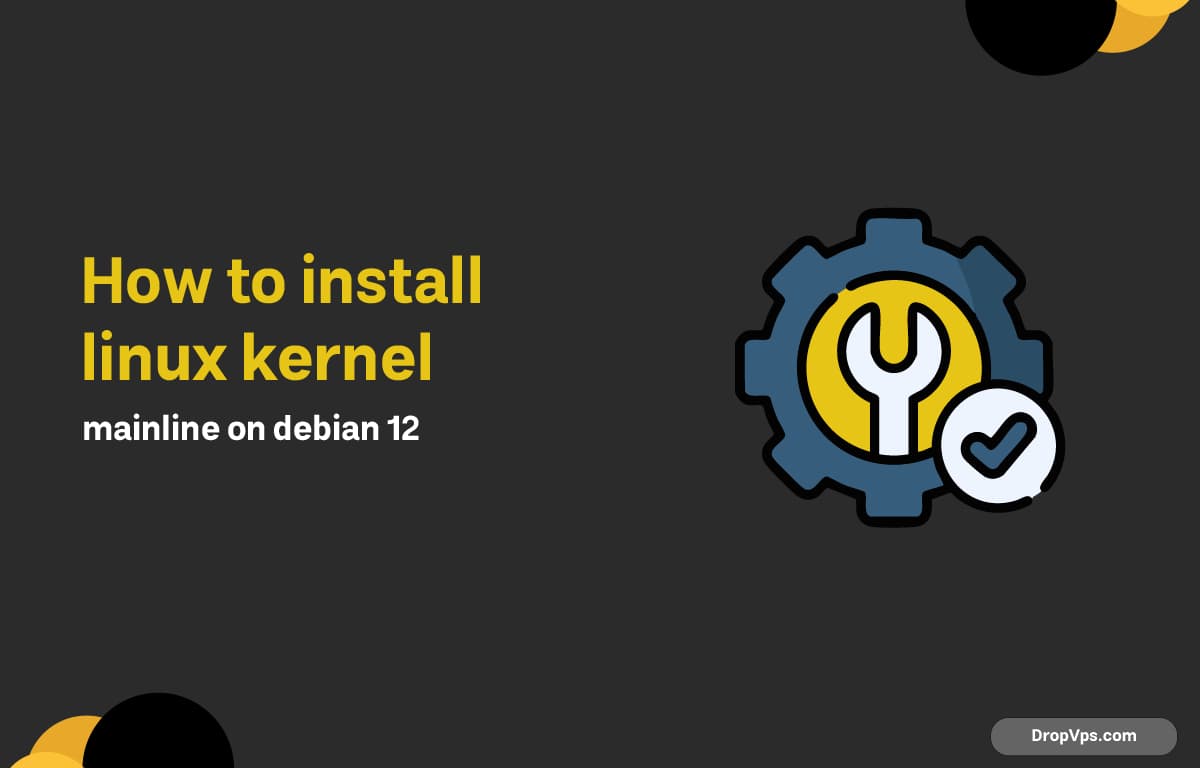Table of Contents
What you will read?
- 1 Check current kernel, CPU, and Secure Boot
- 2 Install build tools and dependencies
- 3 Download the mainline kernel source
- 4 Reuse current config and set options
- 5 Compile and build Debian packages
- 6 Install the new kernel packages
- 7 Reboot and verify the kernel
- 8 Rebuild DKMS modules (NVIDIA, ZFS, VirtualBox)
- 9 Pin the mainline kernel to avoid auto-replacement
- 10 Roll back safely if needed
- 11 Optional: Handle Secure Boot
Need newer drivers, security patches, or scheduler improvements on Debian 12 Bookworm? Installing the Linux kernel mainline delivers the latest features and hardware support. The process below builds clean .deb packages, installs them safely, and keeps your old kernel to roll back. Terminal required; downtime minimal.
Check current kernel, CPU, and Secure Boot
Confirm what you run now, then check if Secure Boot is enabled. Unsigned custom kernels will not boot with Secure Boot unless you sign them.
uname -r
dpkg --print-architecture
sudo apt update
sudo apt install -y mokutil || true
mokutil --sb-state || echo "Secure Boot tool not available"Example:
6.1.0-27-amd64
amd64
SecureBoot disabledInstall build tools and dependencies
Install the toolchain and libraries required to compile and package the kernel as Debian .deb files.
sudo apt install -y build-essential fakeroot bc flex bison \
libssl-dev libelf-dev libncurses-dev dwarves pahole zstd \
liblz4-tool rsync cpio xz-utils wget curl git ca-certificatesDownload the mainline kernel source
Fetch the desired mainline version from kernel.org. Replace KVER with the version you want (e.g., 6.11.7).
mkdir -p ~/build/kernel-mainline
cd ~/build/kernel-mainline
export KVER=6.11.7
wget https://cdn.kernel.org/pub/linux/kernel/v6.x/linux-$KVER.tar.xz
tar -xf linux-$KVER.tar.xz
cd linux-$KVERReuse current config and set options
Start from your current Debian kernel config for maximum compatibility, then auto-accept new defaults.
cp -v /boot/config-$(uname -r) .config
yes "" | make olddefconfig
# Optional TUI to tweak options:
# make menuconfigCompile and build Debian packages
Build binary packages only for your machine using bindeb-pkg. This produces .deb files one directory up. Expect heavy CPU usage for 15–90 minutes depending on hardware.
fakeroot make -j"$(nproc)" LOCALVERSION=-mainline bindeb-pkgOutput example (truncated):
DEPMOD 6.11.7-mainline
BUILDDEB linux-image-6.11.7-mainline_6.11.7-mainline-1_amd64.deb
BUILDDEB linux-headers-6.11.7-mainline_6.11.7-mainline-1_amd64.debInstall the new kernel packages
Install the freshly built image and headers. The post-install scripts will generate initramfs and update GRUB automatically.
cd ..
sudo dpkg -i linux-image-*-mainline_*.deb linux-headers-*-mainline_*.debExpected messages (truncated):
Setting up linux-image-6.11.7-mainline ...
update-initramfs: Generating /boot/initrd.img-6.11.7-mainline
Generating grub configuration file ...
doneReboot and verify the kernel
Boot into the new mainline kernel and verify the version.
sudo rebootuname -r
ls /boot/vmlinuz-*Example:
6.11.7-mainline
/boot/vmlinuz-6.1.0-27-amd64 /boot/vmlinuz-6.11.7-mainlineRebuild DKMS modules (NVIDIA, ZFS, VirtualBox)
External modules must rebuild for the new kernel. Install their DKMS packages and confirm status.
sudo apt install -y dkms
sudo dkms status
# Example specific packages (adjust to your stack):
# sudo apt install -y nvidia-dkms nvidia-driver
# sudo apt install -y zfs-dkms
# sudo apt install -y virtualbox-dkmsPin the mainline kernel to avoid auto-replacement
Hold Debian’s meta packages so routine upgrades do not switch you back to a stock kernel. You can unhold later.
sudo apt-mark hold linux-image-amd64 linux-headers-amd64
# To undo:
# sudo apt-mark unhold linux-image-amd64 linux-headers-amd64Roll back safely if needed
GRUB keeps older kernels. Pick “Advanced options for Debian” at boot to select a previous kernel. To remove the mainline packages from userspace:
dpkg -l | grep linux-image
sudo apt remove --purge linux-image-*-mainline linux-headers-*-mainline
sudo update-grubOptional: Handle Secure Boot
If Secure Boot is enabled, either disable it in firmware or sign the kernel with your own Machine Owner Key (MOK) and enroll it.
sudo apt install -y sbsigntool mokutil
mokutil --sb-state
# Generate a key pair:
openssl req -new -x509 -newkey rsa:2048 -keyout MOK.key -out MOK.crt -nodes -days 3650 -subj "/CN=Local Kernel Sign/"
# Enroll the certificate (follow on-screen steps and reboot to MOK manager):
sudo mokutil --import MOK.crt
# After enrollment, sign the kernel image:
KIMG=$(readlink -f /boot/vmlinuz-*-mainline)
sudo sbsign --key MOK.key --cert MOK.crt "$KIMG" --output "$KIMG"Installing the Linux kernel mainline on Debian 12 unlocks new hardware support and features while keeping a safe fallback. For more study, guidance, support, and to buy various servers, visit dropvps.com