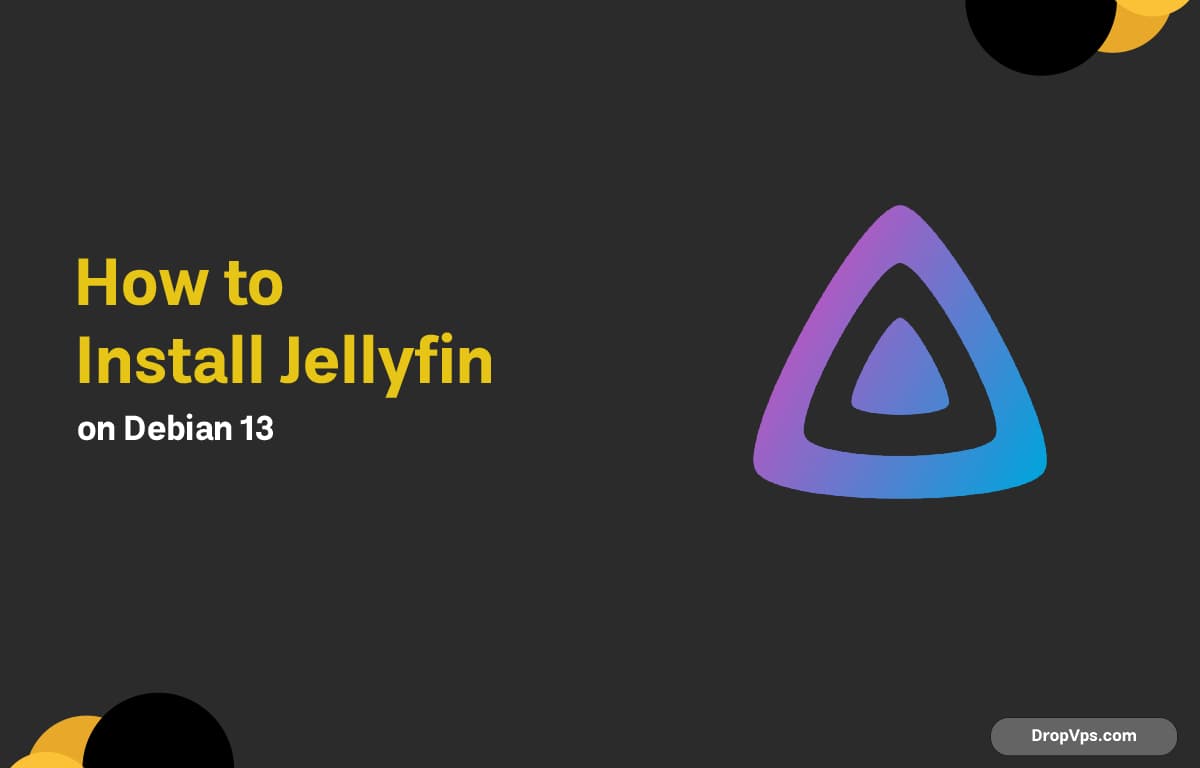Table of Contents
Jellyflix is a clean, modern media-server platform based on Jellyfin. It provides fast streaming, a polished UI, and full privacy because everything runs locally on your own server.
Step 1: Update System Packages
Start by updating your Debian 13 system:
sudo apt update && sudo apt upgrade -yStep 2: Install Required Dependencies
Jellyflix depends on FFmpeg and a few multimedia libraries:
sudo apt install -y ffmpeg wget apt-transport-https ca-certificates gnupgStep 3: Add the Jellyflix Repository
Import the official Jellyflix GPG key:
wget -O- https://repo.jellyflix.app/jellyflix_team.gpg.key | sudo gpg --dearmor -o /usr/share/keyrings/jellyflix.gpgAdd the repository to your sources:
echo "deb [signed-by=/usr/share/keyrings/jellyflix.gpg] https://repo.jellyflix.app/debian stable main" | sudo tee /etc/apt/sources.list.d/jellyflix.listUpdate your repo list:
sudo apt updateStep 4: Install Jellyflix
Install the Jellyflix server package:
sudo apt install jellyflix -yEnable and start the service:
sudo systemctl enable --now jellyflixCheck the service state:
systemctl status jellyflixYou should see active (running).
Step 5: Allow Firewall Ports (If Using UFW)
Jellyflix uses:
-
8096/tcp → HTTP
-
8920/tcp → HTTPS
Allow them if needed:
sudo ufw allow 8096/tcp
sudo ufw allow 8920/tcpStep 6: Access the Jellyflix Dashboard
Open your browser:
http://your-server-ip:8096Or HTTPS:
https://your-server-ip:8920Follow the initial setup wizard:
-
Create admin account
-
Choose media directories
-
Set language & metadata options
Then your media center is ready.
Step 7: Add Media Folders
Create clean folder structures for your content:
sudo mkdir -p /media/movies
sudo mkdir -p /media/tvshows
sudo mkdir -p /media/musicGive Jellyflix permissions:
sudo chown -R jellyflix:jellyflix /media/Add these folders inside Dashboard → Libraries.
Optional Step: Enable Hardware Acceleration
For GPU-accelerated transcoding:
Install VAAPI tools + drivers:
sudo apt install vainfo intel-media-va-driverCheck:
vainfoThen enable VAAPI inside Jellyflix → Playback settings. Keep your media folders clean (e.g., one movie per directory, consistent naming). It reduces metadata issues and makes Jellyflix load faster.