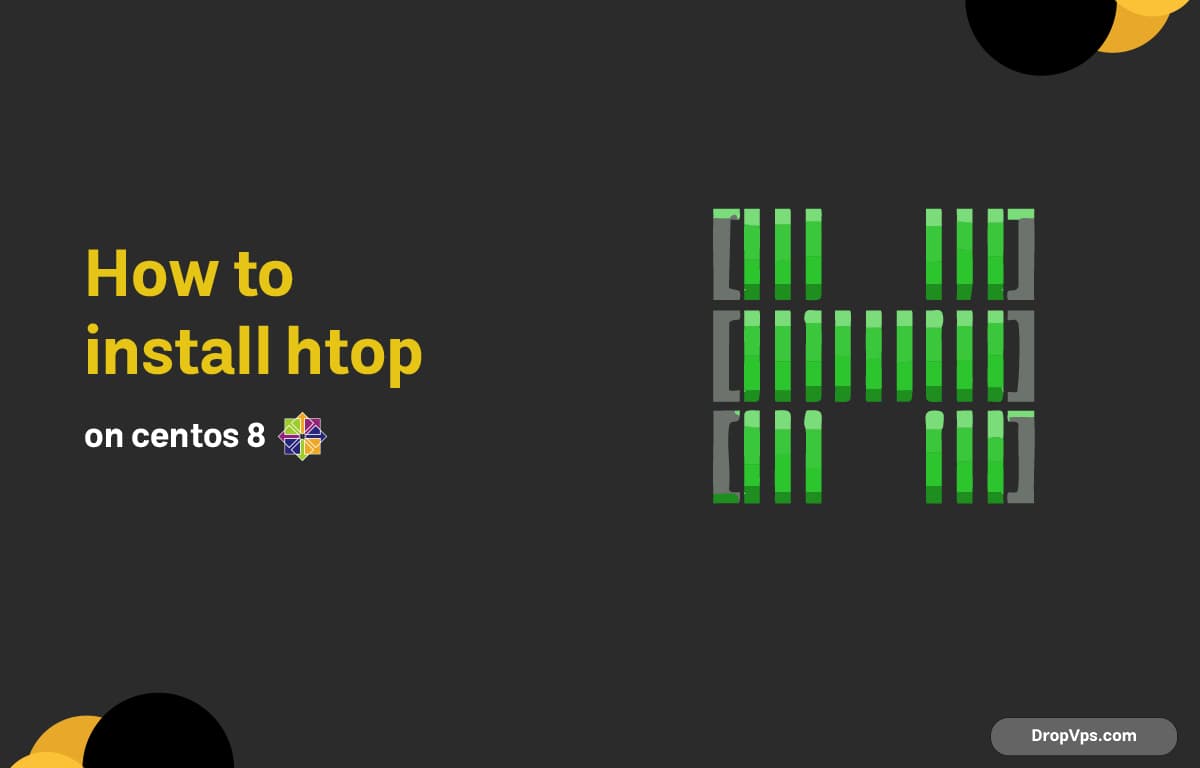Table of Contents
What you will read?
The htop utility is a powerful interactive process viewer and system monitor. Unlike the traditional top command, htop offers a more user-friendly, colorful, and scrollable interface. Here’s how to install and use it on CentOS 8.
Step 1: Check if htop is already available
Before anything, let’s see if htop is already available in your current repositories:
sudo dnf info htopIf you see a package description, you’re good to go.
Step 2: Install EPEL repository (if needed)
On CentOS 8, htop is often available through the EPEL (Extra Packages for Enterprise Linux) repository. If dnf info htop didn’t find the package, you need to install EPEL first:
sudo dnf install epel-release -yOnce EPEL is enabled, update the package list:
sudo dnf update -yStep 3: Install htop
Now, simply install htop using:
sudo dnf install htop -yStep 4: Verify installation
After installation, run:
htopIf it launches successfully, you’re all set. You’ll see a colorful dashboard showing CPU, memory, swap usage, load average, uptime, and a list of running processes.
Optional: Using htop like a pro
Some quick tips:
-
Use arrow keys to navigate.
-
Press
F6to change the sorting column. -
Press
F9to kill a process. -
Press
/to search for a process by name. -
Press
F2for setup and customization.
Uninstall htop
If for any reason you want to remove htop:
sudo dnf remove htop -yThat’s it! You now have htop running on CentOS 8.