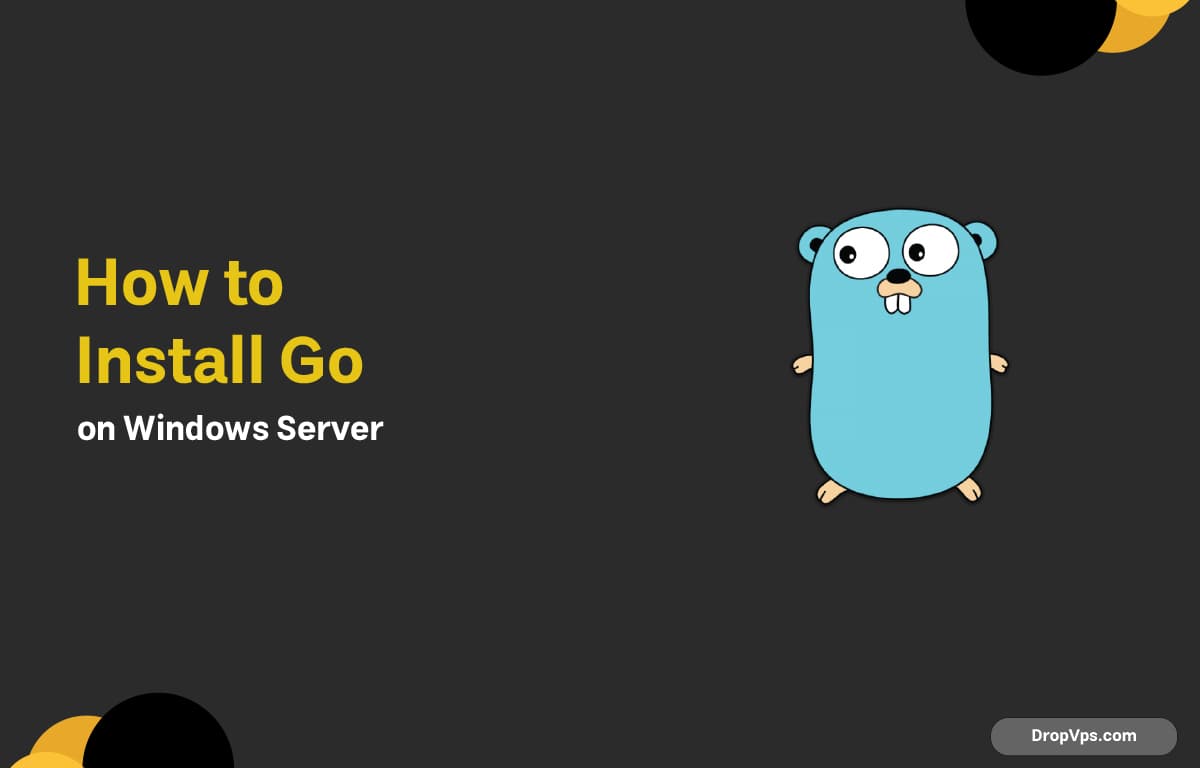Table of Contents
What you will read?
Go (Golang) is a modern, open-source programming language created by Google. It is widely used for building web services, cloud applications, and system tools due to its efficiency, simplicity, and strong support for concurrency.
Step 1: Download Go Installer
To get the official Go distribution, download the MSI installer from the official website.
start https://golang.org/dl/Step 2: Install Go
To set up Go on your system, run the official MSI installer which includes all necessary tools and libraries.
Start-Process -FilePath "C:\Users\YourUser\Downloads\go1.xx.windows-amd64.msi"Step 3: Set Environment Variables
To run Go commands from any terminal, you need to add the Go binary folder to your system PATH.
setx PATH "$env:PATH;C:\Go\bin"Step 4: Verify Go Installation
To ensure Go is installed correctly, check its version using the command line.
go versionStep 5: Test Your First Go Program
To confirm that your Go environment works properly, create and run a simple Go program
echo 'package main; import "fmt"; func main() { fmt.Println("Hello, Go!") }' > hello.goExecute the file to verify it runs correctly:
go run hello.goStep 6: Key Features of Go
Go offers several important features that make it efficient, fast, and suitable for modern development.
go envStep 7: Keep Go Updated
To maintain the latest features, download and run the new Go MSI installer when available.
Start-Process -FilePath "C:\Users\YourUser\Downloads\go1.yy.windows-amd64.msi"