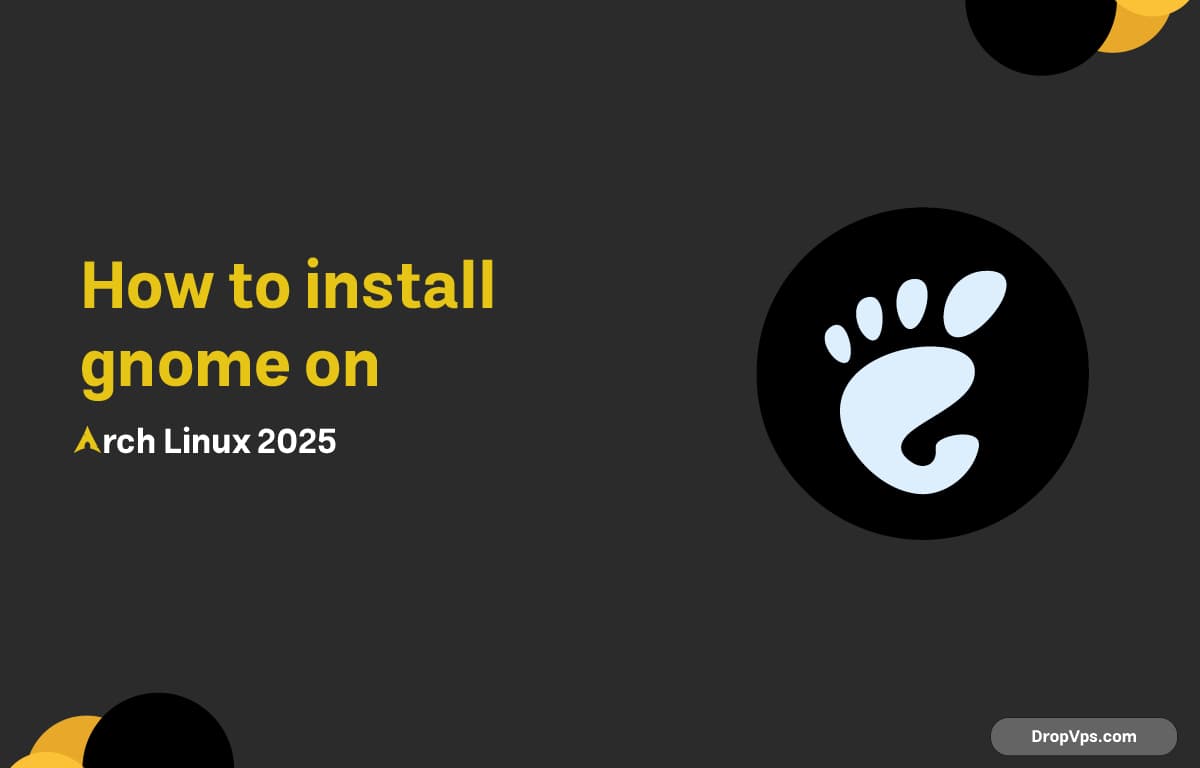Table of Contents
What you will read?
If you’re setting up Arch Linux in 2025 and want a clean, modern desktop experience, GNOME is still one of the best choices. Here’s exactly how you can install GNOME on a fresh Arch Linux system — step by step, no fluff.
Install GNOME and GNOME Extra Packages
To install the core GNOME desktop environment:
sudo pacman -S gnomeIf you also want GNOME’s default apps like GNOME Weather, GNOME Maps, and more:
sudo pacman -S gnome-extraYou can skip gnome-extra if you prefer a minimal install.
Enable the GDM Display Manager
GNOME uses GDM (GNOME Display Manager) by default. Enable and start it using systemd:
sudo systemctl enable gdm.service
sudo systemctl start gdm.serviceIf you’re still in TTY after this step, reboot:
rebootOptional: Enable NetworkManager (for Internet Access)
If you installed GNOME on a minimal setup without network tools, enable NetworkManager to manage Wi-Fi and Ethernet easily:
sudo pacman -S networkmanager
sudo systemctl enable NetworkManager
sudo systemctl start NetworkManagerWayland vs. X11 (2025 Notes)
GNOME runs on Wayland by default. If you’re using proprietary NVIDIA drivers, Wayland support in 2025 is much better — but if you hit problems, switch to X11 from the GDM login screen’s gear icon.
To check your session type:
echo $XDG_SESSION_TYPEThat’s it — no fluff, just the commands and steps that work on Arch Linux in 2025. GNOME should now be fully functional and ready to go on your system.
For more Arch tips, keep an eye on dropvps.com/blog.