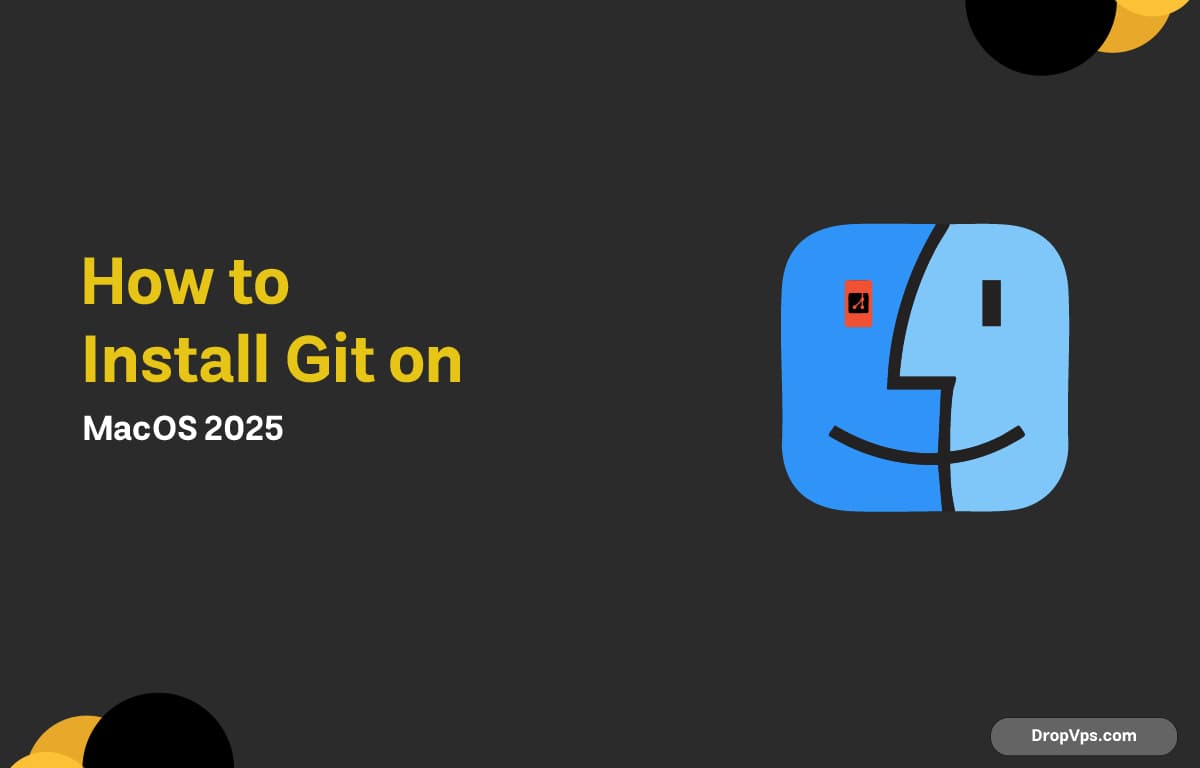Table of Contents
What you will read?
If you’re a developer working on macOS, Git is an essential tool for version control. Installing Git on macOS is straightforward, and you can do it in a few different ways.
Step 1: Check if Git is Already Installed
macOS often comes with Git pre-installed. Open your terminal and run:
git --version
If Git is installed, you’ll see a version number. If not, macOS will prompt you to install the Xcode Command Line Tools.
Step 2: Install Git Using Homebrew
The easiest way to get the latest version of Git is with Homebrew, the package manager for macOS. If you don’t already have Homebrew, install it first:
/bin/bash -c "$(curl -sSL https://raw.githubusercontent.com/Homebrew/install/HEAD/install.sh)"
Then install Git with:
brew install gitStep 3: Verify Installation
Once the installation is complete, confirm that Git is working:
git --version
You should see the installed version displayed in your terminal.
Step 4: Configure Git (Recommended)
After installation, it’s good practice to set your username and email for Git commits:
git config --global user.name "Your Name"
git config --global user.email "[email protected]"