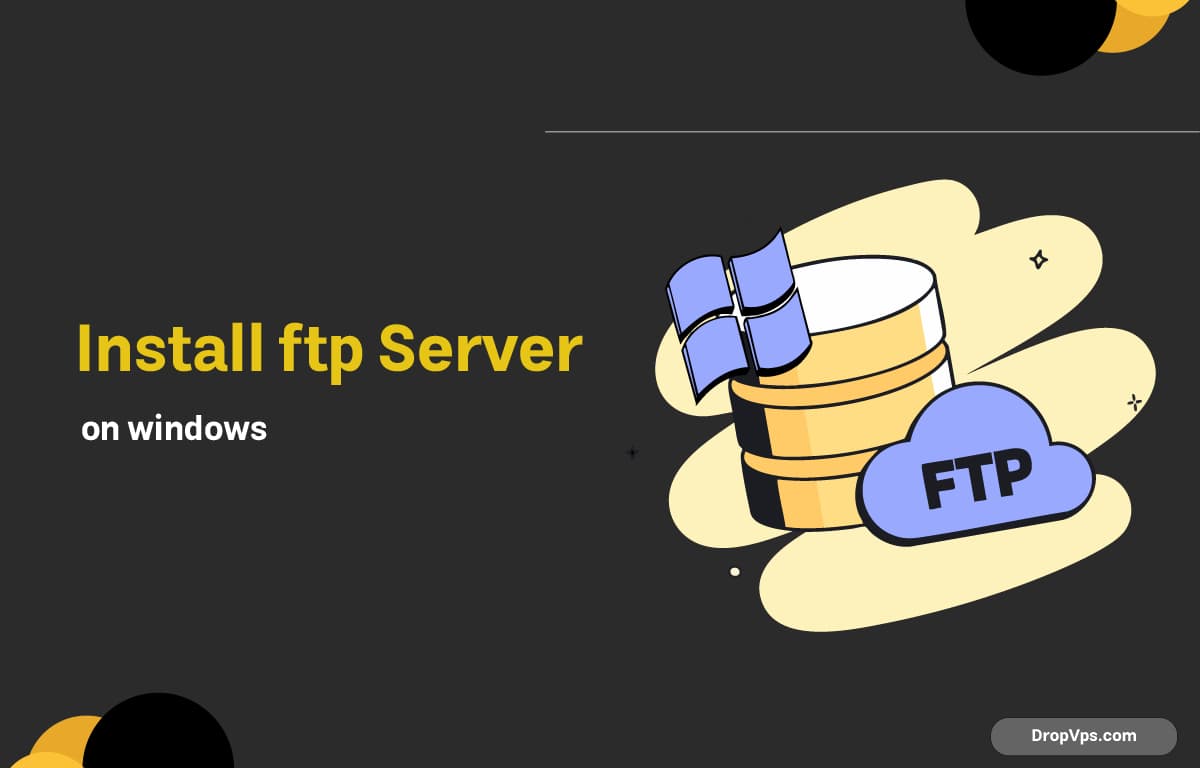Table of Contents
What you will read?
Setting up an FTP (File Transfer Protocol) server on your Windows machine can be a great way to share files easily and securely. Whether you need to transfer files between computers or allow remote access to your files, this guide will walk you through the installation process step by step.
Prerequisites
Before we begin, ensure that you have:
- A Windows operating system (Windows 10, 11, or Windows Server).
- Administrator access on the computer.
- An active internet connection (for downloading any additional software, if needed).
Step 1: Enable the FTP Server Feature
Windows has a built-in FTP server feature that can be enabled through the Control Panel. Follow these steps:
- Open the Control Panel.
- Go to Programs > Turn Windows features on or off.
- In the Windows Features dialog, expand the Internet Information Services option.
- Expand FTP Server and make sure to check the following:
- FTP Service
- FTP Extensibility
- Click OK to install the feature.
# Windows PowerShell command to enable FTP server feature
Enable-WindowsOptionalFeature -Online -FeatureName IisFtpServerStep 2: Configure the FTP Site
Once the FTP server feature is enabled, you need to configure your FTP site:
-
Open IIS Manager. You can do this by typing
inetmgrin the Run dialog (Win + R). -
In the Connections pane, right-click on Sites and select Add FTP Site.
-
Enter a name for your FTP site and specify the physical path where the files will be stored.
Example:
C:\FTP -
Click Next.
-
In the Binding and SSL Settings window:
- Choose the IP address or leave it as All Unassigned.
- Set the port to
21(default FTP port). - For SSL, you can choose No SSL if you’re just testing.
-
Click Next.
-
In the Authentication section, select:
- Basic authentication.
- Under Authorization, choose who can access the FTP site (e.g., All users or specific users).
- Set the permissions (Read, Write) as necessary.
-
Click Finish to complete the setup.
Step 3: Configure Windows Firewall
To allow FTP connections through the Windows Firewall, follow these steps:
- Open Windows Defender Firewall from the Control Panel.
- Click on Advanced settings.
- In the left pane, select Inbound Rules.
- Click on New Rule in the right pane.
- Choose Port and click Next.
- Select TCP and specify the port
21, then click Next. - Choose Allow the connection and click Next.
- Select the network profiles (Domain, Private, Public) as needed and click Next.
- Name your rule (e.g.,
FTP Port 21) and click Finish.
Step 4: Test Your FTP Server
To test your FTP server, you can use an FTP client like FileZilla or simply use the command prompt:
- Open the Command Prompt.
- Type the following command to connect to your FTP server:
ftp localhost - Enter the username and password you set during the FTP site configuration.
Conclusion
Setting up an FTP server on Windows is a straightforward process that can facilitate file sharing within your network or over the internet. By following the steps outlined above, you can have your FTP server up and running in no time. Remember to keep your server secure and monitor access to ensure your files remain protected. For more tips and guides, stay tuned to our blog at dropvps.com!