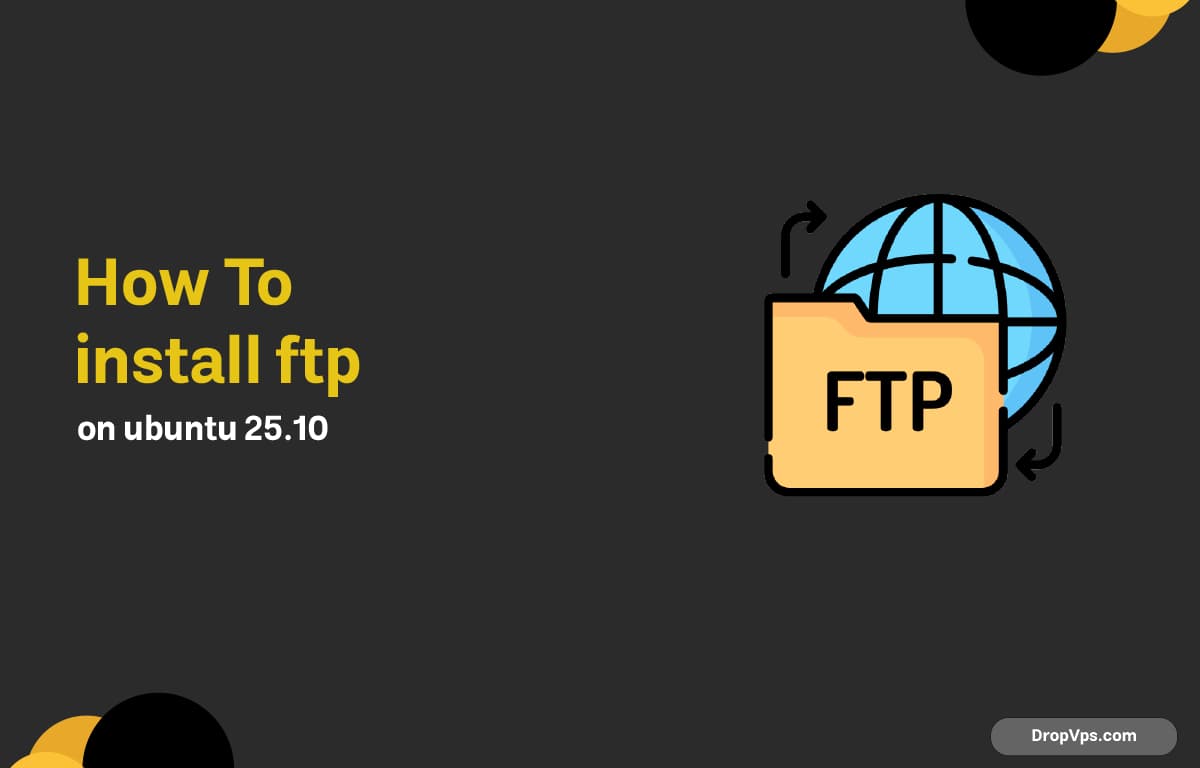Table of Contents
What you will read?
An FTP (File Transfer Protocol) server allows users to upload, download, and manage files remotely using standard FTP clients. Setting up an FTP server on Ubuntu 25.10 is simple, secure, and efficient — perfect for web hosting, backups, or file sharing.
Update Your System
Always start with updating your system packages to ensure everything is current:
sudo apt update && sudo apt upgrade -yInstall vsftpd
The vsftpd (Very Secure FTP Daemon) package is available in Ubuntu’s repositories. Install it using:
sudo apt install vsftpd -yOnce installed, start and enable the service:
sudo systemctl start vsftpd
sudo systemctl enable vsftpdCheck its status to confirm it’s running:
sudo systemctl status vsftpdBackup the Default Configuration
Before making changes, back up the default configuration file:
sudo cp /etc/vsftpd.conf /etc/vsftpd.conf.bakConfigure vsftpd
Open the configuration file for editing:
sudo nano /etc/vsftpd.confMake sure the following settings are enabled or modified:
listen=YES
anonymous_enable=NO
local_enable=YES
write_enable=YES
chroot_local_user=YES
allow_writeable_chroot=YESYou can also add this line to ensure passive mode works properly:
pasv_min_port=40000
pasv_max_port=50000Save and exit (CTRL + O, ENTER, CTRL + X).
Restart vsftpd
Apply the new settings by restarting the FTP service:
sudo systemctl restart vsftpdAllow FTP Through the Firewall
If the UFW firewall is active, allow FTP traffic:
sudo ufw allow 20/tcp
sudo ufw allow 21/tcp
sudo ufw allow 40000:50000/tcp
sudo ufw reloadYou can verify with:
sudo ufw statusCreate an FTP User
Create a new user for FTP access (replace ftpuser with your preferred name):
sudo adduser ftpuserSet a password and follow the prompts. You can also set their home directory permissions:
sudo chmod 755 /home/ftpuserTest the FTP Connection
You can now test your FTP connection using an FTP client like FileZilla or WinSCP.
Connect with:
-
Host: your_server_ip
-
Port: 21
-
Username: ftpuser
-
Password: your password
If you see your home directory, the FTP server is working correctly.
Secure Your FTP Server (Optional)
For better security, you can enforce SSL/TLS encryption by enabling FTPS:
sudo openssl req -x509 -nodes -days 365 -newkey rsa:2048 -keyout /etc/ssl/private/vsftpd.pem -out /etc/ssl/private/vsftpd.pemThen edit the config again:
sudo nano /etc/vsftpd.confAdd or modify the following:
rsa_cert_file=/etc/ssl/private/vsftpd.pem
rsa_private_key_file=/etc/ssl/private/vsftpd.pem
ssl_enable=YESSave, exit, and restart the service:
sudo systemctl restart vsftpdNow you have secure FTPS access over SSL. Setting up vsftpd on Ubuntu 25.10 gives you a reliable and secure FTP environment for managing files remotely. Whether you’re hosting websites, backing up data, or sharing files, vsftpd offers excellent performance and stability. For high-speed Ubuntu VPS servers optimized for FTP, hosting, and automation, visit DropVPS Home pgae — trusted for fast performance and strong Linux support.