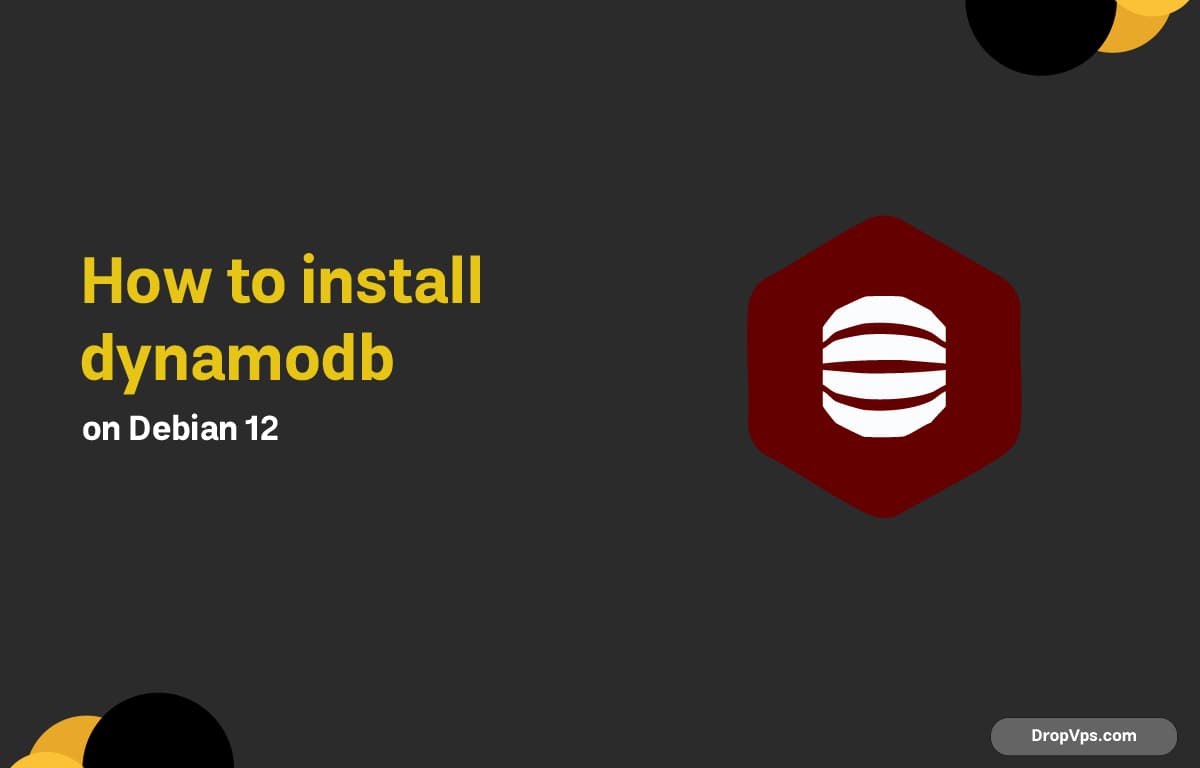Table of Contents
What you will read?
Amazon DynamoDB is a powerful NoSQL database service built for performance, scalability, and flexibility. It’s widely used for real-time applications, analytics, and high-traffic workloads. While DynamoDB runs on AWS, developers can use DynamoDB Local to test and build apps on their own systems — without connecting to the cloud.
Update the System
Start by making sure your Debian server is up to date to avoid dependency issues:
sudo apt update && sudo apt upgrade -yInstall Java Runtime
DynamoDB Local requires Java to run. Install OpenJDK 17, which is fully compatible with DynamoDB:
sudo apt install openjdk-17-jdk -yCheck the version:
java -versionYou should see output showing Java 17 or higher.
Create a Directory for DynamoDB
Create a dedicated folder to store DynamoDB files and move into it:
mkdir ~/dynamodb
cd ~/dynamodbDownload DynamoDB Local
Use wget to download the latest DynamoDB Local package from Amazon’s S3 repository:
wget https://s3.us-west-2.amazonaws.com/dynamodb-local/dynamodb_local_latest.tar.gzExtract the downloaded archive:
tar -xvzf dynamodb_local_latest.tar.gzStart DynamoDB Local
You can now start DynamoDB using Java:
java -Djava.library.path=./DynamoDBLocal_lib -jar DynamoDBLocal.jar -sharedDbBy default, DynamoDB runs on port 8000. Keep this terminal open while it runs.
Verify DynamoDB is Running
To confirm it’s active, open another terminal and check:
aws dynamodb list-tables --endpoint-url http://localhost:8000If it returns an empty list ([]), DynamoDB is up and running locally.
Install AWS CLI (If Needed)
If you don’t already have the AWS Command Line Interface, install it using:
sudo apt install awscli -yConfigure it (you can enter dummy credentials for local use):
aws configureCreate a Test Table
Use the AWS CLI to create a simple test table and confirm that everything is working properly:
aws dynamodb create-table \
--table-name Users \
--attribute-definitions AttributeName=UserID,AttributeType=S \
--key-schema AttributeName=UserID,KeyType=HASH \
--provisioned-throughput ReadCapacityUnits=5,WriteCapacityUnits=5 \
--endpoint-url http://localhost:8000List your tables to verify:
aws dynamodb list-tables --endpoint-url http://localhost:8000Run DynamoDB as a Background Service
If you want DynamoDB to start automatically on boot, create a systemd service file:
sudo nano /etc/systemd/system/dynamodb.serviceAdd this configuration:
[Unit]
Description=DynamoDB Local Service
After=network.target
[Service]
ExecStart=/usr/bin/java -Djava.library.path=/home/debian/dynamodb/DynamoDBLocal_lib -jar /home/debian/dynamodb/DynamoDBLocal.jar -sharedDb
Restart=always
User=debian
[Install]
WantedBy=multi-user.targetSave and close, then enable and start the service:
sudo systemctl enable dynamodb
sudo systemctl start dynamodbYou can verify it’s active:
sudo systemctl status dynamodbInstalling DynamoDB Local on Debian 12 gives developers a simple, fast, and fully functional NoSQL testing environment. You can build and test your applications locally without any AWS charges, then deploy them seamlessly to the AWS cloud.