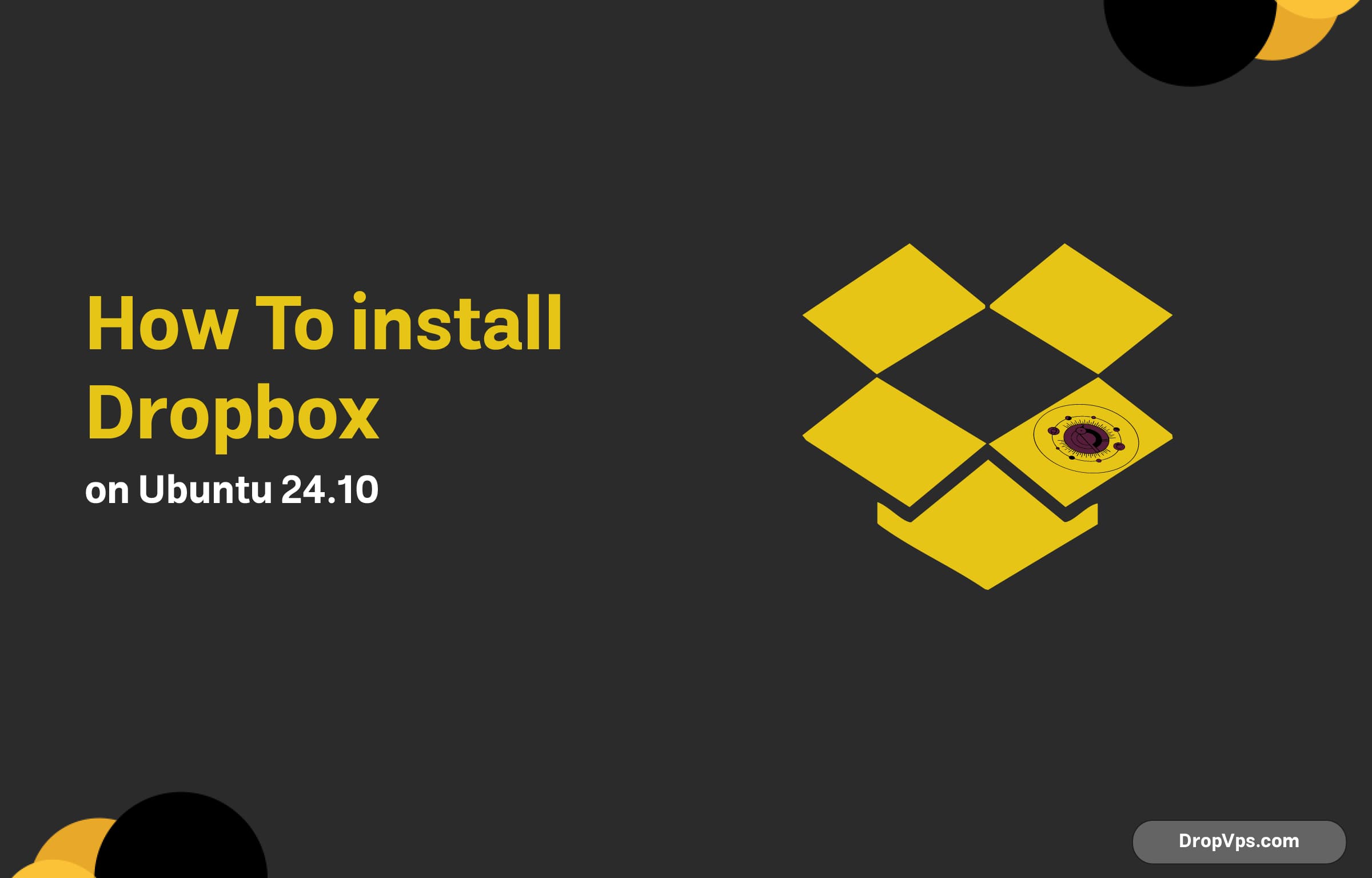Table of Contents
What you will read?
Dropbox remains one of the most reliable cloud storage services, and while Ubuntu 24.10 is cutting-edge, installing Dropbox on it isn’t as straightforward as just clicking a button—especially if you want the full desktop integration experience.
This guide walks you through the process of installing Dropbox on Ubuntu 24.10, step by step, using both terminal and graphical methods. Whether you’re syncing project files or just want a reliable cloud backup, let’s get Dropbox running on your system.
Step 1: Update Your System
Before installing anything, it’s a good idea to update your package index.
sudo apt update && sudo apt upgradeThis ensures you’re working with the latest package data and minimizes any compatibility issues.
Step 2: Install Required Dependencies
Dropbox requires a few packages to integrate properly with the desktop environment, especially if you’re running GNOME.
sudo apt install nautilus-dropboxThis package is an official wrapper provided by Dropbox to integrate with the Nautilus file manager. Once the installation finishes, it will prompt you to launch Dropbox. You can ignore it for now if you’d rather proceed via terminal.
Step 3: Launch Dropbox from Terminal
If the Dropbox daemon isn’t running yet, you can manually start it with:
dropbox start -iThis command also downloads the proprietary Dropbox daemon binary if it’s not already on your system. First-time users will see a prompt to link their account in a browser.
Step 4: Sign In to Your Account
After running the daemon, Dropbox will automatically open a browser window asking you to sign in to your Dropbox account. Once signed in, your system will be linked and syncing will begin shortly.
Step 5: Add Dropbox to Startup
While Dropbox usually adds itself to your startup list, it doesn’t hurt to double-check. You can manually add Dropbox to your startup applications by running:
gnome-session-propertiesThen add a new entry with the following command:
dropbox startThis ensures Dropbox launches on boot even after a system restart.
There you go — a smooth Dropbox setup on your Ubuntu 24.10 system without needing to dig through obscure forums or out-of-date guides. Want me to turn this into a post with meta tags, OG image suggestions, or HTML for WordPress? Just say the word!