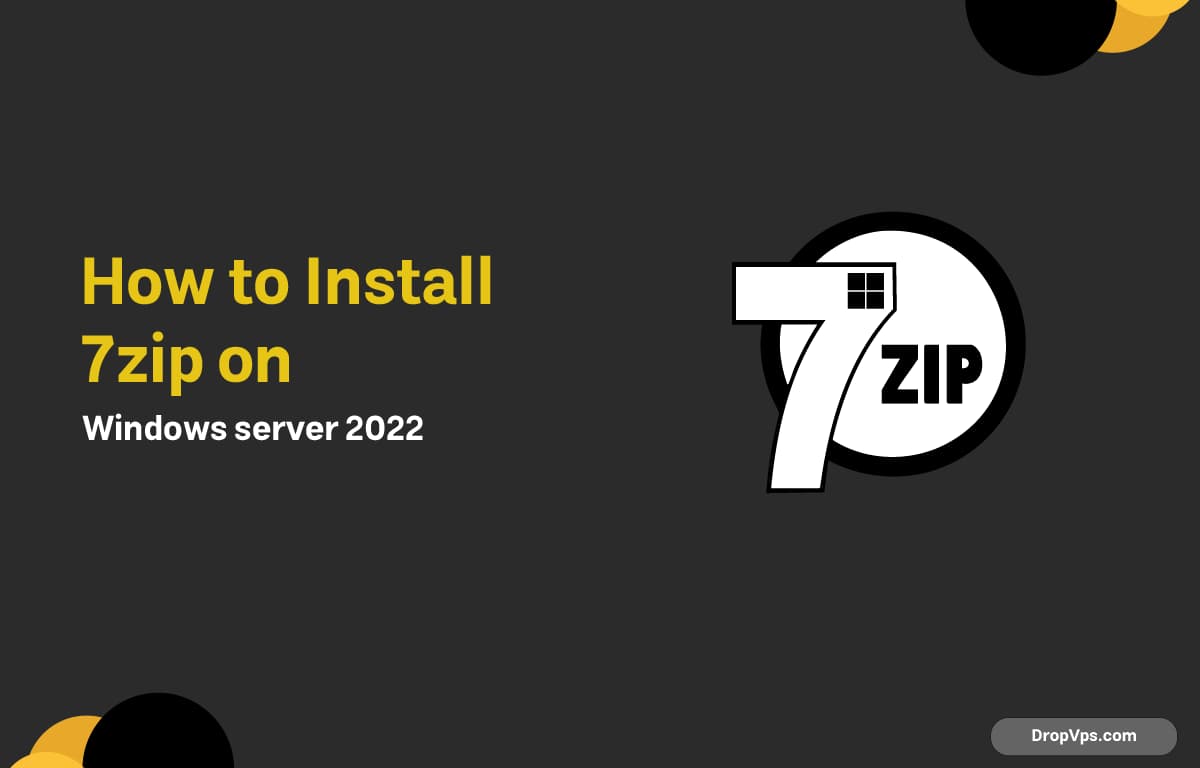Table of Contents
What you will read?
If you are running Windows Server 2022 and need a fast, reliable, and free tool for file compression and extraction, installing 7-Zip is one of the best choices. 7-Zip is lightweight, open-source, and supports many archive formats, including 7z, ZIP, TAR, and RAR.
Step 1: Download 7-Zip for Windows Server 2022
The first step is to download the official 7-Zip installer. Go to the 7-Zip official website
and choose the latest stable version. Since Windows Server 2022 is a 64-bit operating system, make sure to download the 64-bit .exe installer. Save the file in a convenient location.
Step 2: Install 7-Zip on Windows Server 2022
Once the installer is downloaded, double-click the file to launch the installation wizard. The process is very simple:

Click Install to begin installation:

After installation completes, click Close:

At this point, 7-Zip is installed on your server and ready to use:

After installation, open the Start Menu and search for 7-Zip File Manager . This is the main interface where you can browse, compress, and extract archives. You will also notice that Windows Explorer now includes new context menu options like Add to Archive and Extract Here , allowing quick access to 7-Zip features. To confirm the installation was successful, try compressing or extracting a test file using the right-click menu. If the options appear and work correctly, then 7-Zip has been installed properly on your Windows Server 2022.