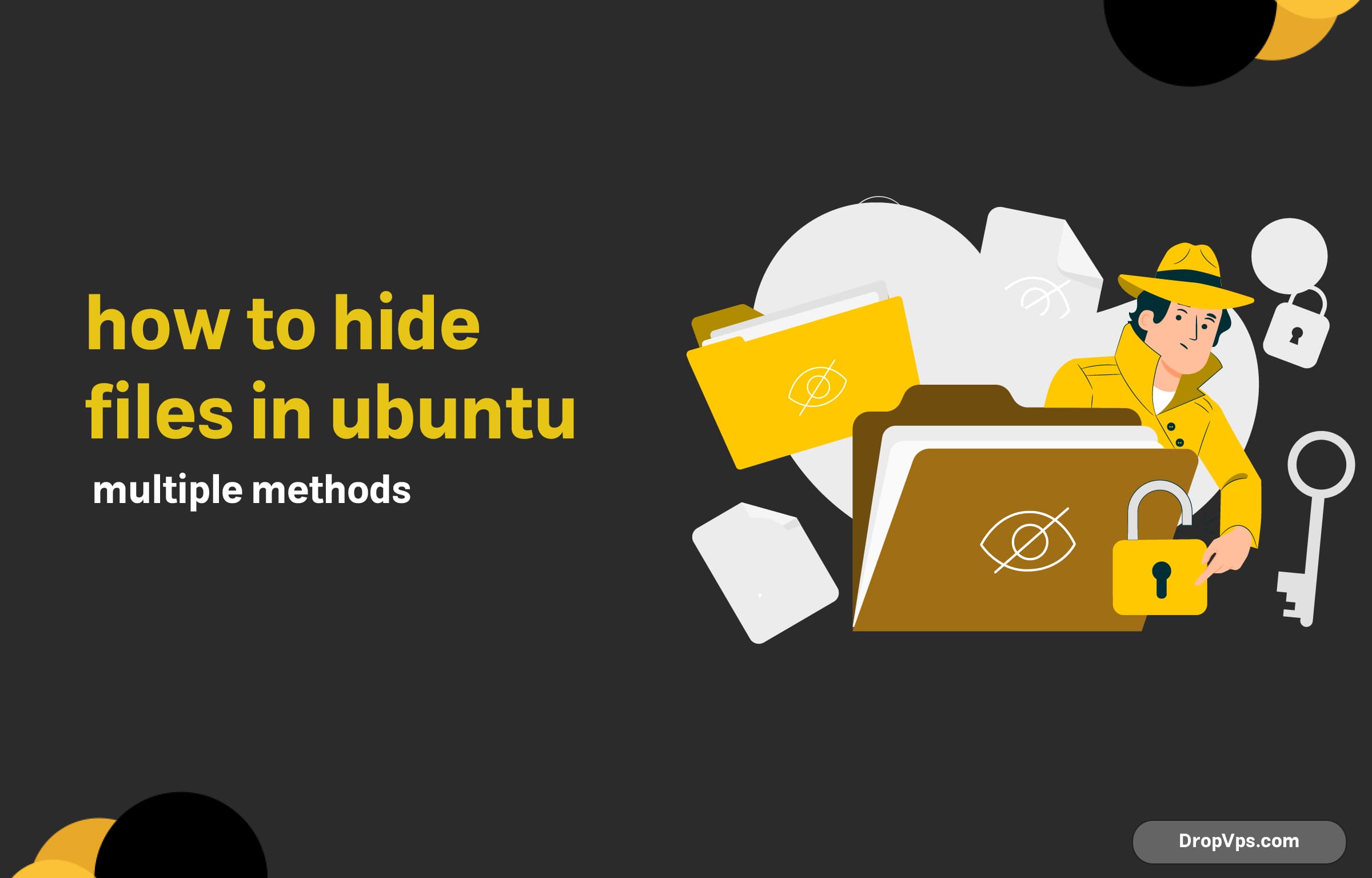Table of Contents
What you will read?
Hiding files in Ubuntu can be useful for privacy, security, or simply keeping your workspace tidy. Unlike Windows, where you can easily toggle hidden file properties via a GUI, Ubuntu relies on a different approach, leveraging both file system conventions and Linux permissions. This guide covers multiple methods to hide files in Ubuntu effectively.
Using the Dot (.) Prefix Method
The simplest way to hide a file or folder in Ubuntu is by adding a dot (.) at the beginning of its name. Files and directories prefixed with a dot are treated as hidden in most Linux file managers.
Hiding a File or Folder:
mv myfile.txt .myfile.txt
mv myfolder .myfoldeAfter renaming, these files won’t appear in the file manager by default. To view them, use:
ls -laOr press Ctrl + H in the file manager.
Unhiding:
To unhide, rename the file without the dot:
mv .myfile.txt myfile.txtUsing chattr to Make Files Immutable
If you want to make a file both hidden and unmodifiable, chattr is a great tool. The +i flag prevents even root from altering or deleting the file without first removing the attribute.
Apply the Immutable Attribute:
chattr +i .myfile.txtEven rm -f .myfile.txt won’t work unless you remove the attribute:
chattr -i .myfile.txtUsing File Permissions
Another way to hide a file from other users is by changing its permissions. Removing read (r) and execute (x) permissions ensures that even if someone finds the file, they can’t access it.
Restricting Access:
chmod 000 .myfile.txtTo restore access:
chmod 644 .myfile.txtUsing EncFS to Hide and Encrypt Files
If you need to hide sensitive files securely, encryption is the best solution. EncFS allows you to create an encrypted directory that remains inaccessible without the correct password.
Installing EncFS:
sudo apt install encfsSetting Up an Encrypted Directory:
encfs ~/.hidden-folder ~/visible-folderWhen prompted, enter a password. Now, any files stored in ~/hidden-folder will be encrypted and invisible unless mounted via ~/visible-folder.
To unmount and hide the folder:
fusermount -u ~/visible-folderHiding Files in an Image (Steganography)
For an advanced approach, you can hide files inside an image using steghide. This method embeds data within a file without altering its visible content.
Installing Steghide:
sudo apt install steghideHiding a File Inside an Image:
steghide embed -cf image.jpg -ef secret.txtYou’ll be prompted for a passphrase.
Extracting the Hidden File:
steghide extract -sf image.jpgThese methods provide different levels of security and privacy depending on your needs. Whether you want a quick hide, file encryption, or advanced obfuscation, Ubuntu has a solution.