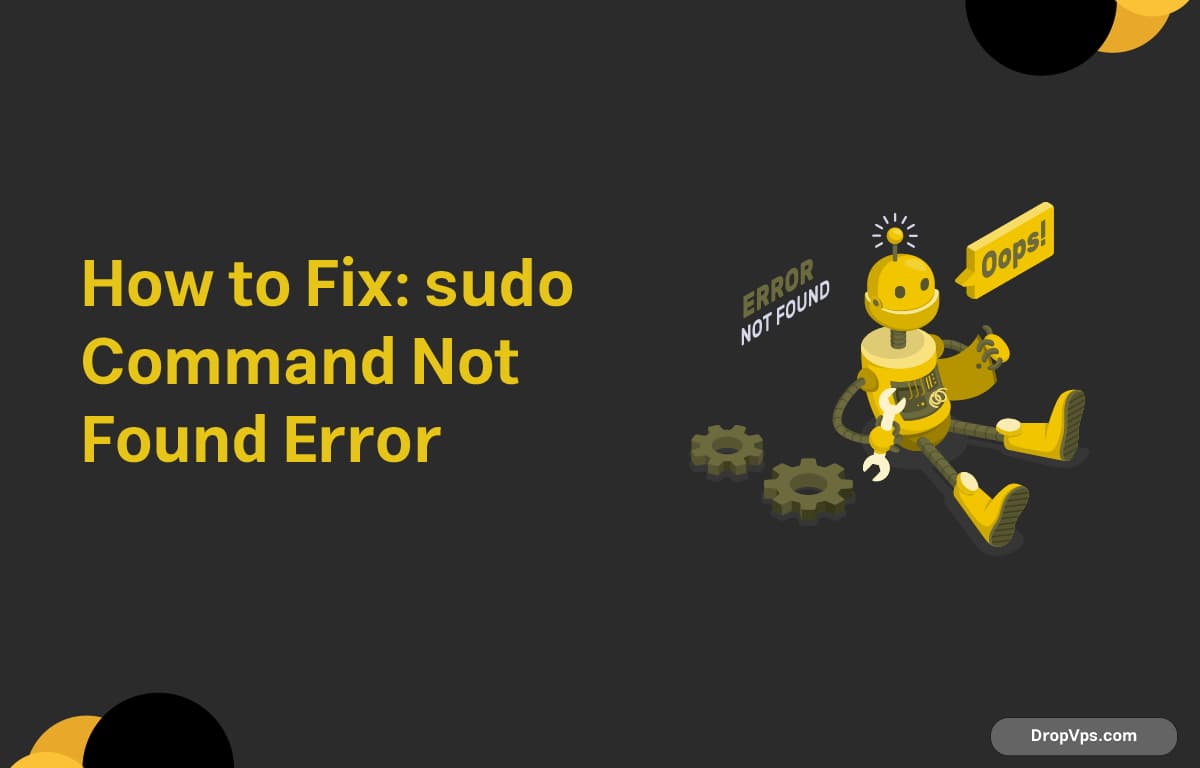Table of Contents
What you will read?
If you see the error: sudo: command not found .It means sudo is either not installed or not in your system’s PATH. Here’s how to fix it.
Step 1 – Switch to Root User
Since sudo isn’t available, you’ll need to become root directly:
su -If you don’t have the root password, you’ll need physical or recovery access to the system.
Step 2 – Install sudo
Now install sudo using your system’s package manager.
On Ubuntu/Debian:
apt update
apt install sudoOn CentOS/RHEL/Fedora:
dnf install sudoIf you’re on an older CentOS version:
yum install sudoStep 3 – Verify Installation
After installation:
which sudoShould return:
/usr/bin/sudoTest it:
sudo ls /If it prompts for your password and runs the command, you’re good.
Step 4 – Add Your User to sudo Group (If Needed)
Sometimes sudo is installed, but your user isn’t in the right group. You can fix this as root:
On Ubuntu:
usermod -aG sudo your-usernameOn CentOS:
usermod -aG wheel your-usernameThen log out and back in for the change to take effect.
U
Loading...