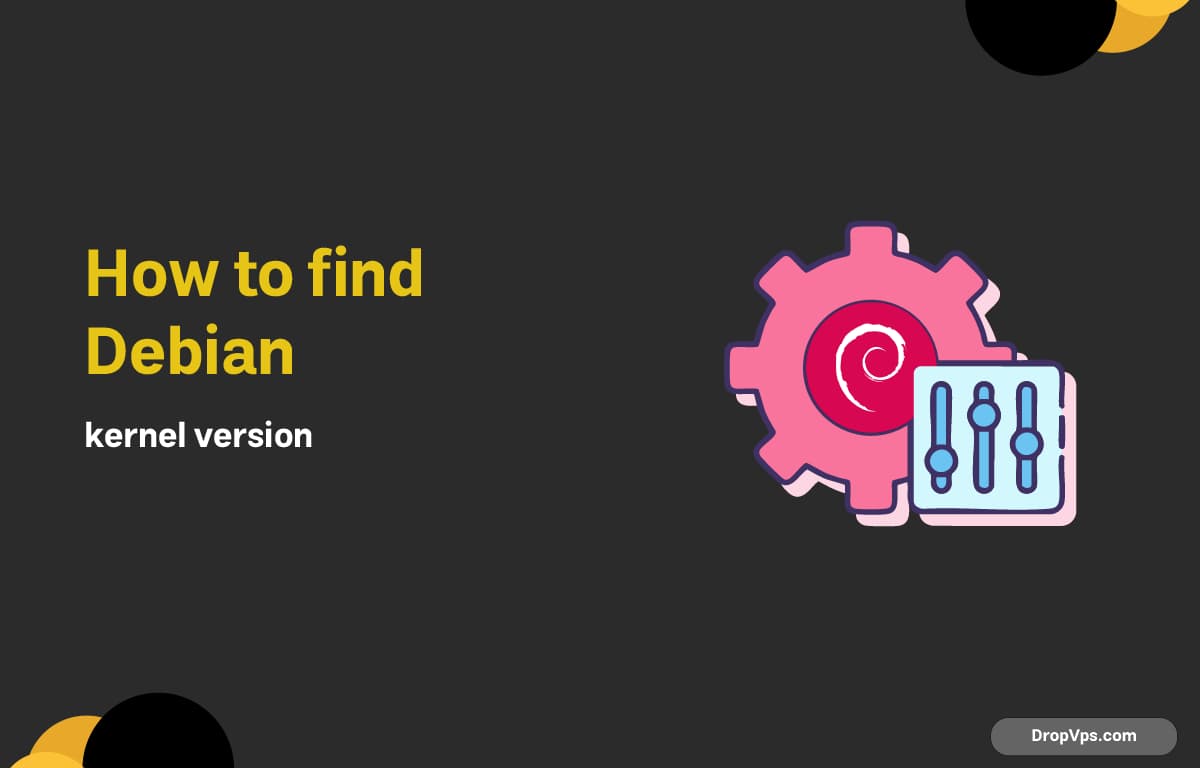Table of Contents
What you will read?
If you’re running Debian 12 or any recent Debian release, checking your current Linux kernel version is useful for system maintenance, troubleshooting, or installing compatible drivers and modules. Debian gives you several simple ways to get this information from the terminal.
Step 1: Use `uname -r` for the current kernel
The `uname` command is the simplest way to see which kernel your system is currently running:
uname -rThis returns a result like:
6.1.0-18-amd64It shows the version (6.1.0), release build (18), and architecture (amd64 means 64-bit).
Step 2: Use hostnamectl for clean output
The hostnamectl command provides a nicely formatted system summary, including kernel info:
hostnamectlYou’ll see output similar to:
Kernel: Linux 6.1.0-18-amd64
Operating System: Debian GNU/Linux 12 (bookworm)It’s especially useful on systems using systemd.
Step 3: Check installed kernel packages
Debian often keeps multiple kernel versions installed. You can list them to see which are present:
dpkg --list | grep linux-imageExample:
ii linux-image-6.1.0-17-amd64
ii linux-image-6.1.0-18-amd64
ii linux-image-amd64This helps you know if older kernels are still installed and available at boot.
Step 4: Read from /proc/version
If you want to dig deeper, you can check kernel build info directly from the virtual /proc filesystem:
cat /proc/versionThis will show something like:
Linux version 6.1.0-18-amd64 ([email protected]) ...You’ll see the compiler version and exact build environment used for this kernel.
Step 5: See the full kernel boot log (optional)
For debugging or verification, you can also review the kernel logs. This shows detailed version info and messages from the last boot:
dmesg | grep "Linux version"Example:
[ 0.000000] Linux version 6.1.0-18-amd64 ...This confirms what version was loaded at boot time.