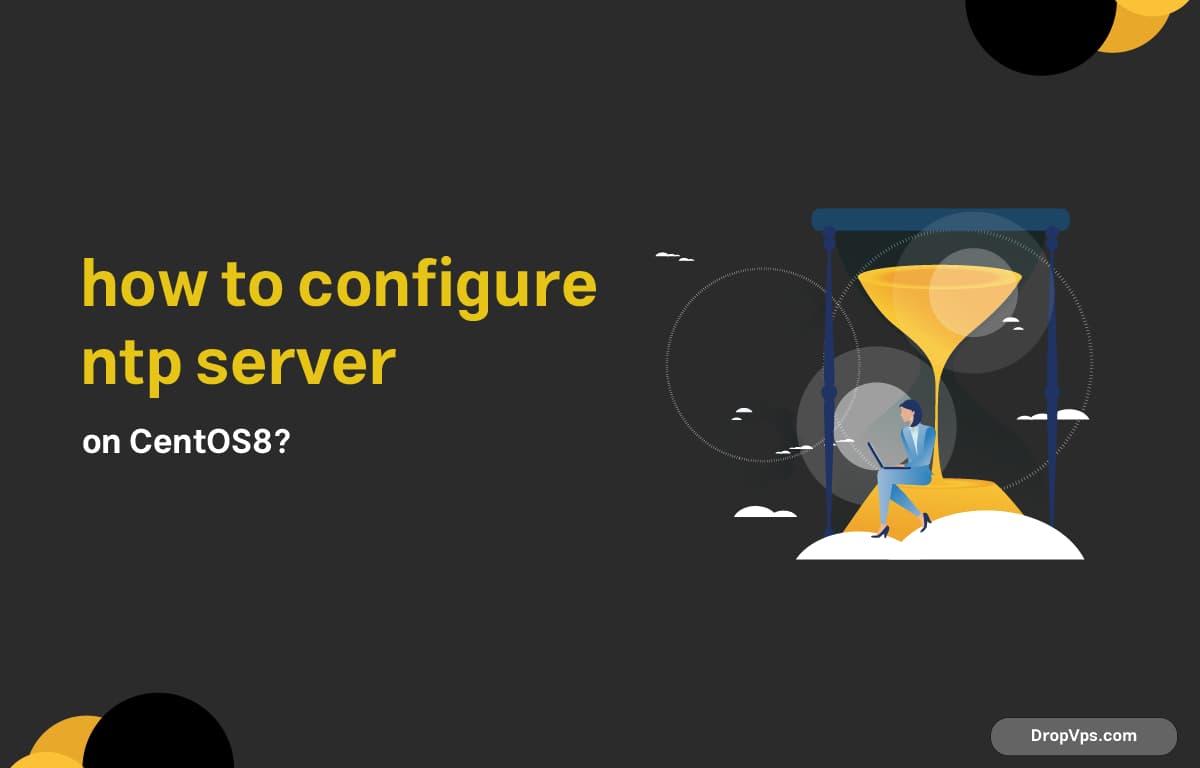Table of Contents
What you will read?
To set up an NTP (Network Time Protocol) server on CentOS 8, you’ll use chrony, which is the default NTP client/server in CentOS 8.
Step 1 – Install chrony
If it’s not already installed:
sudo dnf install chrony -yEnable and start the service:
sudo systemctl enable chronyd
sudo systemctl start chronydStep 2 – Configure chrony as an NTP Server
Edit the config file:
sudo nano /etc/chrony.confLook for the default NTP pool lines and keep or change them based on your region:
server 0.centos.pool.ntp.org iburst
server 1.centos.pool.ntp.org iburst
server 2.centos.pool.ntp.org iburstThen add this line to allow your LAN clients to sync:
allow 192.168.0.0/16You can change the subnet to match your network.
Also make sure local stratum is enabled so your server can serve time if it’s offline:
local stratum 10Save and close the file.
Step 3 – Restart and Verify the Server
Restart the chrony daemon:
sudo systemctl restart chronydCheck server status:
chronyc sourcesThis will show the current time sources and sync status.
Step 4 – Allow NTP Through the Firewall
If firewalld is enabled, open the NTP port:
sudo firewall-cmd --permanent --add-service=ntp
sudo firewall-cmd --reloadStep 5 – Confirm NTP Clients Can Sync
On a client machine, point it to your new NTP server:
sudo chronyc add server your-server-ipOr modify the client’s /etc/chrony.conf to include:
server your-server-ip iburstThen restart chrony on the client:
sudo systemctl restart chronydCheck sync status from client:
chronyc tracking