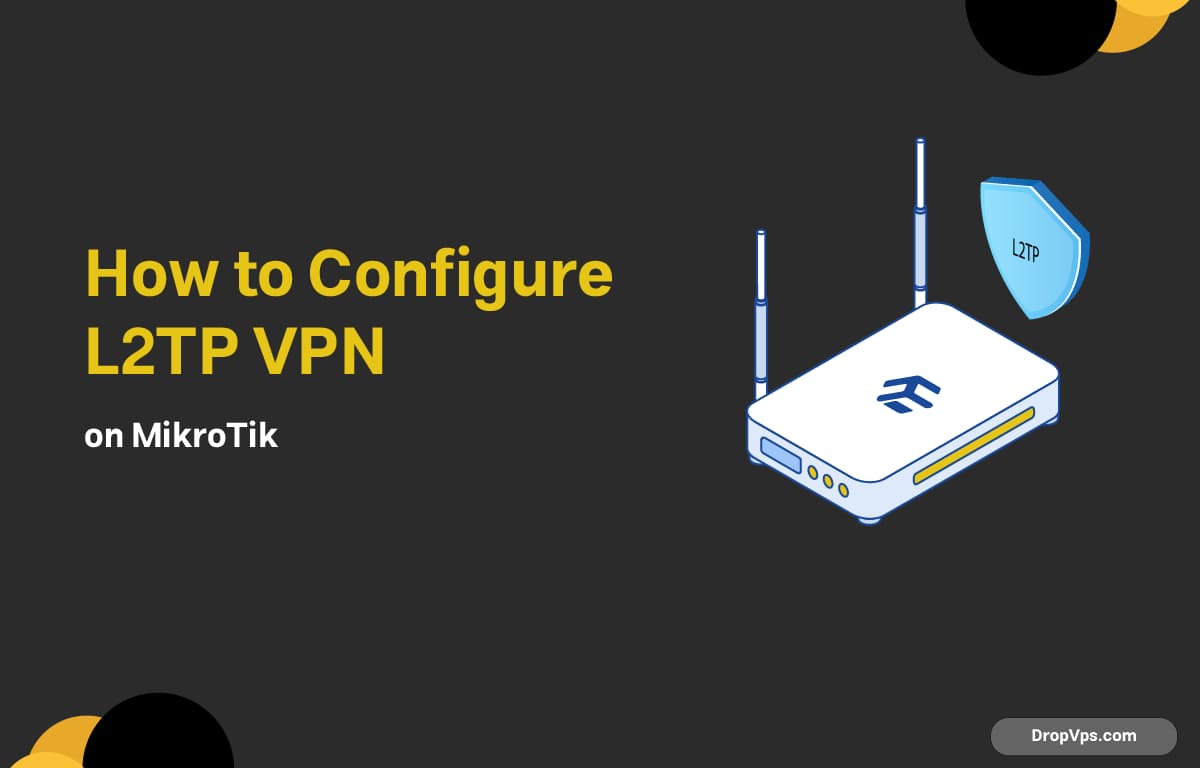Table of Contents
What you will read?
You can create a secure VPN access point on your MikroTik router using L2TP with IPsec.
Step 1: Create IP pool
Start by creating a dedicated IP range that will be assigned to VPN clients when they connect:
/ip pool add name=l2tp-pool ranges=192.168.77.10-192.168.77.100Step 2: Add PPP profile
Now link that IP pool to a PPP profile and enforce encryption for all connections:
/ppp profile add name=l2tp-profile local-address=192.168.77.1 remote-address=l2tp-pool use-encryption=yesStep 3: Add VPN user
You need to define a user that will authenticate when connecting to the VPN:
/ppp secret add name=vpnuser password=vpnpass service=l2tp profile=l2tp-profileStep 4: Enable L2TP server
Now turn on the L2TP server and configure IPsec using a shared secret:
/interface l2tp-server server set enabled=yes default-profile=l2tp-profile use-ipsec=yes ipsec-secret=strongkey123Step 5: Allow ports and set NAT
Make sure the VPN traffic can pass through the firewall, and allow VPN clients to access the internet:
/ip firewall filter add chain=input protocol=udp port=500,1701,4500 action=accept
/ip firewall nat add chain=srcnat src-address=192.168.77.0/24 action=masqueradeAfter everything is working, you can save your setup in case you need to restore it later:
/system backup save name=l2tp-backup
/export file=l2tp-export
U
Loading...