DropVPS Team
Writer: Cooper Reagan
How to close terminal without killing process?
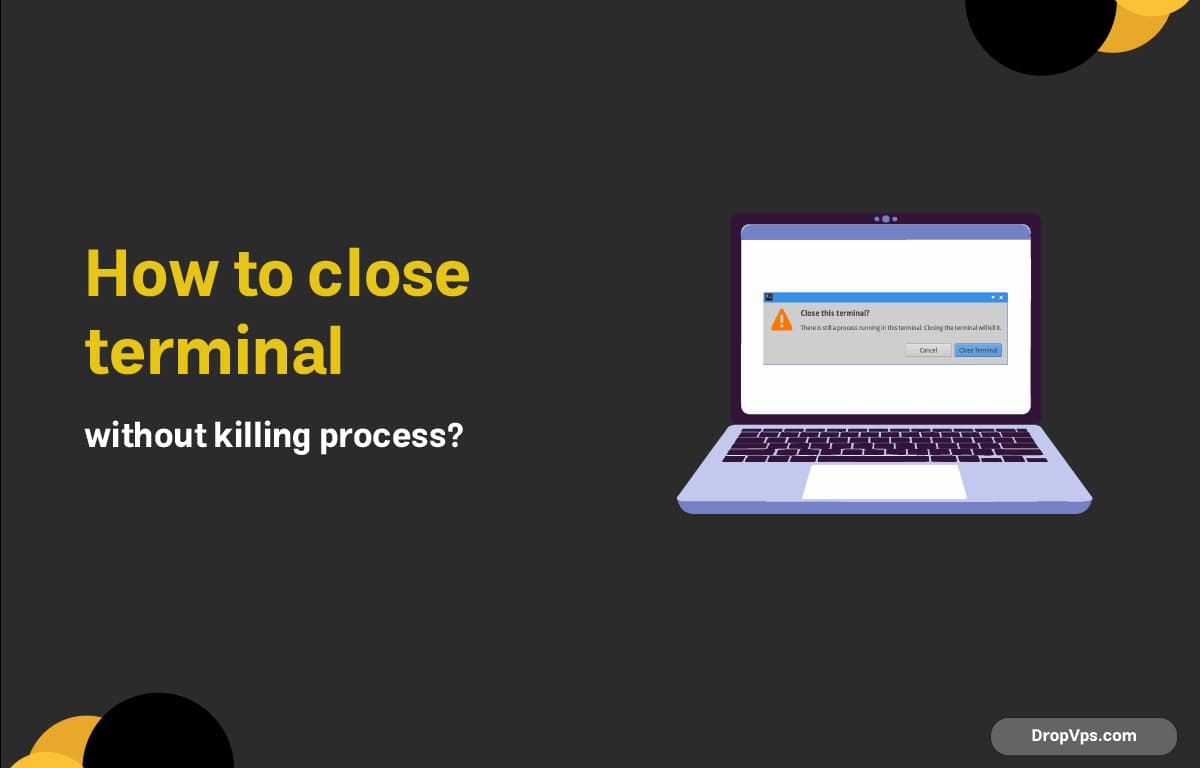
Table of Contents
What you will read?
When working in a terminal, you may find yourself in situations where you need to close the terminal window but want to keep the running processes active. This can be especially important when you’re running long scripts or processes that you don’t want to interrupt. In this article, we’ll explore several methods to close your terminal while keeping your processes running smoothly.
Method 1: Using nohup
One of the simplest ways to ensure your process continues running after the terminal is closed is to use the nohup command. This command stands for “no hang up,” and it allows a command to continue running in the background even after the user has logged out or closed the terminal.
Example:
nohup your-command &In this example, replace your-command with the command you want to run. The & at the end puts the process in the background, allowing you to continue using the terminal or close it without interrupting the process.
Method 2: Using screen
Another effective way to manage your terminal sessions is to use screen. This utility allows you to create multiple terminal sessions that you can detach from and reattach to later.
Steps to Use screen:
-
Start a new screen session:
screen - Run your command within the screen session:
your-command - Detach from the screen session by pressing:
Ctrl + A, then D - You can now safely close your terminal. To reattach to your screen session later, use:
screen -r
Method 3: Using tmux
Similar to screen, tmux is another terminal multiplexer that allows for more advanced features, such as split panes. It’s highly configurable and very efficient for managing multiple processes.
Steps to Use tmux:
-
Start a new tmux session:
tmux - Run your command:
your-command - Detach from the tmux session by pressing:
Ctrl + B, then D - Close your terminal. To reattach later, use:
tmux attach-session
Method 4: Using disown
If you’ve already started a process and want to detach it from the terminal, you can use the disown command. This command removes the job from the shell’s job table, allowing it to continue running even after the terminal is closed.
Example:
-
Start your command:
your-command -
Press
Ctrl + Zto pause the process and send it to the background:bg -
Finally, disown the process:
disown
You can now close the terminal without killing your process. Whether you use nohup, screen, tmux, or disown, you can effectively close your terminal without killing your running processes. Each method has its advantages, and choosing one depends on your specific needs and workflow. By mastering these techniques, you can enhance your productivity and maintain your processes even when you need to close your terminal.
For more tips and tutorials on optimizing your server management and workflow, stay tuned to our blog at dropvps.com!