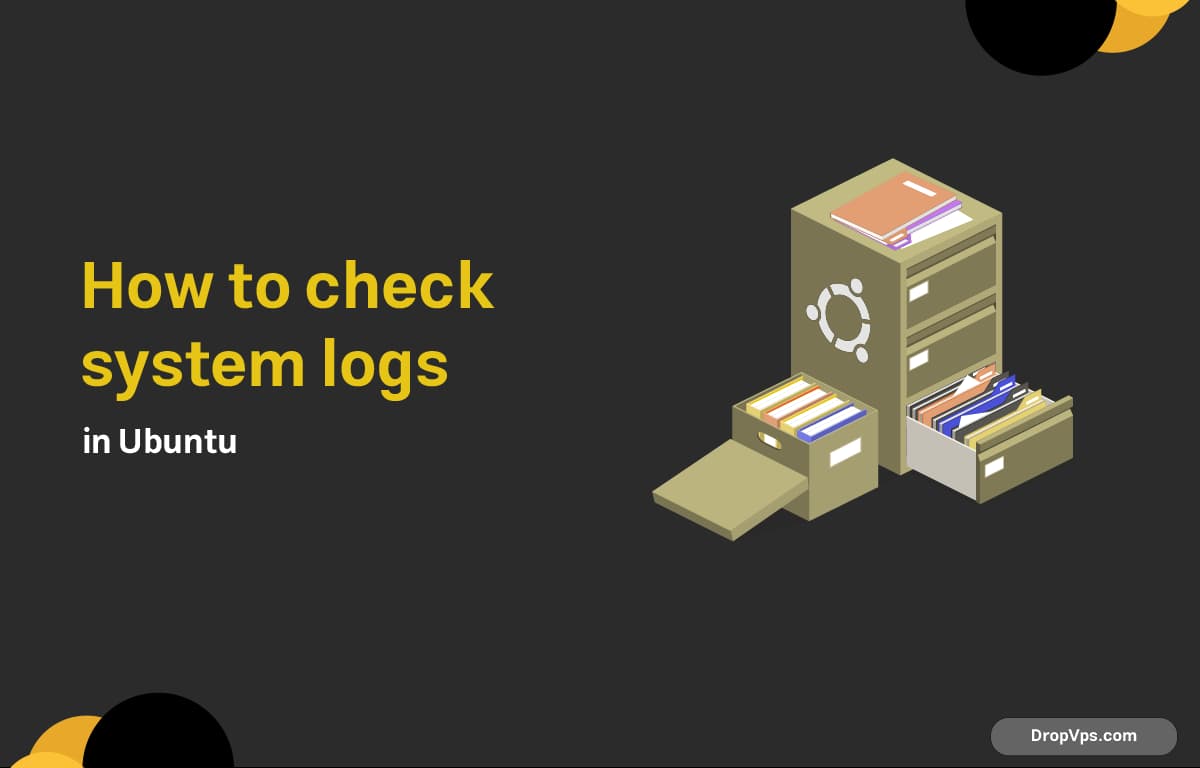Table of Contents
What you will read?
To troubleshoot issues or monitor system activity in Ubuntu, checking logs is one of the most essential skills. Most logs are stored in plain text under the /var/log/ directory, and you can access them using standard command-line tools.
Viewing Logs with journalctl
Ubuntu uses systemd, so journalctl is the modern way to view system logs.
To see all logs (might be huge):
journalctlSee the latest logs at the bottom:
journalctl -xeShow logs since the last boot:
journalctl -bFilter logs by a specific service (e.g., SSH):
journalctl -u sshCheck logs within a time range:
journalctl --since "2025-06-21 12:00" --until "2025-06-21 14:00"Follow logs in real time (like tail -f):
journalctl -fAccessing Traditional Log Files
Ubuntu also stores older-style log files in /var/log.
View system logs:
cat /var/log/syslogOr use less for easier navigation:
less /var/log/syslogFor authentication-related logs:
less /var/log/auth.logCheck kernel logs:
dmesgOr filtered with less:
dmesg | lessIf you’re debugging an application, look inside its specific log directory under /var/log/, like:
ls /var/log/apache2/cat /var/log/apache2/error.logFor newer services using systemd, it’s better to use journalctl, but legacy logs are still useful for scripts, debugging, or grep-based analysis.