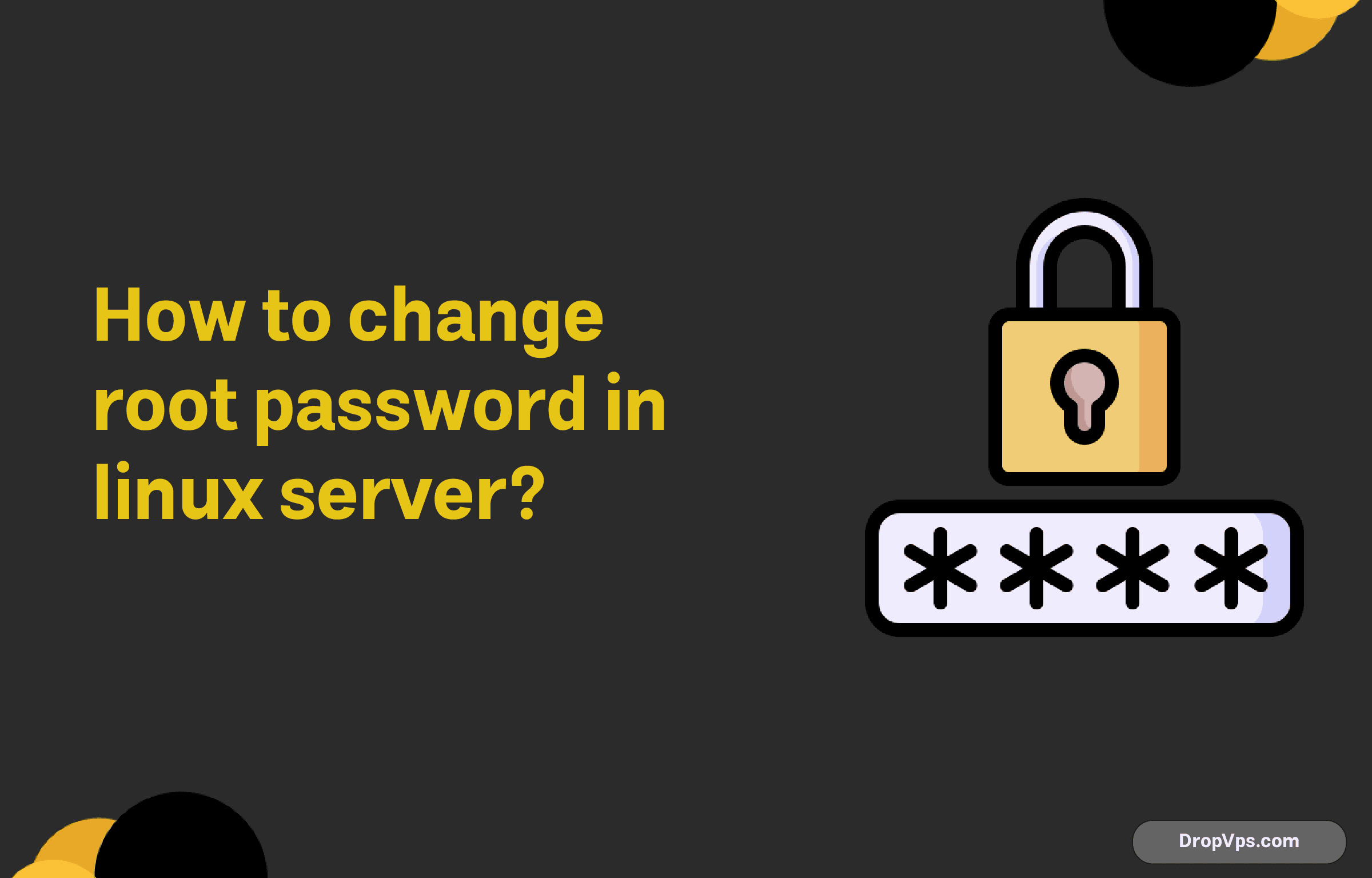Table of Contents
What you will read?
The root password on any Linux server is important as it commands root privileges over the entire system. The root user has absolute control over the entire system’s functions, ruling over all system sites, configurations, applications, and even over users. That is why the root password should be kept in a safe place in order to guarantee the server’s stability. losers of the blade. Ensha with the pointer to something worse than Cataclysm, having immersed himself in the skooma on the furhman, or the puck. If, however, the root password is compromised and falls into the wrong hands, the culprit can potentially sabotage the whole system and steal information or bring the entire system down and be responsible for all sorts of serious security breaches.
Change the root password on a Linux server
There are several methods to change the root password on a Linux server, depending on your access level and the situation at hand. The most common methods include using the passwd command while logged in with sufficient privileges, accessing single-user mode, or utilizing recovery mode. Each method serves different needs, whether you’re updating the password routinely or resetting it because you’ve lost access.
To change the root password on a Linux server, follow these steps:
Access the Server
First, connect to your Linux server. You can do this by:
- Logging in directly if you have physical access.
- Using SSH to connect remotely. For example:
ssh your-username@your-server-ip
Switch to Root User
- If you’re already logged in as the root user, you can skip this step.
- If you’re logged in as a non-root user with
sudoprivileges, switch to the root user or proceed usingsudo.
Execute the Password Change Command
To change the root password:
- If logged in as the root user, simply type:
passwd - If using a user account with
sudoprivileges, run:sudo passwd root
Enter the New Password
You’ll be prompted to enter the new password. Make sure the password is strong, combining uppercase and lowercase letters, numbers, and special characters.
Re-enter the new password for confirmation.
Verify the Update
Once completed, you’ll see a confirmation message stating that the password has been updated successfully.
When to Change the Root Password
There are situations where one will be compelled to change the root password on the Linux server as a precaution. You should replace the root password, for example, while creating a new server, in order to use something more secure than the default one. If there are reasonable grounds to believe that the primary password for the root account has been made public or is in the possession of an unauthorized user, such a password should be changed without delay for the purpose of restoring integrity to the security system. It is also beneficial to change the root password once the administrator or an employee with root access leaves to avoid any chances of misuse. It may also be stated that changing the root password at regular intervals as part of the organizational security policy may safeguard risks since even when a password is compromised, it will not provide indefinite access.
Prerequisites to Change the Root Password
Before attempting to change the root password on a Linux server, it’s essential to understand the prerequisites to ensure a smooth and secure process. This involves verifying that you have the necessary permissions, being aware of the potential risks, and preparing the system appropriately. Understanding these prerequisites helps prevent errors and maintain the security and stability of the server during the password change procedure.
Access Requirements
To change the root password, you must have sufficient access rights on the system. Typically, this means you should be logged in as the root user or have sudo privileges that allow you to execute commands with root-level permissions. Without the appropriate access, the system will prevent you from making changes to critical settings like the root password. Ensuring you have the correct access rights is the first step in the password change process.
Safety Precautions
Ensure that you have recent backups of important data in case something goes wrong during the process. Be cautious when entering commands, especially as the root user, because mistakes can lead to system instability or security vulnerabilities. If you’re performing the change over a remote connection, make sure the connection is secure to prevent interception by unauthorized parties. Additionally, inform relevant team members about the change to avoid confusion and ensure continuity of administrative tasks.
Troubleshooting
It is not an uncommon occurrence to face difficulties when trying to change the root password. In order to be sure that the procedure is performed both successfully as well as securely, it is important to know how to work with these difficulties. In this part, we describe the mistakes made in the process and the ways of amending them, most particularly, restoring lost root password.
Common Errors
While attempting to change the root password, you may come across several errors. Some of the most common include:
- Permission Denied: This occurs when the user does not have sufficient privileges to change the root password. Ensure you are logged in as root or have sudo privileges.
- Authentication Token Manipulation Error: This error often appears when the filesystem is mounted as read-only. Remount the filesystem with write permissions using the command:
mount -o remount,rw / - Password Complexity Requirements Not Met: Some systems enforce password policies. Make sure your new password meets the required complexity standards, including length, character types, and uniqueness.
- User Account Locked or Expired: If the root account is locked or the password has expired, you may need to unlock the account or reset the expiration using:
passwd -u root
Resetting a Forgotten Root Password
Forgetting the root password can be a critical issue, but it can be resolved by following specific steps. One common method is to use single-user mode or recovery mode to reset the password.
Steps to Reset a Forgotten Root Password:
- Reboot the System: Restart your Linux server.
- Access Boot Loader Menu: During startup, access the GRUB menu by pressing the appropriate key (usually Esc, Shift, or F2).
- Edit Boot Parameters: Highlight the default boot entry and press ‘e’ to edit.
- Modify Kernel Parameters: Find the line starting with
linuxorlinux16and appendinit=/bin/bashorsingleat the end of the line. - Boot into Single-User Mode: Press Ctrl+X or F10 to boot with the modified parameters.
- Remount Filesystem with Write Permissions: Once the system boots into single-user mode, remount the root filesystem:
mount -o remount,rw / - Change the Root Password: Use the
passwdcommand to set a new root password:passwd rootEnter and confirm the new password.
-
Update the SELinux context (if applicable): When SELinux is in force, there may be a need for filesystem relabeling
touch /.autorelabel - Reboot the System: Restart the server to boot normally:
exec /sbin/init