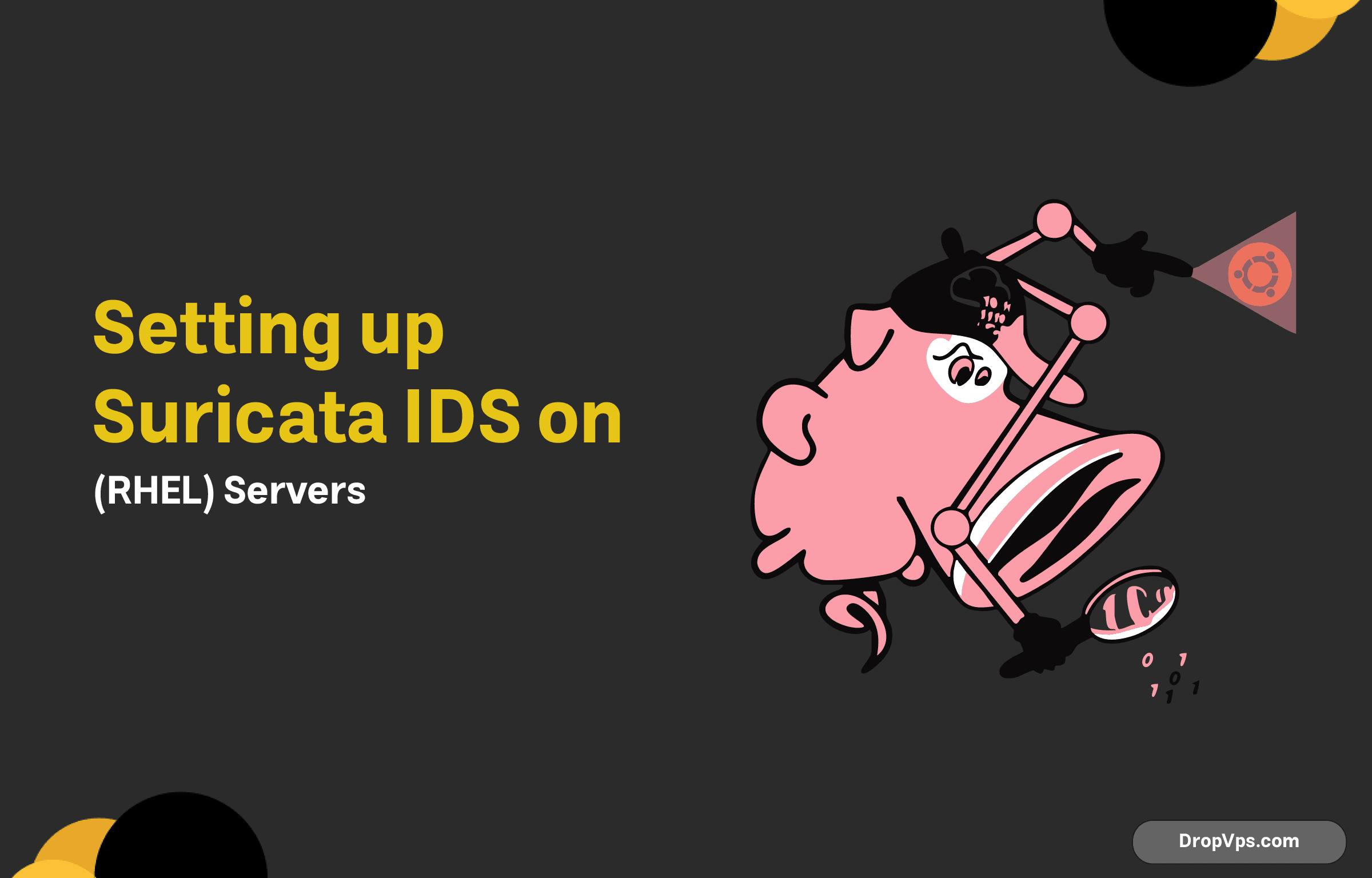Table of Contents
What you will read?
Snort is an open-source network intrusion detection and prevention system (IDS/IPS) designed to detect and prevent various types of network attacks. Developed by Cisco, Snort is widely used for network security due to its effectiveness, flexibility, and ease of use. It operates in multiple modes, including intrusion detection, intrusion prevention, and network monitoring, making it versatile for different security needs. Snort analyzes network traffic in real-time, looking for patterns that match known attack signatures or anomalous behaviors, and generates alerts or takes preventive actions when threats are detected.
Installing Snort IDS on Ubuntu VPS
Installing Snort IDS on an Ubuntu VPS involves several steps to ensure that the system is properly configured for intrusion detection and prevention. Below is a detailed guide on how to install Snort on Ubuntu VPS:
- Update the System
Before installing any software, it’s important to update the package list and upgrade existing packages to ensure that your system is up-to-date:sudo apt update sudo apt upgrade -y - Install Dependencies
Snort requires several dependencies to be installed on your system. Install these packages using the following command:sudo apt install -y build-essential libpcap-dev libpcre3-dev libdumbnet-dev bison flex zlib1g-dev - Install Snort from the Official Ubuntu Repository
The easiest way to install Snort on Ubuntu is from the official Ubuntu repository. Run the following command:sudo apt install -y snort - Configure Network Interface for Snort
During installation, you will be prompted to configure Snort’s network interface. Choose the network interface that Snort should monitor (e.g.,eth0,ens3, etc.). If unsure, you can find the available network interfaces using:ip a - Download and Update Snort Rules
To detect network intrusions effectively, Snort uses a set of predefined rules. Download the latest rules from the official Snort website or use the open-source rule sets available. You can download the rules using the following command:sudo apt install -y snort-rules-default - Verify the Installation
After installation, verify that Snort is working correctly by running the following command:snort -VThis will display the version of Snort installed and confirm the installation was successful.
- Test Snort in IDS Mode
To test Snort in IDS mode, you can run the following command:sudo snort -A console -i eth0 -c /etc/snort/snort.confThis will start Snort and display alerts in the console. Replace
eth0with your actual network interface name if necessary. - Configure Snort for Automatic Startup
To ensure Snort starts automatically when the VPS boots, enable and start the Snort service:sudo systemctl enable snort sudo systemctl start snort
Configuring Snort for Basic Operation
Configuring Snort for basic operation involves setting up a few key components such as network interfaces, rule sets, and the Snort configuration file. Here’s a step-by-step guide to configure Snort for its initial operation:
Configure the Snort Network Interface
To ensure that Snort is monitoring the correct network interface, you need to specify which interface it should listen to. Open the Snort configuration file:
sudo nano /etc/snort/snort.confLocate the line that defines the network interface (usually ipvar HOME_NET or var EXTERNAL_NET) and set it to the appropriate network interface. For example:
var HOME_NET [192.168.1.0/24]
var EXTERNAL_NET anySet Up the Home Network
The HOME_NET variable in the Snort configuration file specifies the local network that Snort will protect. You can configure this by editing the snort.conf file:
var HOME_NET [your_network_subnet]Replace your_network_subnet with the subnet that you want to protect, such as 192.168.1.0/24.
Configure the Rule Path
Snort uses rules to detect and log network intrusions. By default, Snort stores its rules in /etc/snort/rules/. Ensure that the path to the rule sets is correctly configured in the snort.conf file:
include $RULE_PATH/local.rules
include $RULE_PATH/community.rulesSet Up Logging and Alerts
Snort can log alerts and network traffic in various formats, including the console, log files, or databases. You can configure the alert method by modifying the snort.conf file. For example, to log alerts to the console, use the following directive:
output alert_fast: stdoutYou can also choose to log to a file or integrate with a SIEM system.
Test the Configuration
After modifying the configuration, it’s important to test whether Snort is set up correctly. Run the following command to check for errors in the configuration:
sudo snort -T -c /etc/snort/snort.confIf everything is configured correctly, Snort will indicate that the configuration is valid.
Start Snort in IDS Mode
Once you’ve configured the network interface, rule sets, and logging, start Snort in IDS mode. Use the following command to start Snort:
sudo snort -A console -i eth0 -c /etc/snort/snort.confReplace eth0 with your specific network interface if needed. This command will start Snort and display alerts in the console.
Automate Snort Startup
To ensure Snort starts automatically with the system, you can configure it to run as a service. Run the following commands:
sudo systemctl enable snort
sudo systemctl start snortSetting Up Snort Rules and Signatures
Setting up Snort rules and signatures is a critical step in configuring Snort IDS to detect and respond to specific network threats effectively. Snort rules define the patterns of malicious activity or network anomalies to be monitored. Here’s a guide on how to set up and manage Snort rules and signatures:
Understanding Snort Rules
Snort rules consist of a header and options:
- Header: Defines action (alert, log, drop), protocol (TCP, UDP, ICMP), IP addresses, and ports.
- Options: Specify the conditions that trigger the rule, such as payload content, specific flags, or metadata.
Default Rule Location
Snort stores its rules in the /etc/snort/rules/ directory. Common rule files include:
local.rules: For custom rules created by the user.community.rules: Open-source rules provided by the Snort community.- Other rule sets like
attack-responses.rules,ddos.rules, etc.
Creating Custom Rules
To add your own detection rules:
- Open the
local.rulesfile:sudo nano /etc/snort/rules/local.rules - Add a custom rule. For example, to detect HTTP requests to a specific host:
alert tcp any any -> 192.168.1.10 80 (msg:"HTTP Request Detected"; sid:100001;)alert: Action to take.tcp: Protocol.any any: Source IP and port.->: Direction of traffic.192.168.1.10 80: Destination IP and port.(msg:"..."; sid:100001;): Rule options including a unique signature ID (SID).
- Save and close the file.
Updating Rule Sets
To keep Snort effective, regularly update its rule sets:
- Download community rules:
wget https://www.snort.org/downloads/community/community-rules.tar.gzExtract and place the rules in the
/etc/snort/rules/directory. - For registered or paid rules, log into the Snort website, download the rules, and follow similar steps.
Testing Rules
To test whether Snort recognizes your rules:
- Run Snort in test mode:
sudo snort -T -c /etc/snort/snort.conf - Execute a traffic scenario that matches the rule. For example, send HTTP traffic to the monitored IP.
Enabling Specific Rules
Snort’s configuration file, /etc/snort/snort.conf, includes or excludes rule files. To enable specific rules:
- Open the configuration file:
sudo nano /etc/snort/snort.conf - Locate the
include $RULE_PATHsection and ensure the desired rule files are included. For example:include $RULE_PATH/local.rules include $RULE_PATH/community.rules
Using Rule Management Tools
Consider using rule management tools like PulledPork to automate the download, updating, and organization of Snort rules. Install PulledPork and configure it to fetch the latest rules automatically.
Log and Debug Alerts
Snort logs rule-triggered events in its alert file (e.g., /var/log/snort/alert). Monitor this file to verify that your rules are functioning as expected:
tail -f /var/log/snort/alertRunning Snort in IDS Mode on Ubuntu VPS
Verify Snort Installation
Before proceeding, ensure Snort is installed correctly and its dependencies are in place. Run the following command to confirm:
sudo snort -VThis command should display the Snort version and other related information.
Configure the Network Interface
Snort needs to listen to the correct network interface to monitor traffic. Use the following command to list available interfaces:
Prepare Snort Configuration
Make sure the snort.conf file is properly configured:
- Open the configuration file:
sudo nano /etc/snort/snort.conf - Ensure the following settings are accurate:
HOME_NET: The network to protect. Set it to your subnet, for example:var HOME_NET [192.168.1.0/24]EXTERNAL_NET: The network to monitor traffic from. Typically:var EXTERNAL_NET any
Test Snort Configuration
Run Snort in test mode to check for configuration errors:
sudo snort -T -c /etc/snort/snort.confIf there are issues, the output will indicate what needs to be fixed.
Run Snort in IDS Mode
To run Snort in intrusion detection mode:
sudo snort -A console -q -i eth0 -c /etc/snort/snort.conf-A console: Displays alerts on the console.-q: Suppresses startup messages for cleaner output.-i eth0: Specifies the interface to monitor (replaceeth0with your interface).-c /etc/snort/snort.conf: Points to the configuration file.
Snort will now monitor traffic and display alerts based on its rule set.
View and Manage Alerts
Alerts are logged in /var/log/snort/. Common files include:
alert: Contains a summary of triggered rules.log: Stores detailed packet information for triggered rules.
To view alerts in real-time:
tail -f /var/log/snort/alertDaemonizing Snort for Continuous Monitoring
For continuous monitoring without manual intervention:
- Install
screenor a similar terminal multiplexer: - Start a new screen session and run Snort:
screen -S snort-session sudo snort -A console -q -i eth0 -c /etc/snort/snort.conf - Detach the screen session with
Ctrl+A, D. Reattach it later using:screen -r snort-session
Automating Snort Startup
To ensure Snort starts automatically on system boot, create a systemd service file:
- Create a new file:
sudo nano /etc/systemd/system/snort.service - Add the following configuration:
[Unit] Description=Snort IDS Service After=network.target [Service] ExecStart=/usr/bin/snort -q -i eth0 -c /etc/snort/snort.conf Restart=on-failure [Install] WantedBy=multi-user.target - Save the file and enable the service:
sudo systemctl enable snort sudo systemctl start snort
Monitoring Snort Logs and Alerts
Monitoring Snort logs and alerts is a crucial step in ensuring your intrusion detection system is effectively identifying potential threats. Snort generates logs and alerts that provide detailed information about suspicious activity. Here’s how to monitor and manage these logs and alerts on your Ubuntu VPS:
Understanding Snort Log Structure
Snort stores its logs and alerts in specific directories, typically in /var/log/snort/. The key files include:
alert: Contains summaries of triggered rules and actions.log: Stores detailed packet data when a rule is triggered.- Unified2 Logs: A binary format used for integration with tools like Barnyard2.
Real-Time Monitoring of Alerts
To view alerts as they are generated:
- Use the
tailcommand:sudo tail -f /var/log/snort/alertThis will display new alerts in real-time.
- Alternatively, if your Snort is configured to log to the console, monitor live output directly:
sudo snort -A console -q -i eth0 -c /etc/snort/snort.conf
Parsing Snort Logs
Snort logs can be verbose. Use tools to parse and analyze them:
- Tcpdump: View and analyze packet-level logs:
sudo tcpdump -r /var/log/snort/snort.log.xxxxxxxx - Barnyard2: Processes Unified2 logs and outputs them to databases or human-readable formats.
Customizing Log Output
You can adjust Snort’s logging behavior in the snort.conf file:
- Open the configuration file:
sudo nano /etc/snort/snort.conf - Modify the output plugins. For example, to enable logging in a unified format:
output unified2: filename snort.u2, limit 128Save and restart Snort to apply changes:
sudo systemctl restart snort
Using Log Management Tools
For better analysis and visualization of Snort logs, integrate log management tools:
- ELK Stack (Elasticsearch, Logstash, Kibana):
- Logs can be forwarded to Elasticsearch using Logstash for indexing.
- Use Kibana to visualize trends and anomalies in network traffic.
- Splunk: A powerful log analysis tool for parsing Snort alerts and creating dashboards.
Automating Alert Notifications
You can set up email or webhook notifications for critical alerts:
- Use a script to parse the
alertfile and send emails when specific rules are triggered. - Configure tools like Syslog to forward Snort logs to a central logging server.
Archiving Old Logs
To prevent /var/log/snort/ from filling up, archive older logs:
- Compress old logs:
sudo tar -czvf snort_logs_backup.tar.gz /var/log/snort/ - Move them to an external storage or delete old backups as needed:
sudo rm /var/log/snort/snort.log.*
8. Debugging Issues with Logs
If Snort logs are missing or incomplete:
- Check file permissions:
sudo ls -l /var/log/snort/Ensure Snort has write access.
- Verify logging settings in
snort.confto ensure output plugins are correctly configured.
Benefits of Using Snort IDS on Ubuntu VPS
Using Snort IDS on an Ubuntu VPS offers several benefits, making it a popular choice for network security monitoring. Here are some of the key advantages:
Open-Source and Free
Snort is an open-source solution, which means there are no licensing fees involved. This makes it an affordable option for organizations, particularly small businesses or individuals, who need a robust IDS/IPS without the cost of commercial solutions.
Effective Intrusion Detection and Prevention
Snort is designed to detect and prevent a wide range of network-based attacks, including buffer overflows, DoS attacks, and web application vulnerabilities. By deploying Snort on an Ubuntu VPS, you gain the ability to monitor network traffic for potential threats and take action when necessary.
Customizable Rules and Signatures
One of Snort’s strengths is its powerful rule-based language that allows users to define custom detection rules. This flexibility enables the IDS to adapt to specific network environments, allowing you to tailor it to your organization’s needs and improve detection accuracy.
Scalability
Ubuntu VPS environments are highly scalable, allowing Snort to handle varying levels of network traffic. Whether you’re managing a small network or a large enterprise infrastructure, Snort can scale accordingly by adjusting the configuration and performance settings.
Real-Time Monitoring
Snort provides real-time network traffic analysis and alerts, helping to detect suspicious activities as they occur. This immediate response can help reduce the impact of attacks by enabling swift defensive measures.
Low Resource Usage
Snort is known for its efficiency and relatively low resource consumption, making it ideal for deployment on a VPS. This ensures that Snort can operate smoothly on an Ubuntu VPS with limited system resources while still providing high-quality network monitoring and protection.
Community Support
Snort has an active and vibrant user community that regularly contributes to improving the software. This community-driven development ensures regular updates, rule sets, and support for new threats, making Snort a continuously evolving and well-maintained solution.
Compatibility with Other Security Tools
Snort can be easily integrated with other security tools, such as SIEM (Security Information and Event Management) systems, firewalls, and threat intelligence platforms. This interoperability enhances the overall security posture by combining multiple layers of defense.
Troubleshooting Common Snort Issues
Troubleshooting common Snort issues involves identifying and resolving configuration errors, performance problems, and unexpected behavior during deployment or operation. Below are the steps to address frequent challenges faced while using Snort on an Ubuntu VPS:
One of the first steps is to verify the configuration file. Use the command below to test for syntax errors or missing parameters in the snort.conf file:
sudo snort -T -c /etc/snort/snort.confThe output will indicate any issues, such as undefined variables or missing rules. Ensure that the paths to rule sets, variables like HOME_NET, and output plugins are accurately defined.
Another potential issue involves missing or incompatible dependencies. If Snort fails to start or crashes, check the system logs (/var/log/syslog or /var/log/messages) for error messages indicating missing libraries. You can reinstall or update dependencies using:
sudo apt-get install --reinstall libpcre3 libdnet snortSometimes, Snort fails to capture traffic due to an incorrectly configured network interface. Ensure the correct interface is specified in the startup command (-i eth0) and that it is in promiscuous mode if necessary. You can verify and set promiscuous mode using:
sudo ip link set eth0 promisc onAnother frequent issue is performance degradation when handling high traffic volumes. If Snort drops packets or exhibits latency, adjust the max-packet setting in snort.conf or upgrade the system’s hardware resources, particularly RAM and CPU. You can also enable performance profiling in Snort to identify bottlenecks:
sudo snort -z est -c /etc/snort/snort.confWhen Snort generates no alerts or logs, ensure that the rule sets are properly loaded and active. Check the snort.conf file to confirm the inclusion of relevant rule files. Also, verify that the alert output plugin (e.g., console or log file) is correctly configured. If needed, download and update rule sets using tools like PulledPork.
For issues with Unified2 logs, if logs appear unreadable or inaccessible, it may be due to corruption or configuration errors. Restart Snort and ensure sufficient disk space is available for logging. If using Barnyard2 for Unified2 log processing, verify its configuration file for accurate paths.
In cases where Snort consumes excessive system resources, review the logging and alerting settings. Large log files can overwhelm storage, especially in high-traffic environments. Configure log rotation or archival using cron jobs or log management tools.
If none of these steps resolve the problem, consult the Snort community forums or documentation for guidance. Additionally, enabling verbose or debug modes during startup can provide insights into obscure issues:
sudo snort -v -c /etc/snort/snort.confmaintaining Snort IDS effectively is an ongoing process that requires a balance between regular updates, performance optimization, and proactive monitoring. By adhering to best practices such as updating rule sets, fine-tuning configurations, and leveraging automation tools, you can ensure Snort remains a reliable and robust defense against emerging threats. Integrating Snort with complementary security tools further enhances its capabilities, offering comprehensive protection for your network. Ultimately, a well-maintained Snort IDS not only strengthens your security posture but also helps minimize risks and improves overall system efficiency, keeping your network safe in an ever-evolving threat landscape.